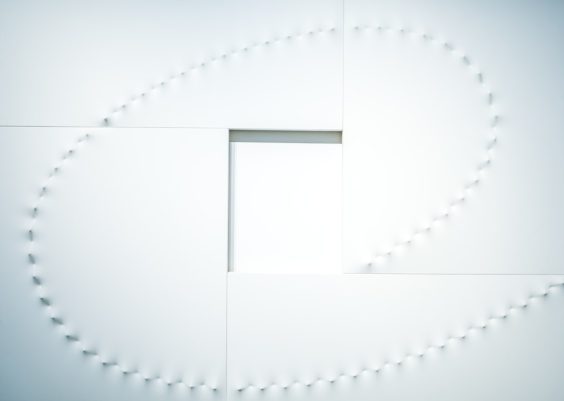If you’re a fan of retro gaming, modding, or just preserving old-school tech, chances are you’ve stumbled across XBMC4Gamers—a modified dashboard environment tailored specifically for the original Xbox. It’s sleek, user-friendly, and packed with features. However, like anything involving homebrew and legacy hardware, glitches can pop up unexpectedly. One of the more common and frustrating issues is the “autoexec.py Script Failed” error. Don’t worry—this article will walk you through why this happens and how to fix it!
Contents
What Is the autoexec.py Script?
Before diving into fixes, it’s helpful to understand what autoexec.py actually does. In essence, it’s a Python script that XBMC4Gamers runs at startup to help configure the dashboard settings, load certain plugins, and provide custom user experiences. When this script fails, it usually indicates a misconfiguration or a missing/corrupted file.

Possible Causes of the Script Failure
There are several reasons why the autoexec.py script might fail on an original Xbox running XBMC4Gamers:
- Corrupt Script File – The autoexec.py file may be partially overwritten, contain invalid code, or be completely missing.
- Incorrect Permissions or Paths – If the path to the script was changed or if the Xbox can’t read the location, it will throw an error.
- Plugin Conflicts – New plugins or scripts installed recently may conflict with functions initiated in autoexec.py.
- Outdated Version of XBMC4Gamers – Many issues are fixed in newer versions, so using an older build could lead to compatibility problems.
Step-by-Step Guide to Fix the Issue
Now that you know why the problem occurs, here’s how to resolve it:
1. Backup Your Data
Before making any changes, always backup your Xbox’s E:\ drive and any custom configuration files. Use FTP or a file manager through EvolutionX or UnleashX if necessary.
2. Check the Script File
Use an FTP client to navigate to the XBMC4Gamers directory (E:\Apps\XBMC4Gamers\ or wherever your dashboard resides). Then locate the autoexec.py file.
- If it’s missing, that would explain the error.
- If it’s there, download it and inspect the contents using a text editor (like Notepad++).
The script should not have any syntax errors or unusual indentation. If you’re unsure, you can download a copy of the default autoexec.py from the XBMC4Gamers GitHub page and replace the corrupted one.
3. Update XBMC4Gamers
Make sure you’re running the latest version of XBMC4Gamers. Here’s how:
- Go to the XBMC4Gamers settings menu.
- Check for updates under the System>Updater option.
- Allow the system to download and install the latest update, then restart.
Sometimes, simply updating can overwrite corrupt files and provide you with a fresh autoexec.py automatically.
4. Disable Recently Added Plugins
If the error started after a recent plugin installation, disable or remove those plugins:
- Navigate to Settings > Scripts/Plugins
- Disable new plugins one at a time and reboot your system to isolate the issue.

5. Manually Create or Restore the Script
If you’re comfortable editing Python scripts, you can manually recreate a basic version of autoexec.py. Here’s an example:
import xbmc
import xbmcgui
# Display a message
dialog = xbmcgui.Dialog()
dialog.notification("XBMC4Gamers", "autoexec.py executed successfully.")Upload this file back into the XBMC4Gamers root directory and reboot your Xbox.
Final Thoughts
The Original Xbox might be old-school, but it still has a lively modding community thanks to dashboards like XBMC4Gamers. Resolving the autoexec.py Script Failed error can seem daunting at first, but with a bit of manual effort and some basic troubleshooting, your dashboard will be back in action—perhaps even better than before!
It’s always a good idea to stay updated with forums and official GitHub repositories to ensure you’re getting the latest features and fixes. That way, you can continue enjoying your personalized Xbox interface with minimal hiccups.