Running into error messages when trying to activate your Windows operating system can be frustrating—especially the notorious Windows Activation Error Code 0xC004C008. This error typically means that your product key has already been used to activate a different device, which violates Microsoft’s licensing policy. But don’t worry; with a little guidance, you can resolve this issue and get your system up and running again quickly.
In this article, we’ll take you step-by-step through the most effective ways to fix error code 0xC004C008, so your system can be activated properly and continue functioning without any limitations or interruptions.
Contents
What Causes Windows Activation Error Code 0xC004C008?
Before diving into the fixes, it’s important to understand why you might see this error in the first place. Typically, this issue arises under the following circumstances:
- The license key is used on more than one PC.
- You’ve made significant hardware changes on your device (e.g., new motherboard).
- There’s a system glitch or connectivity problem reaching Microsoft’s activation servers.
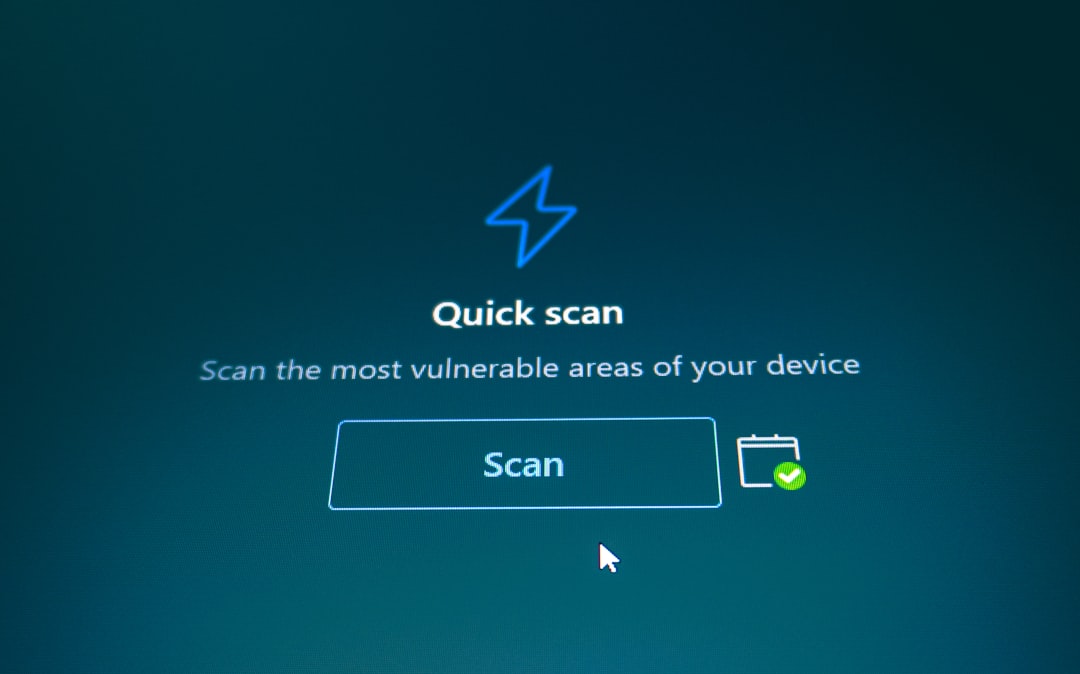
How to Fix Error Code 0xC004C008
Now let’s look at the most reliable solutions you can use to resolve this activation issue quickly and efficiently.
1. Use the Automated Phone Activation System
If automatic online activation fails, you can still activate your Windows manually via phone. Here’s how:
- Press Windows + R to open the Run dialog.
- Type slui 4 and hit Enter.
- You will be prompted to select your country or region—choose the correct one and click Next.
- Call the toll-free phone number displayed on your screen.
- Use the automated system to input the installation ID displayed on your screen.
- The service will provide a confirmation ID. Enter this ID when prompted to activate your system.
This method is direct and often resolves the problem immediately, especially if you’ve made a recent hardware change or a reinstallation of Windows.
2. Contact Microsoft Support
If the phone activation option doesn’t work or if you run into complications, your next best option is to contact Microsoft support directly. The support team can check how many devices your product key has been used on and reset or reassign the key if necessary.
You can contact them by:
- Visiting the Microsoft Support Website
- Initiating a live chat
- Scheduling a call with a service representative

3. Use a Genuine Product Key
Your activation issue might stem from using an expired, counterfeit, or otherwise invalid key. In such cases, purchasing a new, legitimate key is the only viable option. You can obtain a valid key from:
- Microsoft’s official website
- Authorized retailers
- Volume licensing (for businesses)
After getting a new key, enter it by going to:
- Settings > Update & Security > Activation
- Click on Change product key
- Enter the new key and follow the prompts
4. Use the Activation Troubleshooter (Windows 10/11 Only)
Windows 10 and 11 come with a built-in troubleshooter that can automatically fix activation problems:
- Open Settings and go to Update & Security > Activation
- Click on the Troubleshoot link
- Follow the on-screen instructions
This feature identifies and resolves common activation issues, especially if you’ve changed hardware or cloned your drive.
Wrapping Up
While Windows Activation Error Code 0xC004C008 can be alarming, it’s far from unfixable. Whether it’s contacting Microsoft, trying the automated phone activation, or getting a new product key, there’s a solution that will work for you—often within minutes. Staying calm, following these steps, and reaching out when needed will ensure that your operating system stays genuine and fully functional.
Don’t let activation errors keep you down; take action and get your Windows system back on track today!




