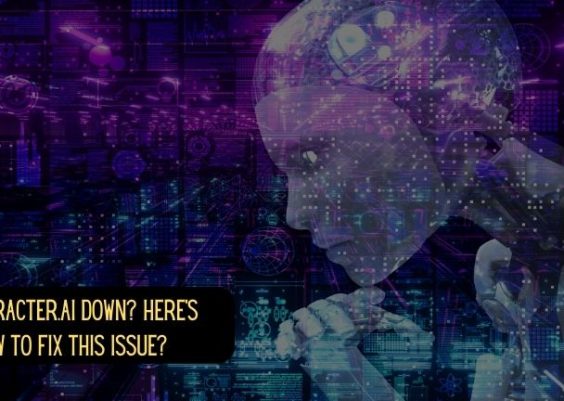If you’re encountering VPN Error 619 on your Windows PC, you’re likely trying to establish a connection to a VPN server, only to have it fail with a frustrating error message. This common VPN problem can disrupt your workflow and cause confusion. Thankfully, there are several simple and effective ways to resolve this error and get back online securely.
Contents
What is VPN Error 619?
Error 619 typically occurs when a Windows VPN client is unable to establish a connection with the server. The error message usually reads: “A connection to the remote computer could not be established, so the port used for this connection was closed.” This issue can be caused by a variety of factors, including software conflicts, firewall restrictions, or misconfigured VPN settings.

Common Causes of VPN Error 619
Before diving into the solutions, it’s helpful to understand what may be triggering the issue. Here are the most common causes:
- Firewall or antivirus software blocking the VPN connection
- Incorrect VPN settings or login credentials
- Conflicts with other VPN software or applications using the same port
- Poor or unstable internet connection
- PPTP protocol issues, often used in older VPNs
Top Solutions to Fix VPN Error 619
The good news is that you don’t need to be a tech expert to resolve this error. Follow these simple fixes in order, and you’ll likely have your VPN connection restored in no time.
1. Disable Third-Party Antivirus or Firewall Software
Some security programs might mistakenly block VPN traffic. Temporarily disable your antivirus and firewall to see if the VPN connects successfully.
- Go to Control Panel > System and Security > Windows Defender Firewall
- Select “Turn Windows Defender Firewall on or off”
- Choose Turn off for both private and public networks (make note to turn it back on later)
If this fixes the issue, you’ll need to adjust your firewall settings to allow VPN traffic permanently.
2. Reboot Your System and Network Hardware
Sometimes, a simple restart can resolve the issue, especially if a temporary glitch is causing the error.
- Restart your PC
- Restart your router/modem to refresh the internet connection
- Try connecting to the VPN once your system is back on
3. Uninstall Conflicting Applications
If you’ve installed multiple VPN programs or network-related tools, they might be clashing. Remove any unused VPN services from your PC.
- Open Settings > Apps
- Look for any redundant VPN or network tools
- Select and uninstall them, then restart your PC
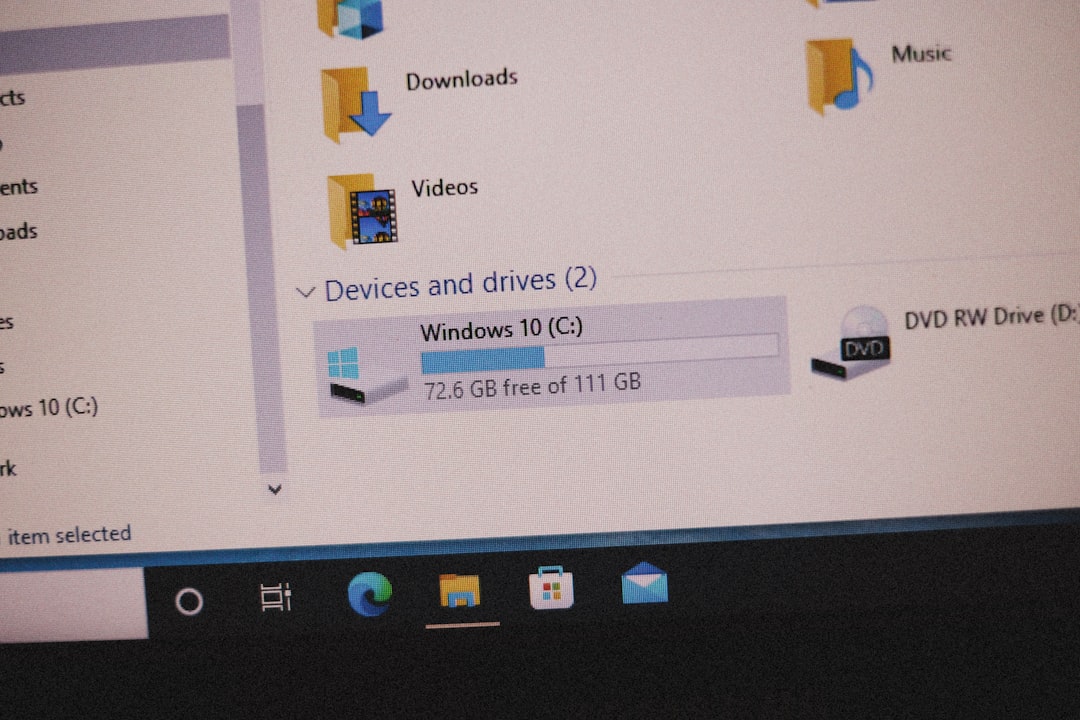
4. Check Your VPN Configuration
Sometimes, incorrect settings can cause Error 619. Verify your credentials, VPN type (PPTP, L2TP, etc.), and server address.
- Go to Settings > Network & Internet > VPN
- Select your VPN and click Advanced options
- Edit settings to ensure they match what your VPN provider gave you
Also, make sure to use the correct VPN protocol. If you’re using PPTP and facing issues, consider switching to L2TP or OpenVPN if your provider supports it.
5. Configure Ports and Protocols
VPN software typically needs certain ports to be open. Ensure port 1723 (for PPTP) is not blocked by your router or firewall, and enable GRE protocol (Protocol 47).
If you’re unsure how to do this, check your router’s manual or contact your ISP.
Quick Tips for Prevention
Once you’ve resolved Error 619, consider the following best practices to avoid future issues:
- Keep your VPN software up to date
- Use reliable internet connections when accessing the VPN
- Configure your antivirus or firewall to allow trusted VPN apps
- Avoid using multiple VPN clients simultaneously
Final Thoughts
While VPN Error 619 can be a nuisance, it’s almost always fixable with a few targeted adjustments. By understanding the potential causes and following through with practical steps, you can promptly get your VPN connection back online. With a bit of patience and the right approach, you’ll soon be browsing securely and privately again.