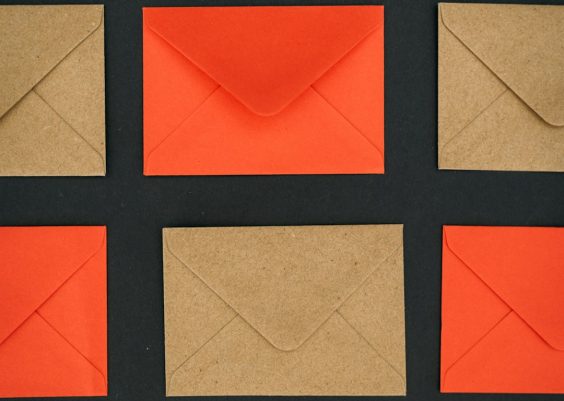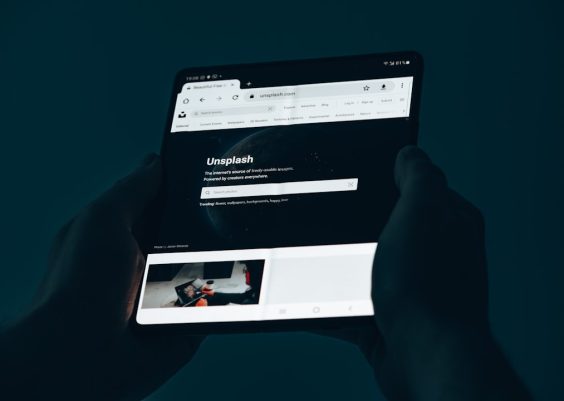When working with SQL Server, you may encounter a common error message that says “Saving changes is not permitted.” This error message typically occurs when you try to save modifications to a table’s structure through the SQL Server Management Studio (SSMS) interface. It is designed to prevent accidental or unintended changes that could potentially disrupt the integrity of the database. In this article, we will explore the reasons behind this error, discuss its implications, and provide practical solutions to overcome this challenge.
Learn how to overcome the “Saving changes is not permitted SQL Server” error in SQL Server. Understand the reasons behind this error, its implications, and discover practical solutions to safely modify your database structure. Find out how to use T-SQL scripts, enable or disable the “Prevent saving changes” option, and leverage SQL Server Data Tools (SSDT) for efficient database development.
Contents
What is Saving Changes is Not Permitted SQL Server Error
The “Saving changes is not permitted” error message in SQL Server is a built-in safeguard to protect the consistency and integrity of the database. By default, when you attempt to modify the structure of a table using SSMS, the software will generate a script instead of directly applying the changes. This script can then be reviewed and executed manually to ensure the modifications are intentional.
Why Does SQL Server Prevent Direct Changes?
SQL Server prevents direct changes to tables for several reasons:
- Data Integrity: Directly modifying the table structure could lead to data integrity issues. For example, deleting a column that contains important data would result in data loss, and altering the data type of a column could cause conversion errors or truncation.
- Dependency Management: Tables in a database often have relationships and dependencies with other tables or views. Making arbitrary changes without considering these dependencies could break the functionality of related objects.
- Performance Impact: Altering table structures can have a significant impact on performance, especially in large databases. By generating a script instead of applying changes directly, SQL Server allows administrators to review and optimize the modifications for optimal performance.
Common Scenarios Leading to the Error
Understanding the scenarios that trigger the “Saving changes is not permitted” error is crucial for effectively resolving the issue. Here are some common scenarios where this error message occurs:
Disabling Prevent Saving Changes Option
By default, SQL Server Management Studio disables the “Prevent saving changes that require table re-creation” option. Enabling this option prevents SSMS from allowing any changes that would require the table to be recreated. When this option is disabled, you may encounter an error message when attempting to modify the table structure.
Directly Modifying the Table Design
If you directly modify the table design through the SSMS graphical interface, such as adding or deleting columns, changing data types, or altering constraints, SQL Server will prevent you from saving these changes. Instead, it will prompt you with an error message to ensure you follow a safer approach.
Modifying Tables with Foreign Key Constraints
When modifying tables that have foreign key constraints, SQL Server does not allow direct changes to the table structure. This is because modifying the primary key of a table could lead to data integrity issues in the related tables.
Saving Changes in Designing Mode
Attempting to save changes while still in the designing mode of SSMS can trigger the error. It is advisable to switch back to the “Object Explorer” mode before saving changes to avoid encountering this issue.
Now that we have identified the scenarios leading to the error, let’s explore some practical solutions to overcome this challenge.
Solutions to Overcome the “Saving Changes is Not Permitted” Error
1. Using T-SQL Scripts
One of the most effective ways to bypass the “Saving changes is not permitted” error is by using T-SQL scripts. Instead of directly modifying the table structure through the SSMS interface, you can generate a script for the desired changes and execute it manually. This gives you full control over the modifications and allows you to review and optimize the script before applying the changes.
Here’s an example of a T-SQL script for adding a new column to an existing table:
ALTER TABLE [dbo].[YourTableName]
ADD [NewColumnName] [DataType] NULL;
Enabling the “Prevent Saving Changes” Option
If you prefer working with the graphical interface of SSMS and want to avoid using T-SQL scripts, you can enable the “Prevent saving changes that require table re-creation” option. To enable this option:
- Open SQL Server Management Studio.
- Go to the Tools menu and select Options.
- Expand the Designers node from the left sidebar.
- Select the Table and Database Designers option.
- Check the box that says Prevent saving changes that require table re-creation.
- Click OK to save the changes.
By enabling this option, SSMS will generate the necessary script for any modifications that require table re-creation. You can then review and execute the script manually.
Disabling the “Prevent Saving Changes” Option
In some cases, you may want to disable the “Prevent saving changes that require table re-creation” option temporarily to make quick modifications. However, it is crucial to exercise caution when using this approach, as it can lead to unintended consequences if not used responsibly.
To disable this option:
- Follow the steps mentioned in the previous solution to open the Options window in SQL Server Management Studio.
- Uncheck the box that says Prevent saving changes that require table re-creation.
- Click OK to save the changes.
Remember to re-enable this option after making the necessary modifications to maintain the integrity of the database.
Using SQL Server Data Tools (SSDT)
SQL Server Data Tools (SSDT) is a powerful development environment for building, deploying, and maintaining SQL Server databases. It provides a more controlled and structured approach to database development, allowing you to manage changes through source control and automated deployments. By using SSDT, you can avoid the “Saving changes is not permitted” error altogether by incorporating your database modifications into the development process.
Conclusion
Encountering the “Saving changes is not permitted” error in SQL Server can be frustrating, but it is a necessary safeguard to protect the integrity of your database. By understanding the reasons behind this error and employing the solutions discussed in this article, you can confidently make modifications to your database while ensuring data integrity and optimal performance. Remember to use T-SQL scripts, enable or disable the “Prevent saving changes” option responsibly, or utilize SQL Server Data Tools (SSDT) for a more controlled approach to database development.