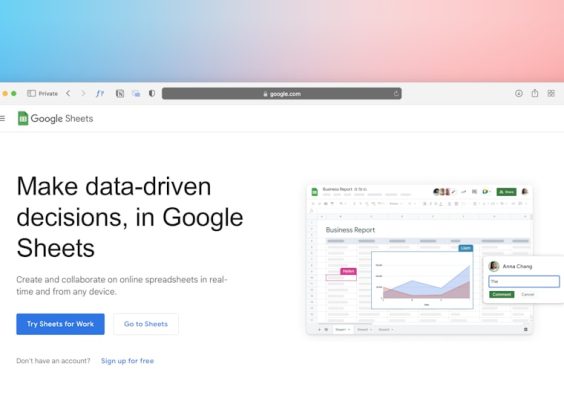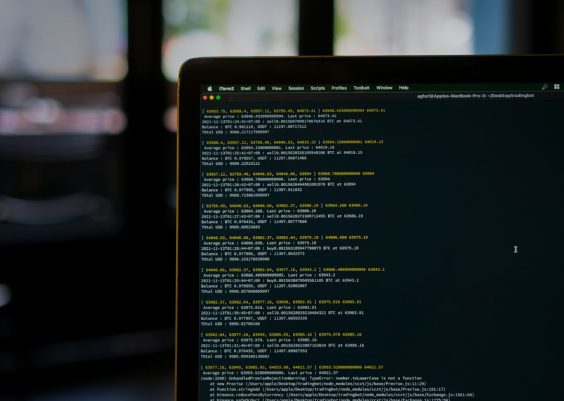Ever faced this annoying error in Cursor: “Model Failed to Call the Tool with the Correct Arguments”? Don’t worry! You’re not alone. This error might sound scary at first, but fixing it can be a lot easier than you think.
Let’s break it down, have some fun, and get this bug squashed in a jiffy!
Contents
💬 What Does This Error Even Mean?
Okay, so Cursor is like a very smart helper. It tries to use special tools to do things—like run code, format content, or call APIs.
But sometimes, Cursor passes the wrong stuff into these tools. Maybe it forgets a value. Maybe it’s confused. That’s when this error pops up.
Basically: The model (your AI buddy) tries to use a tool… but oops, it gave it the wrong arguments.

🔍 Why Does This Happen?
There could be a few sneaky reasons. Let’s list them out:
- Incomplete Parameters: Cursor forgot something required.
- Wrong Data Types: A number was needed, but string was passed.
- Model Confusion: The AI misunderstood what you wanted.
- Outdated Tools: Your tool definition changed, but Cursor wasn’t updated.
Time to fix all that!
🔧 How to Fix It (Step-by-Step)
Here’s a friendly guide to send this error packing:
1. Check the Tool Definition
First, take a peek at the tool that the model was trying to call. Make sure it has all required inputs clearly defined.
Example: If the tool expects a “userId” and a “message”, make sure those are both there.
2. Update the Function Schema
Is the tool declared as a function with specific parameters? Make sure those parameters are correct and their types match.
- Use
type: "string"for text - Use
type: "number"for numbers
If you change anything here — save and reload!
3. Double-Check the Model’s Instructions
Sometimes, the model isn’t clear about what it should do. Give it better instructions.
Try: “Please call the sendMessage tool with the userId and message from the chat body.”
Sounds simple, but it works wonders!
4. Look at the Error Log
Cursor usually tells you what went wrong. It might say something like:
Missing argument: “userId”
Well… that tells you exactly what needs fixing. Nice, right?
5. Reset the Tool or Restart Cursor
If all looks good but nothing works, give it a gentle reset.
Steps:
- Clear any cached state in Cursor
- Restart the app
Fresh start = fresh results!

🧠 Pro Tips to Avoid This Error Forever
- Always define all required arguments when you create tools.
- Use descriptive names for all tool arguments.
- Test your AI’s responses before relying on them for serious work.
- Stay up to date with Cursor updates & community best practices.
Your AI tools are only as smart as the playground they’re in. Keeping things neat and tidy helps them shine!
🎉 Wrap-Up
This Cursor error might look messy, but most of the time, it’s a case of:
- A missing argument
- A confused model
- An outdated function
Once you fix the logic or give the model better directions, you’ll be back in business.
Good luck, and may your tools always be well-fed with perfect arguments!
Happy coding! 💻✨