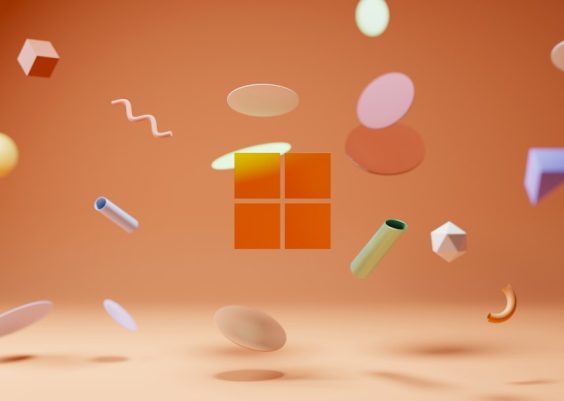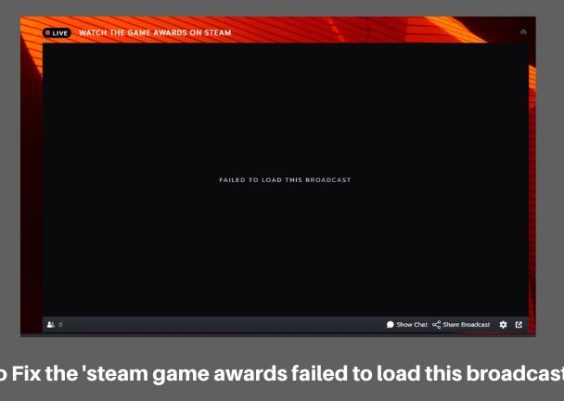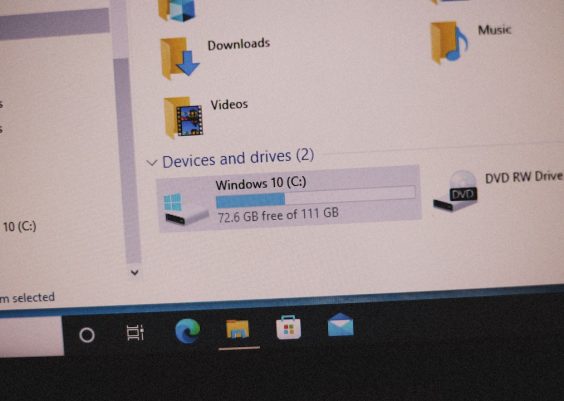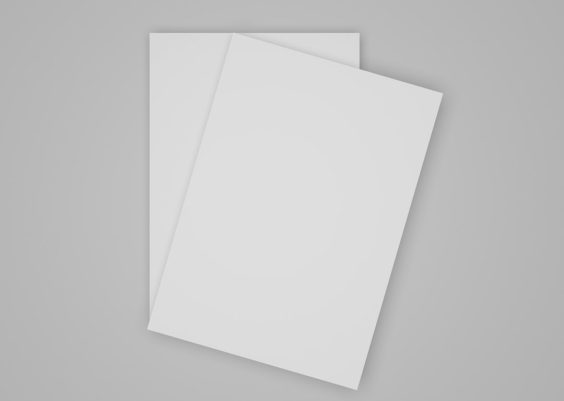Java is a widely-used, robust, and platform-independent programming language. However, like any other programming tool, it occasionally throws cryptic errors that leave developers scratching their heads. One such error is the dreaded “Error Occurred During Initialization of Boot Layer”. This message often appears when the Java Virtual Machine (JVM) is launching your application or executing code and fails to build the runtime environment properly. Fortunately, understanding this error is the first step to resolving it effectively.
Contents
What Does “Initialization of Boot Layer” Mean?
Starting with Java 9, a new module system called Project Jigsaw was introduced. This brought dramatic changes to how the JVM loads and organizes class files and runtimes through what’s known as layers — one of which is the boot layer. The boot layer is the fundamental layer that contains the core Java modules, like java.base, which are essential for JVM operation.
When the JVM starts and encounters this error, it means the boot layer failed to initialize correctly, stopping the application from starting and often leaving developers with little indication about the actual source of the problem.
Common Causes of the Error
Before diving into solutions, it helps to understand the underlying causes of the problem. Here are some of the most common culprits:
- Incorrect module path: When required modules are not correctly referenced or accessible.
- Module conflicts: Conflicting classes or modules, especially when working with modular applications.
- Invalid command-line arguments: Using outdated or incorrect JVM flags.
- Corrupted or incompatible JDK/JRE: Errors in the runtime environment due to installation issues or version mismatches.
- Issues with third-party libraries: Libraries that aren’t module-aware or are placed incorrectly in the module path.

How to Fix the Error
Now that you’re aware of the typical causes, let’s break down the solutions and approaches to fixing the issue.
1. Check Your Module Path
If you’re working with modular Java applications, you must ensure that the --module-path flag is correctly pointing to the folders containing your modules. A misconfigured module path is one of the most frequent causes of the boot layer error.
Action: Double-check and update your module path like so:
java --module-path mods -m com.example.yourmodule/your.main.ClassVerify that the path named after the mods directory actually contains valid, compiled module JARs with appropriate module-info.class files.
2. Ensure Modules Are Properly Defined
If using modules, each JAR in the module path must define a module-info.java file. This file describes the module’s name and its dependencies. If this file is missing or contains errors, the boot layer will fail to resolve the module dependencies.
Make sure the module-info.java for every module is correct, and it accurately declares all required modules under requires.
3. Avoid Mixing Classpath and Module Path Incorrectly
A common mistake is mixing the --module-path with traditional -cp (classpath) settings in an incompatible or disordered manner. Java allows both modular and non-modular (legacy) runtimes, but when used together, you should do so with precision.
Action: If you must use both paths, prioritize modular JARs in --module-path and legacy ones in -cp, and make sure they are not interdependent in a way modules can’t resolve.
4. Remove Incompatible or Legacy JVM Flags
This error can also be caused by legacy JVM startup flags that are no longer supported in newer releases of Java or interfere with module resolution.
Action: Remove or update outdated JVM arguments such as:
--add-exports--add-opens--illegal-access=permit(removed since Java 16)
Always consult the official documentation for the specific JDK version you’re using to ensure command-line options are up to date.
5. Verify JDK/JRE Installation
If the runtime itself is broken — due to an incomplete install, environment misconfiguration, or corrupted binary — your application might not locate the necessary base modules.
Action:
- Ensure your
JAVA_HOMEis pointing to a valid JDK directory. - Double-check your
PATHenvironment variable. - Run
java --versionandjavac --versionto check that binaries are aligned.
Reinstalling a fresh version of the JDK can help if installation corruption is suspected.
6. Examine the Stack Trace Carefully
When this error appears, Java often provides a more descriptive error message underneath the main line. Carefully reading the stack trace can reveal specific details such as:
- The module that failed to load or resolve
- The class or dependency that was not found
- Access permission errors
Use this diagnostic information to guide your investigation further. The more specific the message, the easier it will be to track down and fix the root cause.

Real-World Example
Let’s say you’re setting up a Java application using a custom module and you compile it like this:
javac -d mods/com.myapp src/com.myapp/module-info.java src/com.myapp/Main.javaThen, you run it using:
java --module-path mods -m com.myapp/com.myapp.MainBut instead of running, it throws:
Error occurred during initialization of boot layer
java.lang.module.FindException: Module com.myapp not foundThe issue here is likely that the compiled module wasn’t placed in the correct path structure. Java expects a directory named com.myapp inside mods. So, the folder structure should be:
mods/
└── com.myapp/
└── module-info.class
└── com/
└── myapp/
└── Main.classCorrecting the folder hierarchy and ensuring matching module names would solve the error.
Conclusion
The “Error Occurred During Initialization of Boot Layer” message can seem overwhelming at first, especially for those who are new to the modular system introduced in Java 9+. However, the root causes are generally manageable once you understand how the JVM initializes modules and layers. Whether it’s misconfigured paths, incompatible flags, or broken dependencies, each issue can be addressed systematically.
More often than not, the fix involves aligning your project’s structure and configuration with Java’s new module standards. Embracing these modern techniques not only solves the issue but also future-proofs your applications for upcoming Java versions.
Happy coding!