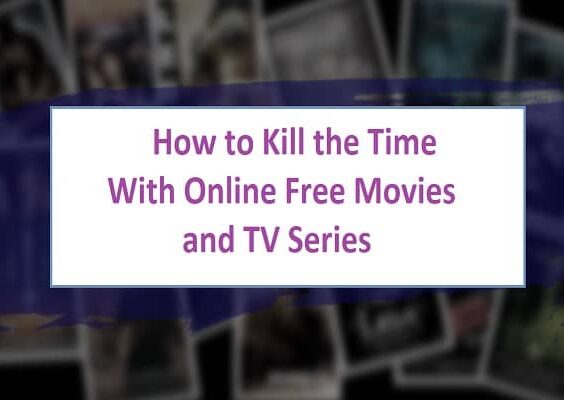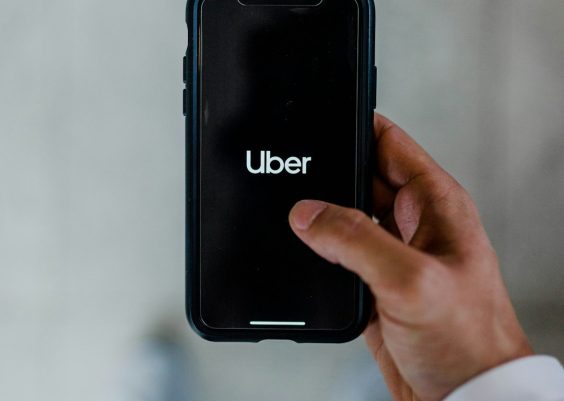Windows is a widely-used operating system, praised for its flexibility, user-friendly interface, and support for a vast ecosystem of third-party software. However, even the most reliable of operating systems can encounter technical hiccups. One such persistent issue for many users is the BEX64 error, a crash event typically encountered in File Explorer or when running third-party applications. Understanding the root cause of this error and knowing how to address it is essential to maintain a smooth computing experience and data integrity.
BEX64, short for Buffer Overflow Exception 64-bit, occurs when an application tries to store more data in a buffer (a temporary data storage area) than it can handle. This results in a crash that is often accompanied by “APPCRASH” messages in Windows. The problem may lie in outdated software, memory corruption, or incompatibility between applications and the Windows Data Execution Prevention (DEP) security feature.
Contents
Understanding the BEX64 Error
When you encounter a BEX64 error, you will typically see a crash log or event viewer entry that resembles the following:
Faulting application name: explorer.exe
Faulting module name: StackHash_xxxx
Exception code: c0000374
Exception offset: PCH_xxxxx
Exception code: BEX64
This indicates a security-related crash due to a buffer overflow, which Windows reacts to by shutting the application down to prevent further damage. Most often, it is related to:
- Data Execution Prevention (DEP) blocking suspected threats
- Corrupted or outdated third-party applications
- Incompatible security software or plugins
- Faulty system memory or registry entries

Common Scenarios
The BEX64 error typically occurs in these scenarios:
- File Explorer crashing on startup or on file navigation: This is often caused by shell extensions or file preview handlers from third-party apps.
- Third-party applications like media players, backup tools, or browsers crashing repeatedly: Poorly written code or outdated versions compatible with older versions of Windows can trigger buffer overflow or conflict with modern security measures.
- Immediate crashes upon file interaction: Right-clicking a file or opening a specific folder causes File Explorer to shut down unexpectedly due to plugin incompatibilities.
How to Fix BEX64 Error on Windows
Resolving the BEX64 error involves a combination of system tweaks, software updates, and in some cases, disabling certain protective measures for specific applications. Below is a comprehensive list of potential fixes ranked from simplest to most advanced.
1. Check for System and Driver Updates
Always begin with ensuring Windows is fully updated. Many stability fixes and patches are included in Windows updates. Similarly, outdated drivers especially for graphics or chipset can cause instability.
- Go to Settings > Update & Security > Windows Update
- Click Check for updates and install all available packages
- Use Device Manager to manually update graphics drivers
2. Disable Data Execution Prevention (for Specific Applications)
DEP protects your computer by preventing code from running in certain memory regions. However, some older or poorly coded applications may not function correctly with DEP enabled. Instead of turning it off globally, you can exclude problematic applications.
- Click Start > Control Panel > System > Advanced system settings
- Under Performance, click Settings and then the Data Execution Prevention tab
- Select Turn on DEP for all programs except those I select
- Add the executable (.exe) file that is causing the issue
Note: Use this step cautiously as it reduces system protection.
3. Run System File Checker and DISM
Corrupted Windows system files can lead to application failures. Use built-in repair tools to fix these.
sfc /scannow
DISM /Online /Cleanup-Image /RestoreHealth
Enter the above commands in an elevated Command Prompt (Run as Administrator) to scan and repair corrupted system files.
4. Perform a Clean Boot
A clean boot disables all third-party services and startup items. This helps isolate problematic software causing crashes.
- Press Windows + R, type
msconfigand press Enter - Go to the Services tab > check Hide all Microsoft services and click Disable all
- On the Startup tab, click Open Task Manager and disable all startup items
- Reboot your computer and monitor if the error persists
Gradually re-enable services and programs one by one to identify the culprit.
5. Use ShellExView to Disable Shell Extensions
Shell extensions add functionality to File Explorer but are a common source of BEX64 crashes. Free utilities like ShellExView can help disable them selectively.
- Download and run ShellExView as administrator
- Sort by Type and look for Context Menu and Shell Extensions
- Disable non-Microsoft entries, one at a time or all at once
- Restart File Explorer and check for stability
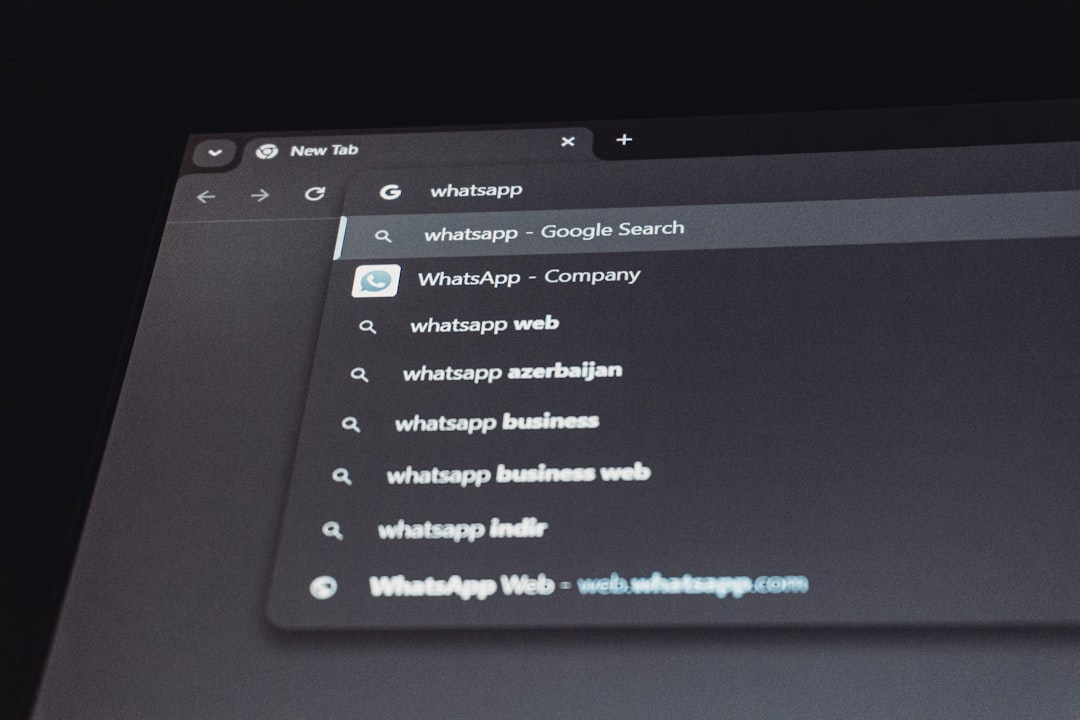
6. Check for Malware or Conflicting Security Software
Ensure your system is clean by performing deep scans:
- Run a full scan with Windows Defender or a trusted antivirus
- Use Malwarebytes to check for unwanted software or browser hijackers
Security software such as aggressive firewalls and anti-exploit tools may also be in conflict with certain applications. If suspected, try temporarily disabling them and checking for improvements.
7. Reinstall or Update Problematic Applications
Is the BEX64 crash limited to a specific app like VLC, Dropbox, or AutoCAD? Try uninstalling and reinstalling it. If that doesn’t help, visit the official website for the latest updates. Ensure you’re installing the version compatible with your Windows architecture (64-bit).
8. Adjust Compatibility Settings
Some older software may not play well with modern Windows environments. Modify compatibility settings:
- Right-click the app shortcut > Properties
- Go to Compatibility tab
- Enable Run this program in compatibility mode for an earlier version of Windows
- Check Run this program as an administrator
9. Replace Faulty RAM or Check for Hardware Issues
Occasionally, faulty RAM can lead to access violations and unpredictable crashes like BEX64. Test your memory with:
- Windows Memory Diagnostic (built-in tool)
- MemTest86 (advanced utility for deeper scanning)
Also, consider checking your hard drive for bad sectors using chkdsk.
Preventing Future BEX64 Errors
Once the issue is resolved, adopt the following habits to avoid encountering the BEX64 error again:
- Keep Windows updated: System updates often contain fixes for security loopholes exploited by buffer overflows
- Regularly update third-party software: Vulnerabilities in outdated programs can lead to DEP issues
- Limit the number of installed shell extensions: Install only trusted plugins from reputable sources
- Use built-in security cautiously: DEP, ASLR and antivirus software should be configured, not disabled entirely
Conclusion
The B