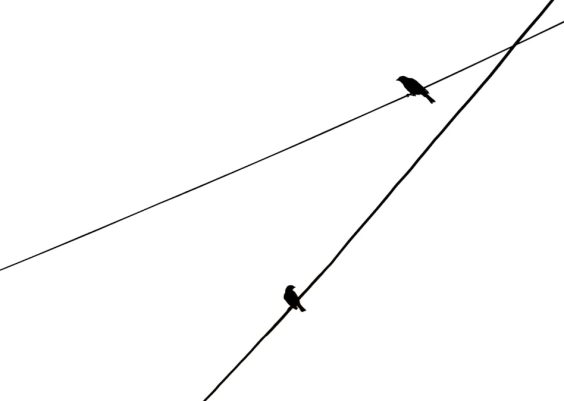Error retrieving frame in Adobe Premiere Pro is a common issue that can occur when working with video footage. This error can cause the program to crash or freeze, making it impossible to continue editing your project. In this article, we will discuss the causes of this Error Retrieving Frame Premiere in detail, as well as several methods to fix it with step by step instructions.
Contents
Causes of Error Retrieving Frame
There are several possible causes of the error retrieving frame in Adobe Premiere Pro. Some of the most common include:
Corrupted footage
If the video footage you are working with is corrupted, it can cause the error retrieving frame to occur. This can happen if the footage was not properly recorded or if it was damaged during transfer. To check if the footage is corrupted, try playing it on another media player. If it doesn’t play or has visual artifacts, it’s corrupted.
Insufficient system resources
If your computer does not have enough memory or processing power, it may not be able to handle the demands of Adobe Premiere Pro. This can cause the error retrieving frame to occur. To check your system requirements, you can refer to Adobe’s website.
Outdated software
If you are using an older version of Adobe Premiere Pro, it may not be compatible with the footage you are working with. This can cause the error retrieving frame to occur. To check if your software is up-to-date, go to the “Help” menu in Adobe Premiere Pro, select “Updates” and then follow the prompts to install any updates that are available.
Solutions to Fix Error Retrieving Frame Premiere
There are several solutions to the error retrieving frame in Adobe Premiere Pro. Some of the most effective methods include:
Clear cache and preferences:
Clearing the cache and preferences in Adobe Premiere Pro can help resolve the error retrieving frame. This can be done by going to the “Sequence” menu, selecting “Delete Cache and Preferences,” and then restarting the program.
- Go to the “Sequence” menu in Adobe Premiere Pro.
- Select “Delete Cache and Preferences”
- Restart the program
Update Adobe Premiere Pro
If you are using an older version of Adobe Premiere Pro, updating to the latest version can help resolve the error retrieving frame. You can download the latest version from the Adobe website.
- Go to the Adobe website
- Download the latest version of Adobe Premiere Pro
- Install the update
Optimize computer performance
Optimizing your computer’s performance can help resolve the error retrieving frame. This can be done by closing unnecessary programs, increasing memory and processing power, and ensuring that your computer meets the minimum system requirements for Adobe Premiere Pro.
- Close all unnecessary programs
- Increase the memory and processing power of your computer
- Check that your computer meets the minimum system requirements for Adobe Premiere Pro as per Adobe’s website.
Transcode Footage
If the issue is caused by the codec of the footage not being supported by the Adobe Premiere Pro, you can transcode the footage to a codec that is supported.
- Open the footage in a media encoder
- Select the desired codec that is supported by Adobe Premiere Pro.
- Start the transcoding process
- Once completed, import the transcoded footage into Adobe Premiere Pro.
Frequently Asked Questions
What causes the error retrieving frame in Adobe Premiere Pro?
The error retrieving frame in Adobe Premiere Pro can be caused by several factors such as corrupted footage, insufficient system resources, and outdated software.
Can I fix the error retrieving frame in Adobe Premiere Pro?
Yes, there are several methods to fix the error retrieving frame in Adobe Premiere Pro, including clearing cache and preferences, updating the software, optimizing computer performance, and transcoding the footage.
Will clearing cache and preferences fix the error retrieving frame?
Clearing cache and preferences can help resolve the error retrieving frame in Adobe Premiere Pro. It’s recommended to try this method before trying other solutions.
What is the difference between transcoding and rendering in Adobe Premiere Pro?
Transcoding is the process of converting one codec to another, while rendering is the process of creating a final output file from your edited footage.
What should I do if the error retrieving frame occurs while working on a project?
If the error retrieving frame occurs while working on a project, try closing unnecessary programs, increasing memory and processing power, and ensuring that your computer meets the minimum system requirements for Adobe Premiere Pro. If the issue persists, try clearing cache and preferences, updating the software, optimizing computer performance, and transcoding the footage.
How can I prevent the error retrieving frame from occurring in the future?
To prevent the error retrieving frame from occurring in the future, make sure to use updated software, optimize your computer’s performance, and ensure that your footage is not corrupted.
Conclusion
Error retrieving frame in Adobe Premiere Pro is a common issue that can occur when working with video footage. By understanding the causes of this error in detail, as well as several methods to fix it with step by step instructions, you can troubleshoot and resolve the issue quickly and easily, allowing you to