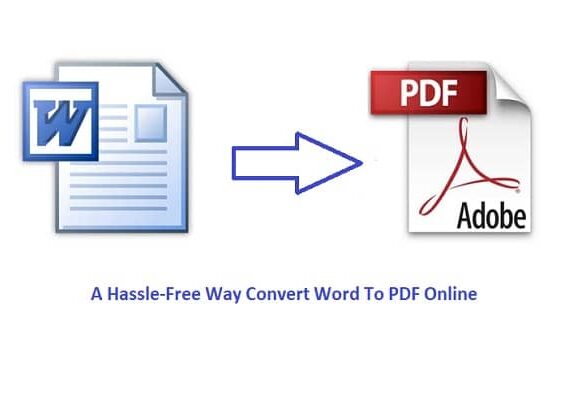Pip, the package installer for Python, is an invaluable tool for managing Python packages and dependencies. However, users occasionally encounter errors during the installation process that can impede their progress. One such frustrating error is the Legacy-Install-Failure, which can occur for various reasons. In this comprehensive guide, we’ll explore the potential causes behind this error and provide effective solutions to troubleshoot and resolve it.

Contents
Understanding the Legacy-Install-Failure
The Legacy-Install-Failure is a pip install error that often surfaces when attempting to install a Python package or library. This error is not specific to a particular package; rather, it is a manifestation of underlying issues that can range from outdated pip versions to compatibility conflicts.
Common Causes of Legacy-Install-Failure:
1. Outdated Pip Version
– Pip evolves over time, and using an outdated version can lead to compatibility issues. Upgrading to the latest version of pip is often the first step in addressing the Legacy-Install-Failure.
2. Python Version Incompatibility
– The Python version in use might not be compatible with the package being installed. Confirming that the Python version aligns with the package’s requirements is crucial for a successful installation.
3. System Environment Conflicts
– Conflicts within the system environment, such as discrepancies in PATH variables or conflicting dependencies, can contribute to the Legacy-Install-Failure. Ensuring a clean and consistent environment is essential.
Resolving the Legacy-Install-Failure:
1. Update Pip to the Latest Version
Start by upgrading pip to the latest version to benefit from bug fixes and improvements. Use the following command:
“`bash
python -m pip install –upgrade pip
“`
2. Check Python Version Compatibility
Confirm that the Python version aligns with the package’s requirements. If the package is designed for Python 3.x, ensure that you are using a compatible Python 3 version.
3. Create a Virtual Environment
Isolate your project by creating a virtual environment. This helps avoid conflicts with system-level packages and ensures a clean slate for your project.
“`bash
python -m venv venv
source venv/bin/activate # On Unix/Linux
“`
4. Upgrade Setuptools and Wheel
Ensure that setuptools and wheel, crucial components for packaging Python projects, are up to date:
“`bash
pip install –upgrade setuptools wheel
“`

5. Use the –no-cache-dir Option
Pip uses a cache directory for speeding up installations. However, sometimes issues arise from cached files. Using the `–no-cache-dir` option can bypass this:
“`bash
pip install –no-cache-dir package-name
“`
6. Check System PATH Variables
Verify that your system’s PATH variables are correctly configured. Ensure that the directories containing Python and pip executables are included in the PATH.
7. Review System Dependencies
Certain packages may have system-level dependencies. Ensure that these dependencies are installed, especially if the Legacy-Install-Failure is specific to a package with external dependencies.
8. Upgrade Python
If possible, consider upgrading your Python version to the latest stable release. Newer Python versions often come with improved compatibility and performance.
9. Utilize a Different Python Interpreter
In some cases, the Legacy-Install-Failure may persist due to intricacies in the Python interpreter being used. Experimenting with a different Python interpreter, such as PyPy or Anaconda, might provide a workaround. This can be particularly useful when dealing with packages that have specific optimizations or compatibility with alternative interpreters.
10. Community Support and Bug Reporting
If all else fails, reaching out to the Python community for assistance can be beneficial. Platforms like Stack Overflow, Python forums, and the package’s official GitHub repository often have discussions and solutions for common installation issues. Additionally, consider checking if the issue has been reported as a bug. If not, reporting the problem to the package’s maintainers can contribute to resolving the Legacy-Install-Failure for you and other users in the future. Collaborative problem-solving is a hallmark of the open-source community, and leveraging it can lead to valuable insights and solutions. Remember to provide detailed information about your environment, the steps you’ve taken, and any error messages encountered when seeking help.
Encountering the Legacy-Install-Failure error during a pip install can be frustrating, but with a systematic approach, it can be resolved. By upgrading pip, managing Python versions, utilizing virtual environments, and addressing potential system conflicts, users can navigate through this error and successfully install Python packages for their projects. Remember to document your steps and, if applicable, consult the documentation of the specific package you’re trying to install for any additional insights. With these troubleshooting strategies, Python developers can maintain a smooth and efficient workflow, even when faced with installation challenges.