If you’re an avid gamer or someone who regularly uses the Epic Games Launcher, you may have encountered a rather frustrating error message: “mcpprofilegroup.connection_failure”. This issue has puzzled and annoyed users trying to access their games or interact with Epic’s online services. But what does this error really mean, and more importantly, how can it be fixed?
In this detailed guide, we’ll break down the “mcpprofilegroup.connection_failure” error, explain its causes, and walk you through several proven fixes. Whether you’re a tech-savvy gamer or a casual player, this article will help you get back to your favorite games in no time.
Contents
What is “mcpprofilegroup.connection_failure”?
The “mcpprofilegroup.connection_failure” error typically occurs when the Epic Games Launcher fails to establish a connection with its profile or multiplayer services, particularly related to games using Epic Online Services (EOS) like Fortnite, Rocket League, or Unreal Tournament.
This is essentially a connectivity issue, where your system or network cannot properly communicate with Epic’s servers, preventing you from logging in, syncing your profile, or accessing multiplayer functions. While the name of the error may sound highly technical, its roots lie in something fairly common in the world of online gaming: communication breakdowns between your local client and remote servers.
Common Causes of the Error
Understanding what causes the error is the first step in resolving it efficiently. Below are the most common reasons behind the “mcpprofilegroup.connection_failure” error:
- Internet Connectivity Issues: A weak or unstable internet connection can cause the Epic Games Launcher to lose contact with required services.
- Firewall or Antivirus Interference: Security software may block the connection between Epic’s services and your PC.
- Corrupt Cache or Launcher Files: Bad or outdated local data can prevent the launcher from functioning normally.
- Server Outages: Sometimes, the issue isn’t on your end. Epic’s servers may be experiencing downtime or technical problems.
- VPN Conflicts: If you’re using a VPN, especially one that restricts certain ports or protocols, it could interfere with Epic’s network communications.
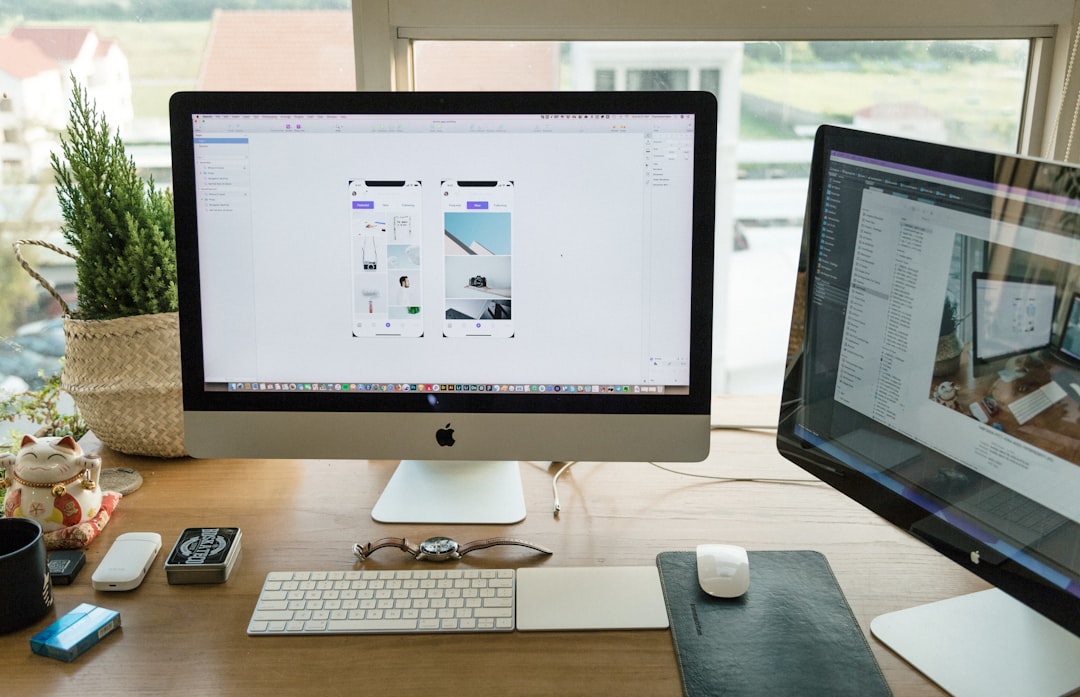
How to Fix the “mcpprofilegroup.connection_failure” Error
Now that we’ve identified the possible causes, let’s walk through several practical steps that can resolve the issue. Each method targets one or more of the causes mentioned above.
1. Check Your Internet Connection
This might seem obvious, but it’s the most overlooked step. Ensure that your internet is stable:
- Restart your modem and router.
- Try switching from Wi-Fi to a wired Ethernet connection if available.
- Run a speed test to ensure that your bandwidth is sufficient for online gaming.
2. Check Epic Games Server Status
Before diving into deep troubleshooting, verify whether the issue is on Epic’s side. Visit their official status page:
If any of the core services are down—especially Epic Online Services—then it’s best to wait it out. Keep refreshing the page or follow Epic’s official Twitter account for updates.
3. Restart the Epic Games Launcher
Sometimes, all you need is a quick restart. Fully close the launcher (check your system tray to ensure it’s not running in the background) and reopen it. This simple action can clear up minor bugs or hangups in the connection process.
4. Clear the Epic Games Launcher Web Cache
This can resolve issues stemming from corrupted local data:
- Close the Epic Games Launcher.
- Press Windows + R, type
%localappdata%, and hit Enter. - Navigate to
EpicGamesLauncher > Saved > webcache. - Delete the contents of the
webcachefolder. - Restart the launcher.
This method is particularly helpful if you’ve noticed the error appearing after an incomplete update or crash.
5. Whitelist the Launcher in Your Firewall/Antivirus
Your firewall or antivirus might be blocking a crucial connection. Here’s what to do:
- Navigate to your firewall or antivirus settings.
- Locate the program settings or exceptions area.
- Add
EpicGamesLauncher.exeto the list of allowed apps or programs.
If necessary, temporarily disable your antivirus to test whether it’s the culprit—but be sure to re-enable it afterward.
6. Disable or Reconfigure Your VPN
While VPNs can provide security and privacy, they often interfere with real-time connections:
- Try disabling your VPN and restarting the Epic Games Launcher.
- If the launcher works without the VPN, consider switching to a gaming-friendly VPN or adjusting your VPN settings.
7. Flush DNS and Reset IP
Sometimes, DNS issues can cause connectivity problems. You can flush your DNS cache and reset IP settings as follows:
- Open Command Prompt as Administrator.
- Type the following commands one by one and press Enter after each:
ipconfig /flushdnsipconfig /releaseipconfig /renew- Restart your PC.
This process refreshes your local DNS and resets your internet configuration, which can solve hidden network issues.

8. Reinstall the Epic Games Launcher
If the above steps don’t work, sometimes a clean reinstall is necessary:
- Uninstall the Epic Games Launcher via your Control Panel or Settings menu.
- Delete any remaining Epic Games folders from the
%localappdata%and%programfiles%directories. - Download the latest version from the official Epic Games site and reinstall.
This method ensures that any corrupted files or bad settings are completely wiped and replaced.
Pro Tips to Prevent Future Issues
To safeguard against future connection failures, consider the following habits:
- Keep Your Software Updated: Always update the Epic Games Launcher and your system drivers.
- Avoid Overlapping Software: Don’t run programs that heavily use your network simultaneously with the Epic Launcher or games.
- Use a Reliable ISP: If connection issues are frequent, your Internet Service Provider may be the bottleneck.
When to Contact Epic Games Support
If you’ve tried all the solutions listed above and continue to face the “mcpprofilegroup.connection_failure” error, it might be time to contact Epic Games Support. Be sure to include:
- Your system specs
- What troubleshooting steps you’ve attempted
- Any relevant screenshots of the error
This will help the support team diagnose your issue faster.
Final Thoughts
The “mcpprofilegroup.connection_failure” error can be a major headache, but it’s typically fixable with some methodical troubleshooting. Whether it’s a minor cache bug or a more complex network issue, taking the time to go through each solution can save you hours of frustration.
Once resolved, you’ll be back online and ready to dive back into your favorite games — without having to worry about mysterious error messages getting in your way.
Remember: understanding how these systems work not only makes fixing them easier but also empowers you to be proactive in preventing future issues.




