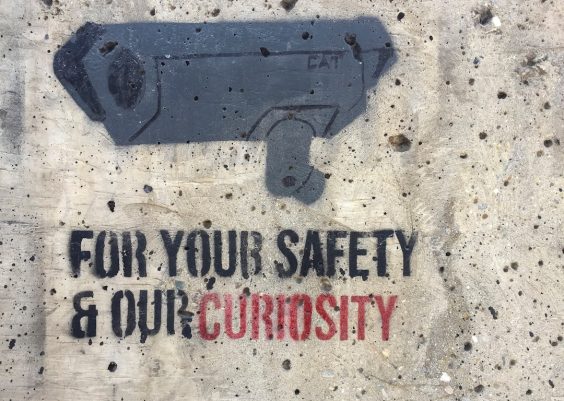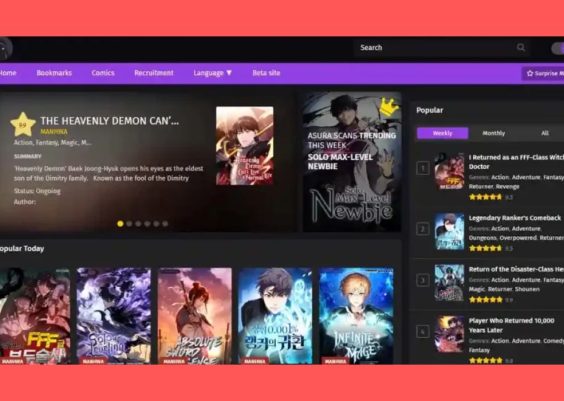DeepSeek has become a popular tool in the AI and tech community, offering advanced search capabilities and deep learning analysis. However, like any software or online service, it is not immune to glitches, downtimes, and user-end issues. When DeepSeek stops working, it can be frustrating—especially if you’re in the middle of critical research or development work. The good news is that most of these problems can be resolved quickly with a few targeted fixes.
This article provides a comprehensive guide to diagnosing and resolving issues when DeepSeek is not working properly. Whether it’s a browser error, connectivity issue, or server-side problem, we’ve got you covered.
Contents
Common Reasons Why DeepSeek Might Not Work
Before jumping into solutions, it’s essential to understand the root causes. Here are some of the most common issues:
- Server Downtime or Maintenance
- Browser Compatibility Issues
- Internet Connectivity Problems
- Blocked by Browser Extensions or Firewalls
- Corrupt Cache or Cookies
Each of these causes can break DeepSeek’s functionality in different ways—ranging from pages not loading to completely blank results.
Step-by-Step Troubleshooting Guide
Here is a systematic breakdown that can help you identify and fix the issue fast.
1. Check DeepSeek’s Server Status
The first thing to do is rule out a server-side outage. Occasionally, DeepSeek undergoes maintenance or may be temporarily down due to high traffic or server malfunctions.
- Visit websites like DownDetector or IsItDownRightNow.
- Search for “DeepSeek down” on social media platforms to see if others are reporting the same issue.
If the service is down for everyone, there’s not much you can do other than wait for them to restore service.
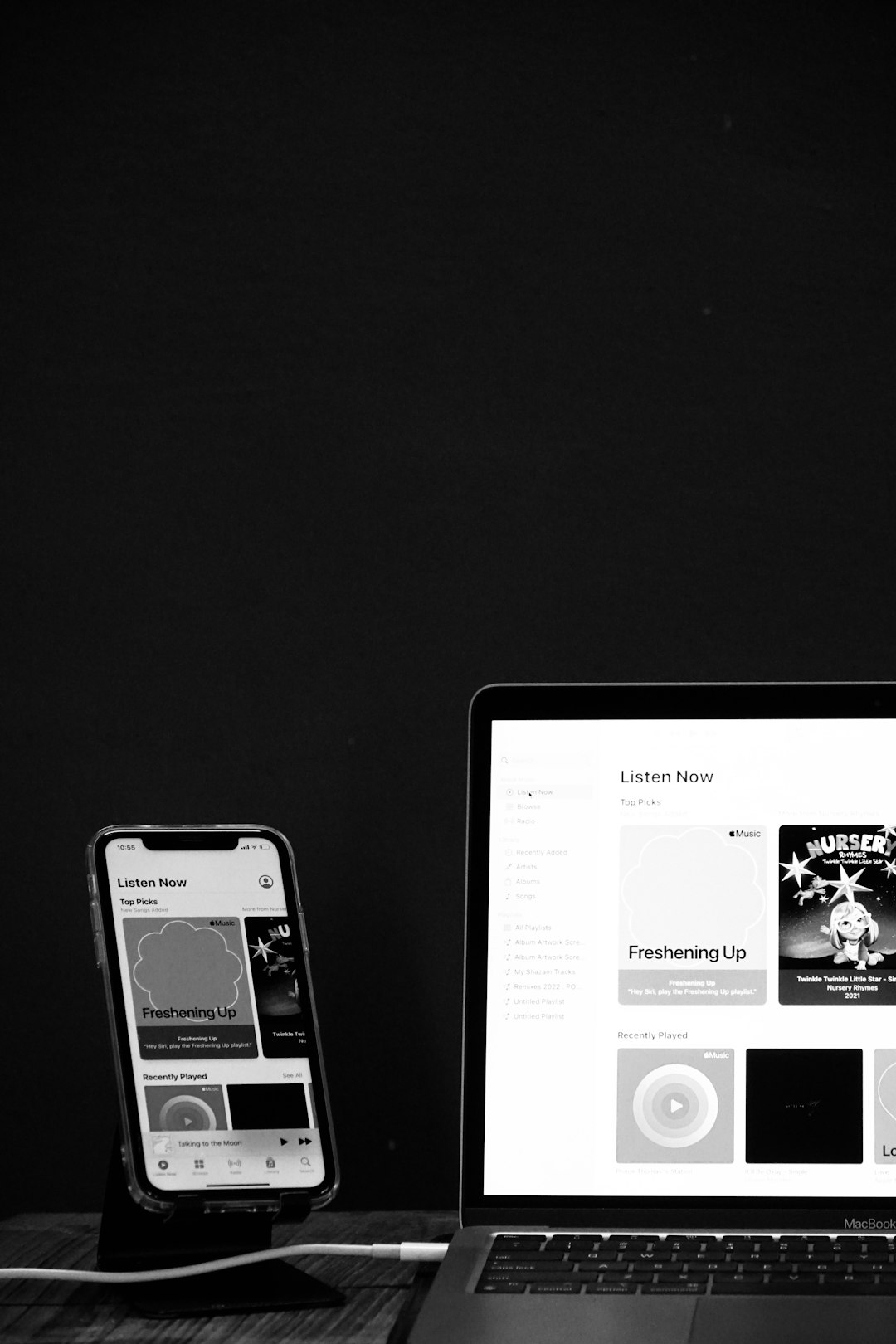
2. Refresh or Restart Your Browser
A quick fix that often works is simply refreshing the page or restarting the browser. If that doesn’t help, try switching to a different browser. DeepSeek tends to work best with modern, updated browsers like Chrome or Firefox.
Recommended Browsers:
- Google Chrome
- Mozilla Firefox
- Microsoft Edge (latest version)
3. Clear Your Cache and Cookies
Corrupted cache or cookies can interfere with the performance of web applications. Here’s how to clear them:
- Chrome: Settings > Privacy and Security > Clear Browsing Data
- Firefox: Options > Privacy & Security > Cookies and Site Data > Clear Data
After clearing, restart your browser and navigate back to DeepSeek.
4. Disable Extensions and Ad Blockers
Some browser extensions—especially script blockers and ad blockers—can interfere with DeepSeek’s operation. Try disabling them temporarily:
- Open browser settings or extension manager.
- Disable one extension at a time, then reload DeepSeek.
- If the page loads correctly after disabling a specific extension, consider removing or reconfiguring it.
5. Try Incognito or Private Browsing Mode
Incognito mode disables most extensions and prevents cached data from being used. Test DeepSeek in this mode to see if it loads properly. If it does, the issue likely lies with one of your installed extensions or your cache.

6. Confirm Network Connectivity
It might sound obvious, but a weak or unstable internet connection can cause DeepSeek to either load incompletely or time out altogether. Run a speed test or try visiting other websites to ensure your connection is stable.
- Reconnect to your Wi-Fi or switch networks temporarily.
- Restart your router if needed.
7. Temporarily Disable Firewalls or Antivirus Software
In some cases, firewall or antivirus software might incorrectly flag DeepSeek’s web services as a threat. This can prevent the platform from functioning correctly. Temporarily disable your firewall or antivirus to test this possibility (be sure to turn it back on afterward).
Less Common but Noteworthy Fixes
If the standard techniques don’t solve the issue, consider these advanced fixes:
- Flush DNS Cache: Use the command line to clear your DNS settings. For Windows, open Command Prompt and run ipconfig /flushdns.
- Use a VPN: Occasionally, regional restrictions or server routing problems can affect site functionality. Connecting through a VPN might help.
- Update JavaScript and Web Components: DeepSeek heavily relies on front-end technologies. Make sure your browser supports the latest JavaScript and WebAssembly features.
Still Not Working? Contact Support
If you’ve tried everything and DeepSeek is still unresponsive, reach out directly to their support team. Visit their official support page or look for a contact email.
Be sure to include the following details when submitting a support ticket:
- Browser name and version
- Operating system
- Screenshot of the issue, if possible
- Any error messages seen
FAQ: DeepSeek Not Working
- Q: Why is DeepSeek not loading any search results?
- This could be due to server downtime, a bad internet connection, or interference from browser extensions.
- Q: Does DeepSeek work on mobile devices?
- Yes, but it functions best on the desktop with a supported browser like Chrome or Firefox.
- Q: How often does DeepSeek go down for maintenance?
- Maintenance windows are rare and usually announced in advance on their blog or Twitter profile.
- Q: Is there a DeepSeek desktop application I can use instead?
- Currently, DeepSeek is web-based only. No official desktop app is available as of now.
- Q: Can VPN usage improve my access to DeepSeek?
- In some cases, yes. A VPN might help bypass local network blocks or routing issues.
Conclusion
When DeepSeek isn’t functioning as expected, it’s usually fixable with some basic troubleshooting. By systematically eliminating each potential cause—from server status to browser extensions—you can pinpoint the root of the problem and resolve it swiftly. Bookmark this guide for future use, and consider reporting persistent issues to DeepSeek’s support team to help improve their service for everyone.
Technology can be fickle, but armed with the right knowledge, you won’t be left in the dark when tools like DeepSeek stop working.