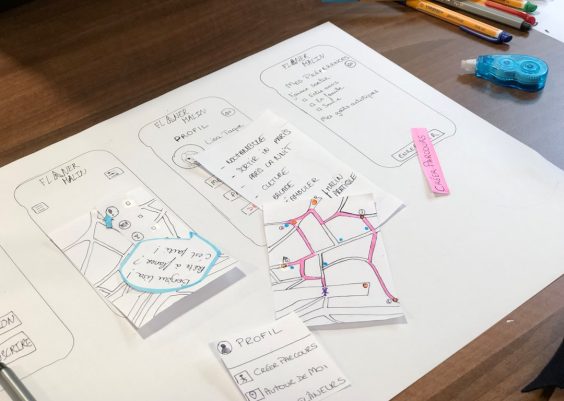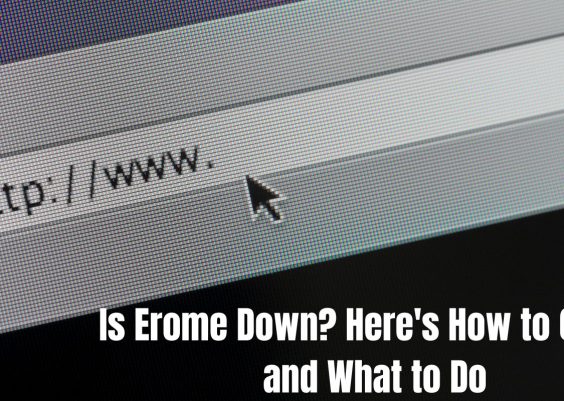Canva is a creative powerhouse, helping users design everything from stunning graphics to eye-catching presentations. But what happens when Canva is on a creative strike of its own and isn’t working as expected? In this guide, we’ll explore the common causes behind Canva not working and provide you with step-by-step solutions to reignite your creative spark.
Let’s check the reasons behind Canva not working and how to overcome them.
Contents
Why is Canva not Working Today?
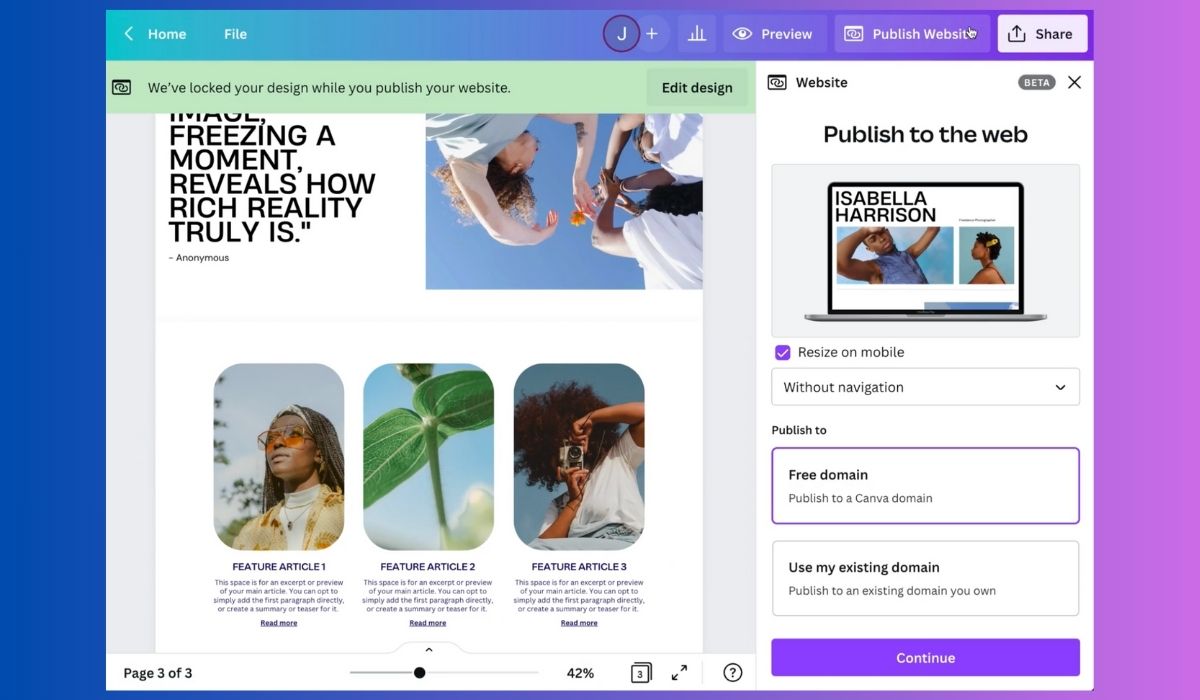
Common Causes of Canva Not Working:
- Internet Connection Issues: Canva operates online, and a stable internet connection is essential for seamless use. Slow or intermittent connections can hinder your experience.
- Browser Compatibility: Canva is browser-based, and certain browsers may not fully support its features. Compatibility issues can lead to glitches.
- Cache and Cookies: Accumulated cache and cookies in your browser can affect Canva performance. Cleaning them up can help.
- App or Platform Glitches: If you’re using the Canva app or platform, outdated versions or technical glitches can disrupt your work.
- User Account Problems: Issues with your Canva account, such as login errors or subscription-related matters, can impede your access.
How to Fix ‘Canva Not Working’ Issue Today?
Now that we’ve identified the potential causes, let’s dive into resolving Canva issues:
1. Check Canva Status
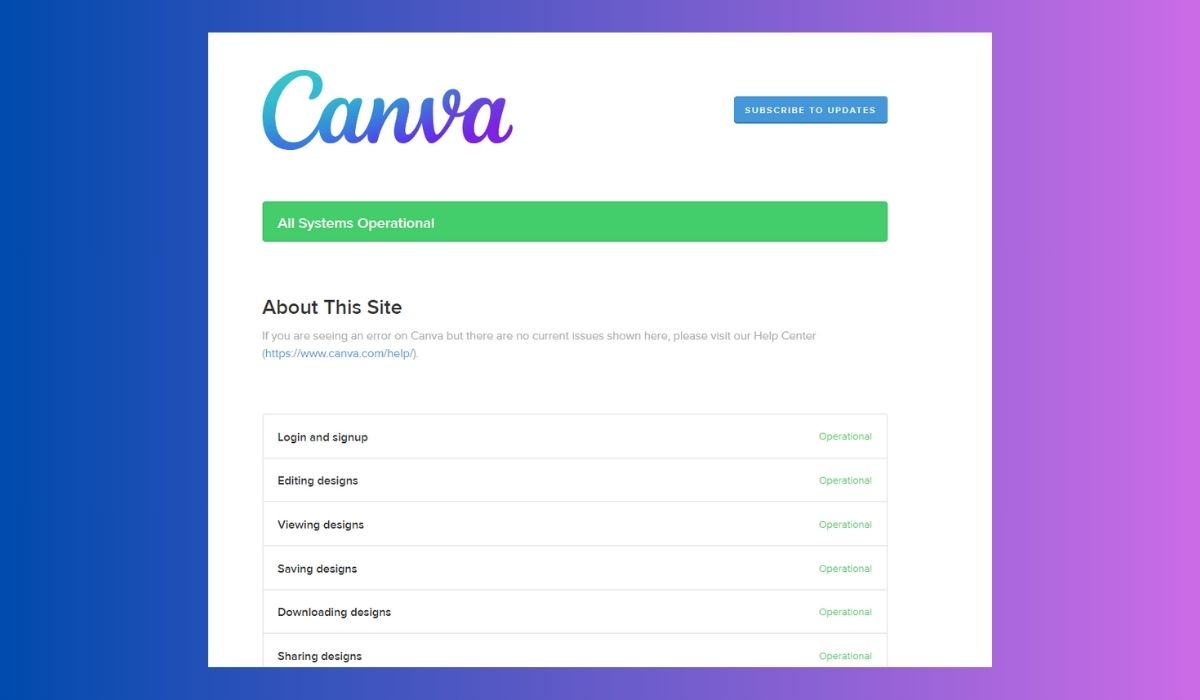
To verify if Canva is experiencing any widespread issues that might be causing it to not work properly for you, follow these steps:
- To check the status, go to Canva’s official status website and look for a “Status” or “System Status” link, usually located in the footer or under the “Help” section. On the status page, you’ll find information about any ongoing incidents, maintenance, or outages affecting Canva services. This can help you determine if the issue you’re facing is widespread or specific to your account.
By regularly checking Canva’s status page, you can stay informed about any known issues and be assured that you’re not alone in experiencing difficulties with the platform.
2. Check Your Internet Connection
Start by ensuring you have a stable and active internet connection. If needed, reset your modem or router.
3. Try Another Browser
If Canva isn’t performing well on your current browser, try another one. Chrome, Firefox, and Safari are popular choices.
4. Clear Browser Cache
If you’re using Canva on a web browser, clear your browser’s cache and cookies. This can improve performance.
5. Update the App or Platform
If you’re using the Canva app or platform, make sure it’s up to date. Outdated versions may have bugs.
6. Account and Subscription
Verify your Canva account status and subscription details. Contact customer support if you suspect account-related issues.
7. Use Another Device
If problems persist, try accessing Canva from another device. This can help determine if the issue is device-specific.
8. Contact Canva Support
If none of the above steps work and you’re still encountering problems, reach out to Canva customer support. They can provide tailored assistance and investigate specific account issues.
With these troubleshooting steps, you can often resolve Canva not working and continue creating stunning designs effortlessly. Remember, creativity knows no bounds, and with a little tech-savviness, you can keep your creative projects flowing smoothly.