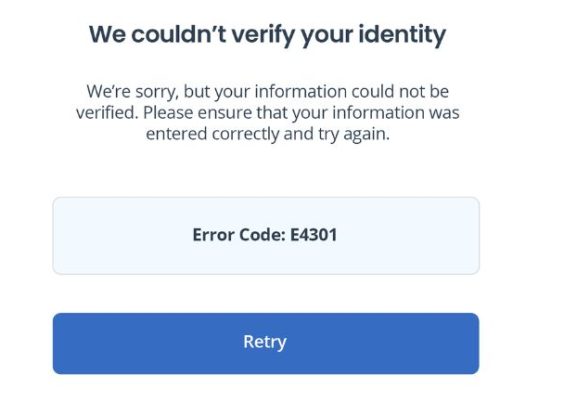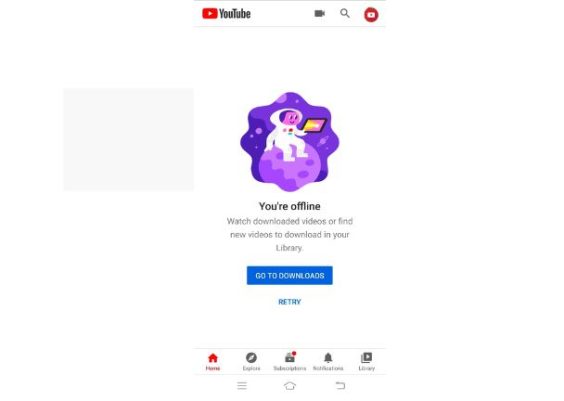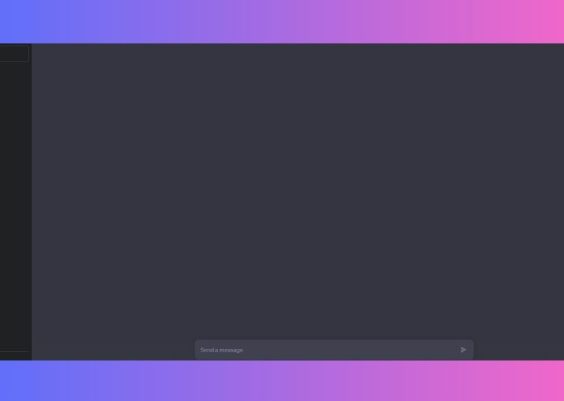Welcome, fellow space explorers! If you find yourself in the cosmos of Starfield, you might be curious about the mysterious whereabouts of your precious save and config files. Fear not, for this guide will unveil the celestial map to locate these files on your Windows 11 and 10 journey. Let’s undertake this cosmic quest together and learn how to safeguard your Starfield progress.
Contents
Starfield Save File Location
Your Starfield save files, akin to ancient scrolls holding tales of your space odyssey, are nestled in specific corners of your computer. Here’s how you can unearth them:
For Windows Explorers:
- Press the Windows + E keys, summoning the mighty File Explorer.
- Navigate through the cosmic realms: Local Disk (C:) > Users > Documents > My Games > Starfield > Saves.
For Stellar Steam Navigators
Your journey might differ slightly if you sail the Steam seas:
C:/Users/_your_username_here_/Documents/My Games/Starfield
For Xbox Celestial Navigators
If you’re steering through the Xbox constellations, your course adjusts accordingly:
C:/Users/_your_username_here_/AppData/Local/Packages/BethesdaSoftworks.ProjectGold_3275kfvn8vcwc/SystemAppData/wgs/_string_of_numbers
Starfield Config File Location
Now, let’s unravel the location of the sacred Starfield config file, where the cosmic settings are etched:
- Invoke File Explorer with the incantation of Windows + E.
- Go to C:\Users[Your Username]\Documents\My Games\Starfield.
Behold the mystical “StarfieldPrefs,” a Configuration Settings file. You may wield the powers of Notepad to decipher its arcane inscriptions. However, tread cautiously, for the file permits only a handful of changes. The celestial settings you can manipulate include:
- Resolution Scaling
- Upscaling
- Film Grain Density
- Vsync
- Dynamic Resolution
- Render Quality
- Motion Blur
- Shadows
- AMD CAS Sharpness
How to Back up Starfield Saves?
In the vast expanse of digital space, safeguarding your progress is paramount. Here’s how you can create a cosmic backup of your Starfield saves:
- Navigate to the Starfield save file location, a sacred repository of your journey.
- Envelop the entire folder in the ethereal glow of your selection.
- Perform the cosmic act of copy (Ctrl + C).
- Traverse to the storage location of your choice and, with reverence, paste your copied treasures.
For the utmost celestial security, consider storing your Starfield saves in an external drive, a sanctuary beyond the reaches of digital turbulence.
Conclusion
Armed with the knowledge of Starfield save and config file locations, you are now equipped to traverse the cosmic realms with confidence. May your journeys through the interstellar landscapes of Starfield be filled with discovery and adventure! If you encounter astral challenges, share your celestial tales in the comments below. Happy exploring, intrepid spacefarer!