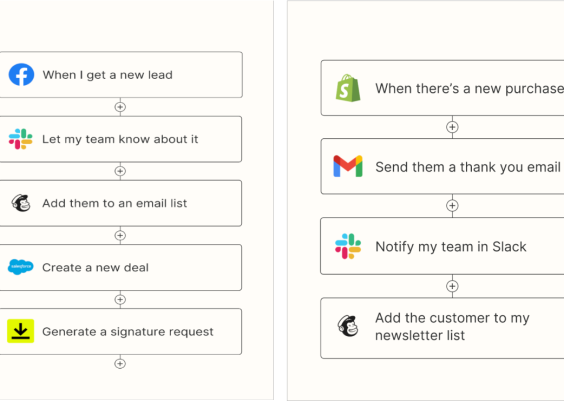Error code 0x80004005 in Windows is one of those annoying little messages that seem to pop up out of nowhere. It’s like the computer equivalent of a shrug. It just says “Something went wrong,” without much else. Frustrating, right? But don’t worry! We’re here to make sense of it, and yes, we’re going to have some fun while doing it.
Contents
TL;DR
Error 0x80004005 is a generic Windows error that can happen during updates, file operations, or accessing shared drives. It usually means there’s a permission problem or a conflict with software. Restarting your computer or using troubleshooting tools can often fix it. If not, we’ve got step-by-step options below to help you out!
What Even Is Error Code 0x80004005?
The official label for it is an “unspecified error.” That’s Microsoft speak for “We’re not exactly sure what happened either.”
It most commonly shows up in these scenarios:
- When you’re installing a Windows update
- Trying to access a shared folder or drive
- Extracting or opening compressed files
- During software installation
No matter where it strikes, it’s incredibly vague and annoying. But don’t panic—we’ve got a toolkit of fixes that work in most cases.
Step 1: Restart Your Computer
This sounds silly, but it works more often than not. Why? Because temporary glitches sometimes trigger the error. A fresh restart clears cached data and resets things.
Just try it. We’ll still be here when you come back.
Step 2: Run the Windows Troubleshooter
Built-in Windows tools can do the heavy lifting for you. Here’s how you run the troubleshooter for Windows Updates (if that’s where the error happened):
- Click Start and go to Settings.
- Select Update & Security.
- Click Troubleshoot, then Additional troubleshooters.
- Choose Windows Update and run it.
Let it do its thing and follow any on-screen instructions. This often fixes the problem automatically.
Step 3: Check Folder Ownership & Permissions
If you’re getting the error while copying, moving, or opening a file or folder, it might be a permission issue. You might not be the “owner” of the file.
Here’s how to change ownership:
- Right-click the folder or file and choose Properties.
- Go to the Security tab.
- Click Advanced.
- Next to the Owner field, click Change.
- Type your username, click Check Names, then OK.
- Check “Replace owner on subcontainers and objects”.
- Click OK and close all dialogs.
Try to access the file or folder again. No more errors? High five!
Step 4: Disable Antivirus Temporarily
This might sound counterintuitive, but some antivirus programs block areas of your system and cause this error. If you recently installed or updated antivirus software, give it a break.
Important: Disable antivirus only temporarily and only from trusted sources. Here’s how to do that for Windows Defender:
- Go to Settings > Update & Security > Windows Security.
- Select Virus & threat protection.
- Click Manage settings.
- Turn off Real-time protection.
Now try performing whatever action caused the error. If it works, you now know your antivirus was the culprit.
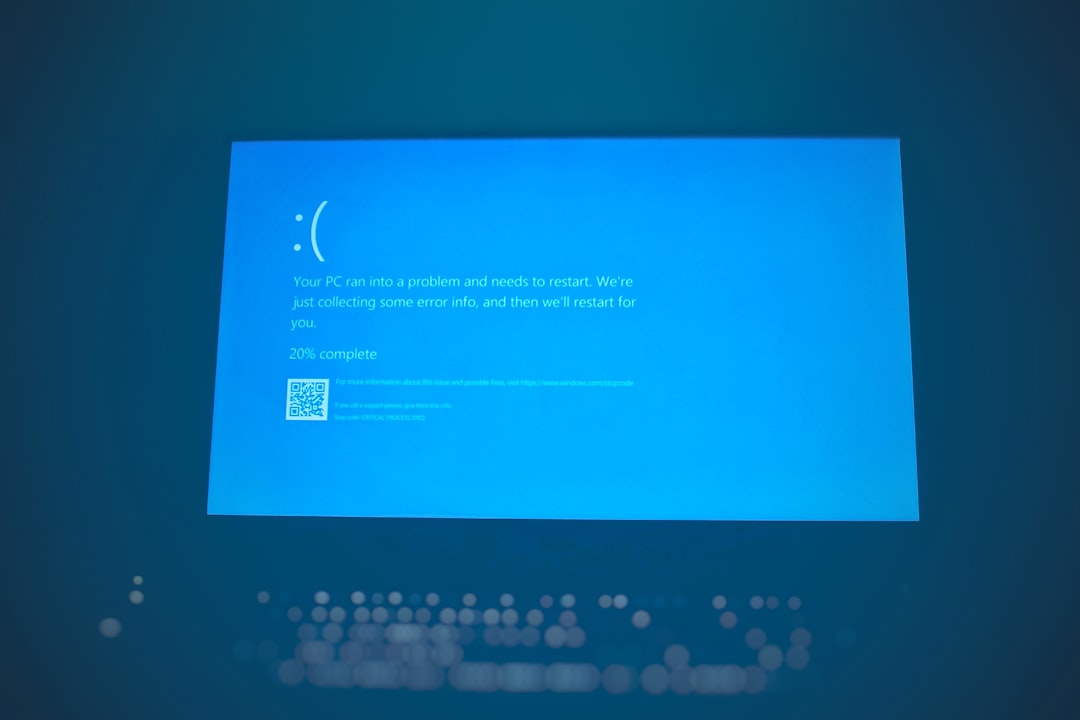
Step 5: Fix It With the System File Checker (SFC)
Corrupted system files could be to blame. Luckily, Windows has a repair tool called System File Checker (SFC).
Here’s how you run it:
- Open the Start menu and type: cmd
- Right-click Command Prompt and select Run as administrator.
- In the command window, type: sfc /scannow and press Enter.
This will scan and fix corrupted files automatically. Be patient—it can take a few minutes.
Step 6: Check for Windows Updates
If this error appears during installation or system updates, you may need a fresh round of updates. Sometimes an old component is messing things up.
How to check for updates manually:
- Go to Settings.
- Select Update & Security.
- Click Check for updates.
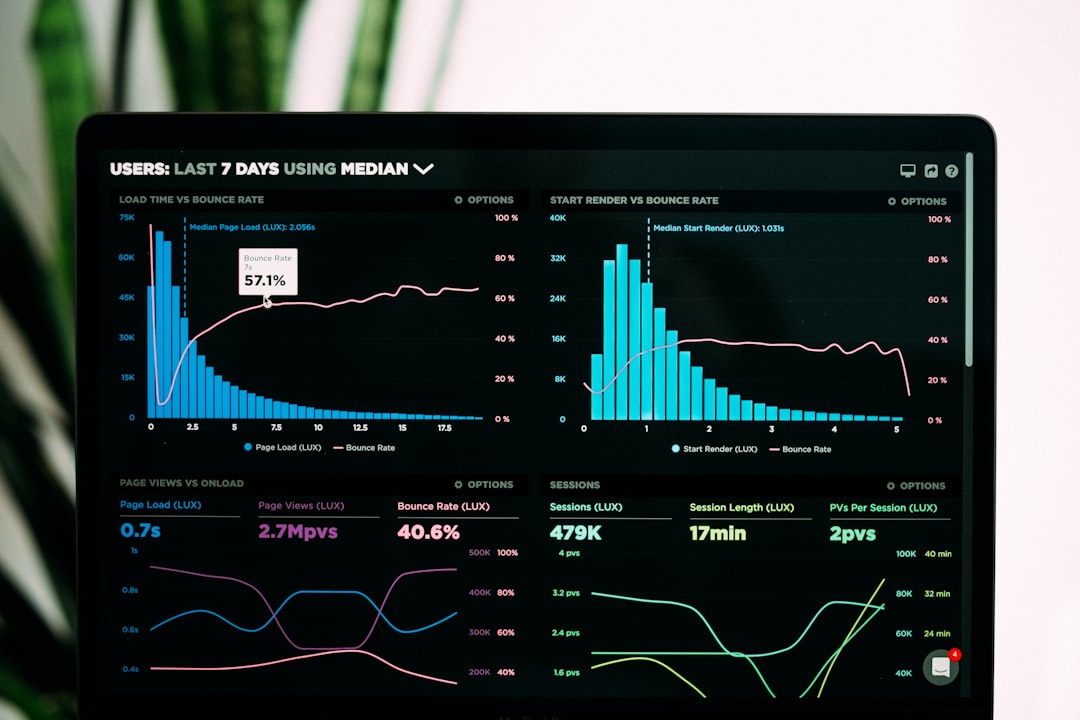
If updates are available, let your system download and install them. Then restart and try your task again.
Step 7: Repair or Reinstall Problematic Software
If this error pops up with a specific program (like VirtualBox, Outlook, or an installer), something in the install might be broken.
Try repairing it first:
- Go to Control Panel > Programs > Programs and Features.
- Find the offending program.
- Select it and click Repair if that option is available.
If that doesn’t help, uninstall the software and reinstall it fresh from a clean download.
Bonus Step: Use the Command Line to Tackle the Issue
Here’s a neat trick. You can use the DISM tool (Deployment Image Servicing and Management) to fix system image problems.
- Open command prompt as admin (like in Step 5).
- Type this command and hit Enter:
DISM.exe /Online /Cleanup-image /Restorehealth
Once it finishes, run the SFC scan again. This combo can cure all kinds of mysterious Windows illnesses.
Extra Tips Just In Case
- Make sure you’re not out of hard drive space.
- Disconnect and reconnect mapped network drives if that’s where it fails.
- Turn off third-party services using msconfig and try again.
Still Stuck?
Okay, if you’ve tried everything and the 0x80004005 demon refuses to budge, don’t give up. You can do a repair install of Windows while keeping your files, or contact Microsoft Support for tailored help. Many users on forums like Reddit, Microsoft Answers, or TenForums have faced this issue too—so you’re definitely not alone!
Final Thoughts
Error 0x80004005 might be mysterious, but it’s not invincible. With patience (and maybe some snacks), you can squash it. Go step-by-step, and you’ll likely find the fix that works best for you.
So the next time your screen throws up a 0x80004005, don’t panic. Just wink back. You’ve got this.