Rekordbox is an essential music management software in the DJ industry, universally trusted by professionals and hobbyists alike. Unfortunately, like with most software solutions, users occasionally run into errors that disrupt their creative flow. One such error is the infamous Rekordbox Error 0xC0000142, which appears when the application fails to start correctly on Windows machines. This error often indicates a deeper system or compatibility issue that needs targeted troubleshooting.
Contents
TL;DR:
If you’re encountering Rekordbox Error 0xC0000142 on Windows, it typically relates to corrupted system files, incompatible runtime libraries, or graphics driver issues. Begin by updating graphics drivers and reinstalling Microsoft Visual C++ redistributables. If that doesn’t work, ensure Windows is fully updated or perform a clean reinstall of Rekordbox. Follow the step-by-step guide below to address the issue thoroughly.
What Is Rekordbox Error 0xC0000142?
The error code 0xC0000142 usually signals a failure to initialize the application correctly at launch. In most cases, this involves problems with dynamic link libraries (.DLL files), incompatibility with your system’s runtime environment, or corrupted system components that Rekordbox depends on.
When this error occurs, you’ll likely see a message akin to:
“The application was unable to start correctly (0xC0000142). Click OK to close the application.”
This prevents Rekordbox from opening entirely and can be incredibly frustrating during performance prep or streaming.
Common Causes of the Error
- Corrupted Windows system files
- Outdated or conflicting Microsoft Visual C++ Redistributables
- Incompatible or outdated GPU drivers
- Interference from third-party antivirus software
- Improper or incomplete Rekordbox installation
- Conflicts with other DJ or audio-related applications
Step-by-Step Solutions to Fix the Error
1. Restart Your Computer
This might sound basic, but some background services or temporary glitches can be resolved simply by restarting your machine. If Error 0xC0000142 persists after a reboot, continue with the following steps.
2. Update Your Graphics Card Drivers
Outdated or incompatible GPU drivers are a common cause of Rekordbox startup issues. Follow these steps:
- Open Device Manager (press Windows + X and select it from the list)
- Expand Display adapters
- Right-click your GPU and choose Update driver
- Select Search automatically for drivers
Alternatively, visit your GPU manufacturer’s website (NVIDIA, AMD, Intel) to download the latest drivers manually.
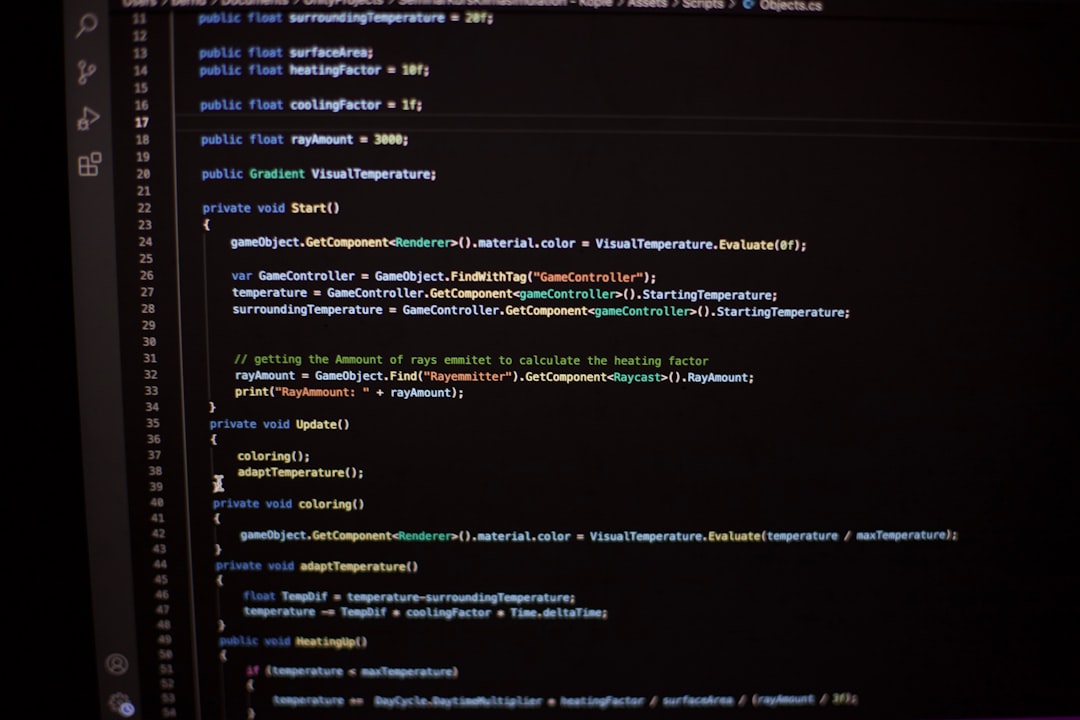
3. Reinstall Microsoft Visual C++ Redistributables
Rekordbox relies on several runtime libraries that might have become corrupted or outdated. A clean reinstall of these packages can often fix the issue.
Follow these steps:
- Go to Control Panel → Programs and Features
- Uninstall all versions of Microsoft Visual C++ Redistributable (both x86 and x64)
- Download the latest supported versions from Microsoft’s official website and install both x86 and x64 versions
Be sure to restart your computer after installation is complete.
4. Run System File Checker (SFC)
This built-in Windows tool scans and repairs damaged or missing system files that could be preventing applications from starting.
To use SFC:
- Open Command Prompt as Administrator (search for “cmd,” right-click, Run as administrator)
- Type
sfc /scannowand press Enter - Wait for the process to complete. It may take several minutes
If corrupt files are found, SFC will attempt to fix them. You’ll be prompted to restart your PC if needed.
5. Perform a Clean Reinstall of Rekordbox
Sometimes, the application files themselves may be corrupt or improperly installed. Here’s how to do a clean reinstall:
- Uninstall Rekordbox from Control Panel > Programs and Features
- Navigate to
C:\Users\YourUserName\AppData\Roaming\and delete the Pioneer folder (back up your library and settings first!) - Delete any remaining Rekordbox entries in Program Files
- Download the latest version of Rekordbox directly from Pioneer DJ’s official website
- Reinstall the software following on-screen instructions
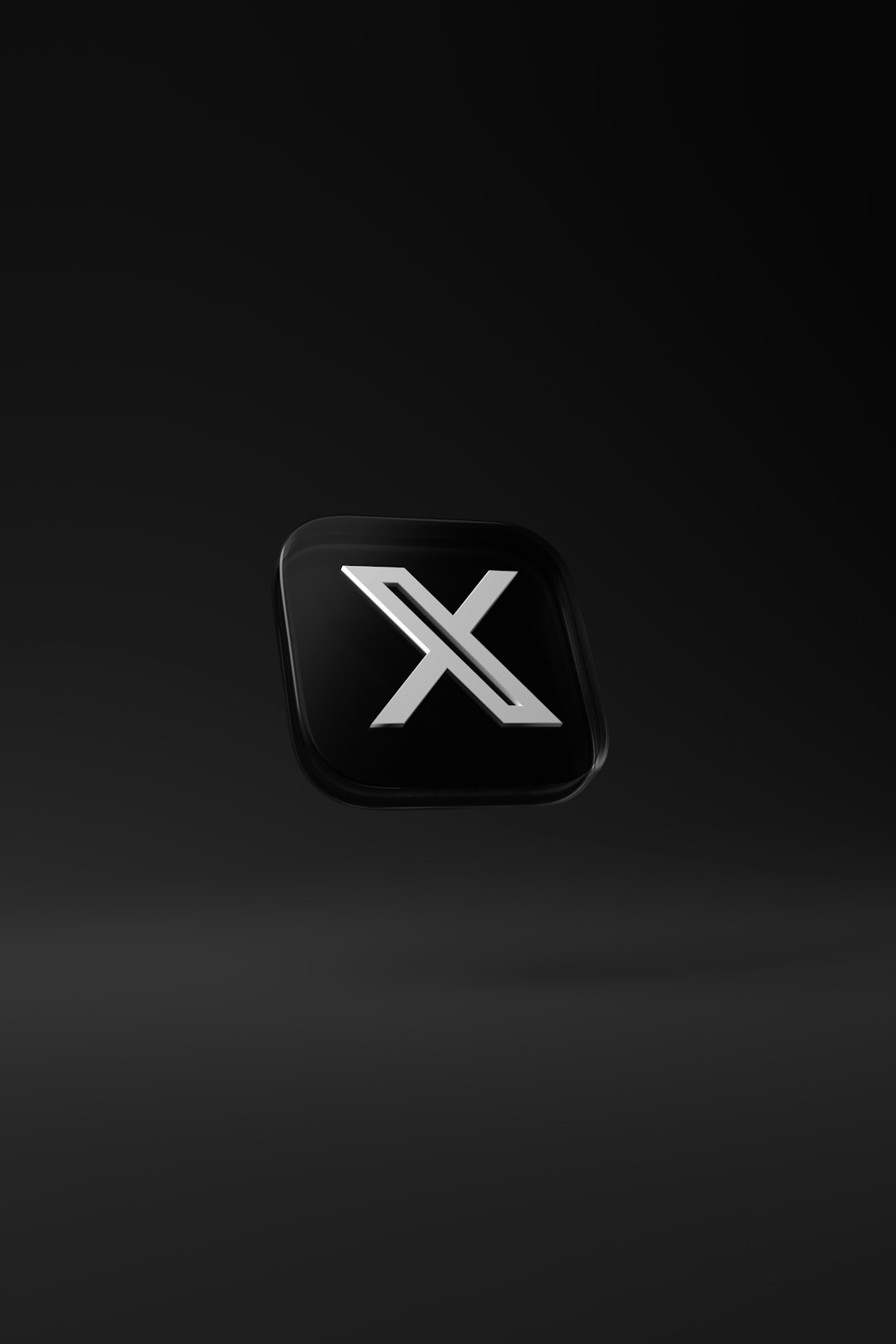
6. Update Your Operating System
Microsoft frequently releases Windows updates that contain bug fixes, improved compatibility, and performance enhancements, all of which may resolve the 0xC0000142 error.
To ensure your OS is up to date:
- Go to Settings → Update & Security
- Select Windows Update
- Click Check for updates
Install any pending updates and restart your system.
7. Disable Third-Party Antivirus and Security Software
Certain antivirus programs or firewalls may block essential Rekordbox files from executing properly. Try disabling them temporarily to see if the application starts without error.
Important: Ensure that you are disconnected from the internet during this test if you are turning off your antivirus software.
8. Create a New User Account in Windows
If none of the above solutions work, your Windows user profile itself might be the problem. Try setting up a new Windows user account and launching Rekordbox from that new profile:
- Go to Settings → Accounts → Family & other users
- Click Add someone else to this PC
- Create a local user account and sign in with the new profile
- Try installing and launching Rekordbox from here
Preventative Tips to Avoid Rekordbox Errors
- Always keep Rekordbox and your OS updated to the latest version
- Avoid installing unknown or pirated plugins that may damage system files
- Regularly run system scans and registry cleaners (with trusted tools)
- Create backups of your Rekordbox library and configuration files
When to Seek Professional Help
If none of the above steps resolve Rekordbox Error 0xC0000142, it may be time to:
- Reach out to Pioneer DJ official support
- Post your issue on trusted forums like Reddit’s r/Beatmatch or DJ TechTools
- Contact a certified IT technician to check for deeper issues within your Windows installation
Conclusion
Rekordbox Error 0xC0000142 is an unfortunate yet solvable problem for many DJs, whether you’re spinning live gigs or preparing a mix at home. By taking care to update your system drivers, reinstall essential libraries, and maintain a clean environment, you can ensure that such errors remain the exception — not the rule. Follow the steps carefully and systematically, and you’ll likely find Rekordbox running flawlessly once more.




