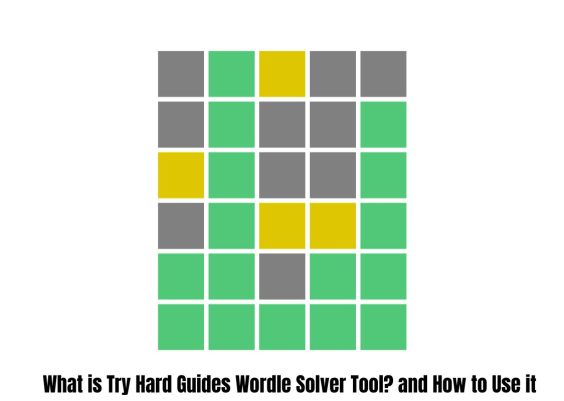Have you been encountering the Logtransport2.exe Application Error while using Adobe Acrobat Reader DC? If so, you’re not alone. This error typically pops up unexpectedly, often during shutdown or when launching or closing Adobe Acrobat Reader DC. It’s not only annoying but can also give the impression of a more serious software or system problem.
Contents
TL;DR
The Logtransport2.exe Application Error in Adobe Acrobat Reader DC is usually caused by corrupted files, outdated software, telemetry services, or background data collection settings. The good news? This issue can be resolved by disabling specific background tasks, clearing temporary files, and updating or reinstalling Acrobat Reader. Follow the step-by-step guide in this article to get rid of the popup for good.
What is Logtransport2.exe?
The Logtransport2.exe file is part of Adobe Acrobat’s logging and telemetry process. Its main purpose is to send anonymous usage data to Adobe for analysis. Although this process runs in the background, errors might occur due to several reasons, including:
- Incompatible or outdated software versions
- Corrupted Adobe installation files
- Conflicts with antivirus or system firewall
- Issues with the Windows shutdown process
Understanding what causes the error is the first step toward solving it. Now, let’s dig into practical ways to resolve it.
1. Disable Adobe’s Data Collection Services
Most users report that the error vanishes once Adobe’s data collection is turned off. Here’s how you can disable these services:
- Open Adobe Acrobat Reader DC.
- Click on Edit in the menu bar and select Preferences.
- Go to the Usage Information category.
- Disable the option that says “Send anonymous usage data to Adobe”.
- Click OK and restart Adobe Reader.
This setting stops the Logtransport2.exe process from running frequently, and for many users, this alone solves the issue.

2. Rename or Delete Logtransport2.exe
Warning: Only perform this step if you’re confident about modifying installation files. Renaming or deleting the executable can stop the process from launching, effectively ending any related errors.
- Go to the following directory:
C:\Program Files (x86)\Adobe\Acrobat Reader DC\Reader
- Find the Logtransport2.exe file.
- Right-click and choose Rename, then change the name to something like Logtransport2_old.exe.
If you’d prefer to be more assertive, you could delete the file, though updates might restore it. Renaming is generally the safer route.
3. Update Adobe Acrobat Reader DC
An outdated version of Adobe Reader is often the culprit. Adobe periodically releases updates that fix bugs and security vulnerabilities. Here’s how to manually check for updates:
- Launch Adobe Acrobat Reader DC.
- Go to Help > Check for Updates.
- If an update is available, follow the prompts to install it.
Once updated, restart your system and check if the error still appears. Many users report that a simple update fixed the issue entirely.
4. Repair the Installation
If updating didn’t help, a repair might. Adobe Acrobat Reader has a built-in repair tool:
- Open Adobe Reader.
- Click Help > Repair Installation.
- Confirm the repair and let it finish. Restart your computer afterward.
This process will replace or fix any corrupted files that could be causing the error.
5. Run Adobe Reader in Compatibility Mode
This is particularly useful if you’re running an older version of Windows or experiencing system-level compatibility issues.
- Right-click on the Adobe Acrobat Reader DC shortcut or executable file.
- Select Properties, then switch to the Compatibility tab.
- Check the box that says “Run this program in compatibility mode for” and select a previous version of Windows (e.g., Windows 8).
- Apply the changes and restart the app.
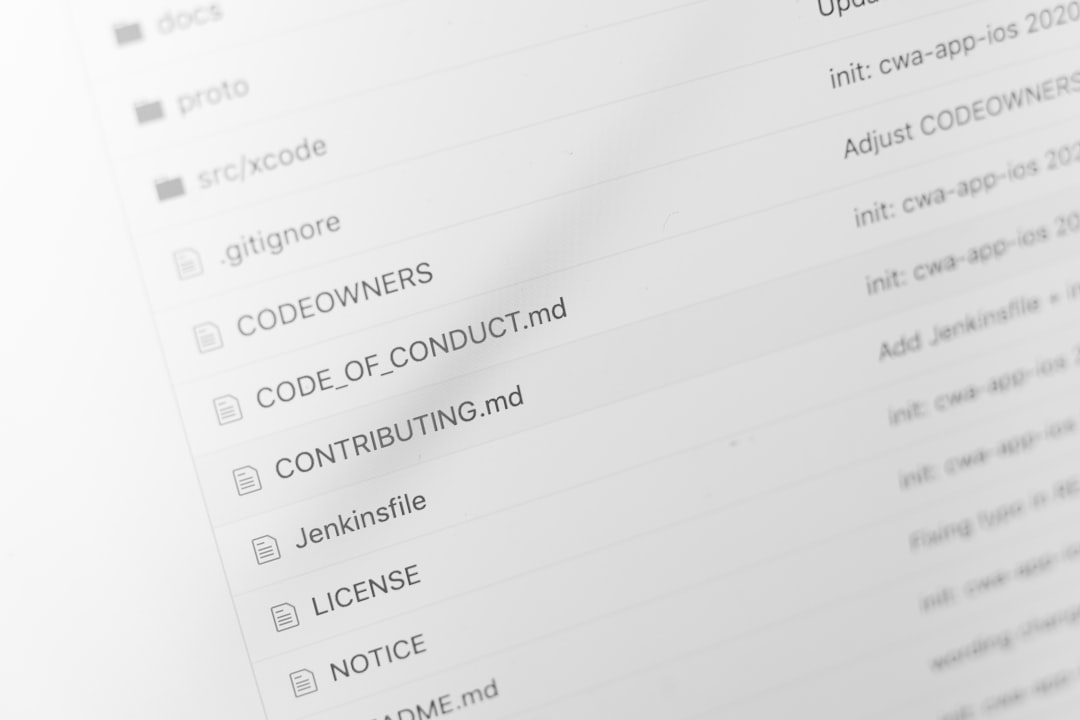
6. Modify Windows Telemetry and Data Collection Settings
Sometimes, Windows itself contributes to the issue by clashing with background apps like Adobe. Here’s how to disable telemetry through Group Policy Editor (only available on Windows Pro/Enterprise):
- Press Windows + R, type gpedit.msc, and hit Enter.
- Go to:
Computer Configuration > Administrative Templates > Windows Components > Data Collection and Preview Builds
- Double-click on Allow Telemetry.
- Set it to Disabled, then hit Apply and OK.
Disabling telemetry might reduce conflicts between Adobe’s data logging process and Windows background tasks.
7. Reinstall Adobe Acrobat Reader DC
If none of the above solutions worked, doing a complete uninstall and reinstall may be your best option:
- Go to Control Panel > Programs > Uninstall a Program.
- Find Adobe Acrobat Reader DC in the list and uninstall it.
- Delete residual folders from:
C:\Program Files (x86)\Adobe and
C:\Users\YourUsername\AppData\Roaming\Adobe - Download the latest version from the official Adobe Reader download page and reinstall it.
8. Use Task Scheduler to Prevent Logtransport2.exe from Running
A more technical solution involves disabling the task that triggers Logtransport2.exe:
- Press Windows + R, type taskschd.msc, and press Enter.
- Navigate to:
Task Scheduler Library > Adobe Acrobat Update Task
- Look for tasks related to usage data or log transport, then right-click and disable them.
This prevents Windows from launching unnecessary Adobe-related background processes.
Final Thoughts
The Logtransport2.exe Application Error in Adobe Acrobat Reader DC is more of an annoyance than a serious problem, but persistent popups can disrupt your workflow. Whether you choose to disable telemetry settings, update the software, or go the extra mile by renaming system files, there’s a reliable solution out there based on your comfort level and technical expertise.
Pro tip: Keep your software and system regularly updated, and consider cleaning temporary files with tools like CCleaner to prevent such errors in the future.
Hopefully, one of the above methods helped you eliminate the error. Happy reading and PDF-editing!