When it comes to building a website with WordPress, one of the biggest visual elements is your logo. It’s your brand’s face on the internet! Where you place it can make a huge difference in how people see and interact with your site. In this fun and simple guide, we’ll explore how to place your logo in different parts of a WordPress site using popular builders.
Contents
TL;DR
Putting your logo in the right spot helps people recognize your brand. The most common places are the header, the footer, and mobile menus. Each section has its own way of making your logo look great and work well. Use your WordPress builder to drag, drop, and make magic happen!
1. Logo in the Header
This is where most logos live. It’s the main spot users expect to see your brand. Think of it like your website’s handshake — it’s the first thing people notice.
Why the header?
- It’s visible on all pages.
- It sets the tone of your branding.
- It builds instant trust.
You can place your logo on the left, center, or right, but left-aligned is the most common.
How to do it:
- Go to your WordPress dashboard.
- Click on Appearance > Customize.
- Choose Header or Site Identity.
- Upload or select your logo.
- Hit Publish to save changes.
You can also use page builders like Elementor, Divi, or Beaver Builder. They make it a breeze. Just drag a logo widget or module into your header area, and boom — instant brand recognition!
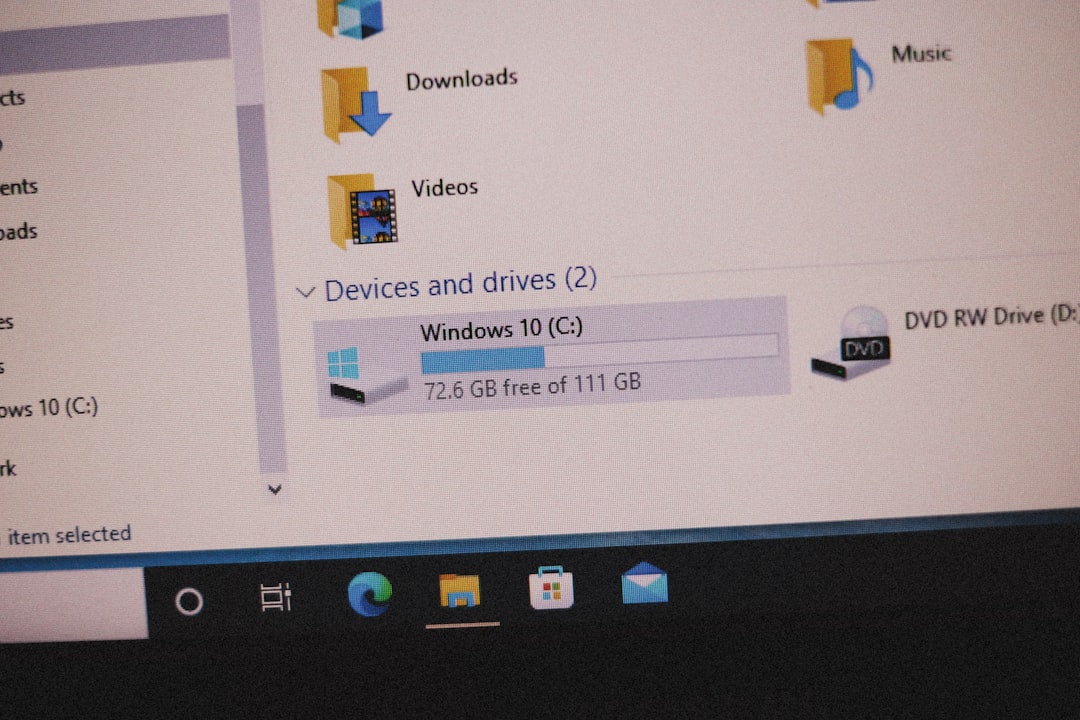
Pro Tips:
- Use a transparent PNG for a clean look.
- Keep the size under 200 pixels wide so it doesn’t overpower your menu.
- Add a small amount of padding to give it some breathing room.
Putting your logo in the footer is also a smart move. It gives your brand one last little wave goodbye as users scroll to the bottom.
Why put it there?
- Makes the site feel complete.
- Helps with brand recall.
- Looks professional, especially on long pages.
How to do it:
- In your WordPress dashboard, go to Appearance > Customize.
- Select Footer settings.
- Add your logo in a footer widget or use a footer builder section.
- You can use a text widget with an image or a logo module if your theme has it.
Some builders like Elementor even let you make global footers. Your logo will then show across your site, nice and neat.

Pro Tips:
- Consider using your monochrome or alternate logo for contrast.
- Keep it small and subtle here — it’s more decorative than functional.
- You can even link it back to your homepage.
3. Logo for Mobile Devices
Your site might look awesome on a big screen, but how does that logo behave on a phone? Mobile views can shrink down fast — a badly placed logo could break your layout!
Why this matters:
- Over 50% of traffic is mobile. Don’t ignore it!
- A bad logo display can make your site look broken.
- Mobile users expect fast and functional design.
How to fix it:
- Use your builder’s responsive settings (Elementor, Divi, etc.).
- Choose a smaller version of your logo just for phones.
- Hide the desktop logo and replace it with a mobile one.
- Make sure the logo doesn’t push the menu or overlap text.
Many builders allow you to load different images for desktop, tablet, and mobile. Look for view toggles in the editor and test across all devices before publishing.
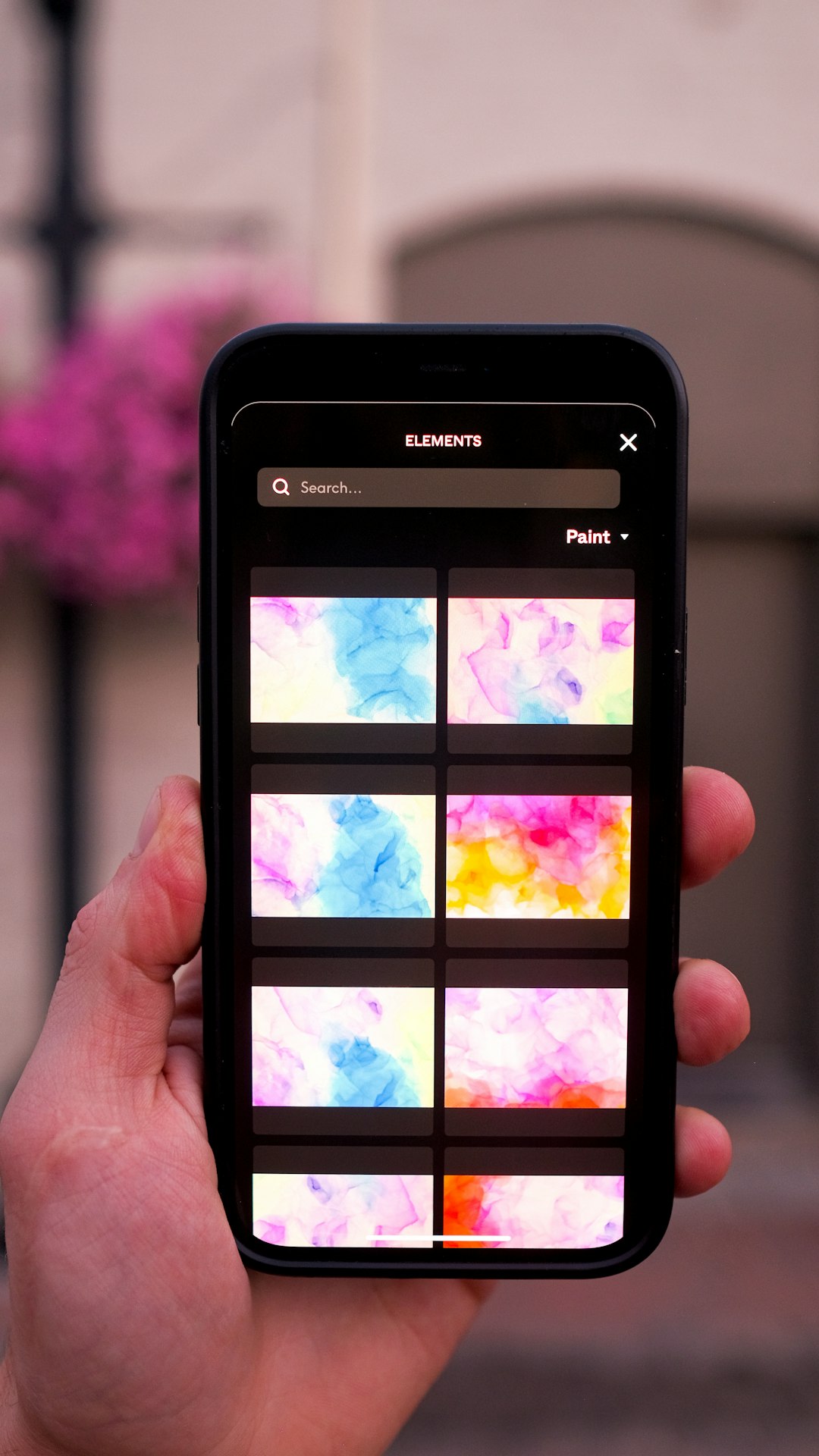
Pro Tips:
- Try using a square logo or icon version on mobile.
- Ensure it’s clickable — make it link back to your homepage.
- Simpler logos work better on small screens.
4. Bonus Tips for Logo Success
Let’s wrap up with a few bonus ideas to make your logos really stand out — no matter where you place them.
- SVG format: Use SVG logos if your builder supports it. They scale perfectly without losing quality.
- Retina ready: Make sure your logo looks good on high-resolution screens. Upload double-size images if needed.
- Logo ALT text: Add alt text for accessibility and SEO. “MySite Logo” works great.
- Link your logo: Always make your logo link back to the homepage. People expect this!
5. Common Mistakes to Avoid
Let’s keep your WordPress site looking fresh and professional. Here are a few logo no-nos to watch out for:
- Too large or awkward size. It can dominate the page or mess up your layout.
- Low-quality images. Blurry logos make brands look sloppy.
- Overlapping menu items. Especially nasty on mobile. Test everything!
- Inconsistent logos. Use the same style across header, footer, and mobile.
6. A Quick Recap
Let’s look at what we’ve learned:
- Header placement: It’s where users expect the logo. Aim for top-left.
- Footer placement: Great for branding and sign-off at the bottom of the page.
- Mobile placement: Needs to be responsive, clean, and simplified.
With the right builder, placing your logo is just drag-and-drop fun. Customize it to fit your style and audience. Don’t be afraid to experiment!
Conclusion
Your logo is more than just a picture — it’s your identity online. Where and how you place it can change how visitors feel about your site. A well-placed logo guides users, builds trust, and strengthens your brand recognition.
Use your WordPress builder — whether it’s Elementor, Divi, or others — like a design playground. Tweak, test, and tweak again. Soon, your logo will shine in all the right places.
Ready to place your logo like a pro? Go give it a shot! Your website (and audience) will thank you.




