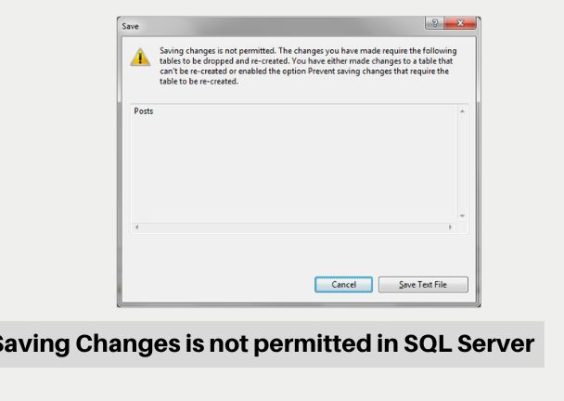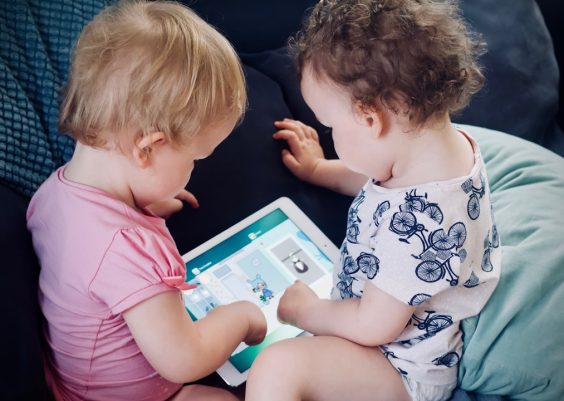So you’re chatting with your favorite AI on Janitor AI and boom—suddenly, there’s a red error message. It reads: GSHAG2. What does it mean? Why now? And most importantly, how do you fix it?
Good news! You’re in the right place. This fun and simple guide will help you understand what the GSHAG2 error is, why it happens, and how to fix it fast.
Contents
What is the GSHAG2 Error?
The GSHAG2 error is one of those frustrating error codes that pops up when Janitor AI can’t connect to an API correctly. In simple terms, something is blocking the chat from working smoothly. It usually means something went wrong with the AI setup in the background.
It might sound scary, but don’t worry. It’s usually something small—and fixable.
Why Does the GSHAG2 Error Happen?
There are a few main causes:
- Incorrect API key
- Bad settings in your API configuration
- Your account is restricted or expired
- Internet connection problems
- Temporary server issues
Now let’s fix it!
Step-by-Step Guide to Fixing GSHAG2
Follow these steps, and you’ll be back to chatting with your AI buddy in no time.
Step 1: Check Your API Key
This is often the main troublemaker. Make sure your API key is correct and still active.
- Go to the API provider you’re using (like OpenAI, KoboldAI, or another).
- Log in and copy your active API key.
- Go to Janitor AI settings.
- Paste the key into the appropriate box.
Double check there are no blank spaces!

Step 2: Choose the Right API Type
Janitor AI supports different models. Choosing the wrong one can throw this error.
Here’s what to do:
- Go to your Janitor AI profile.
- Click on API Settings.
- Select the correct API type (like OpenAI, KoboldAI, etc.).
- Click Save and try again.
Still stuck? Let’s keep going.
Step 3: Check Your API Plan
Sometimes, you’ll get the GSHAG2 error if your API usage is maxed out.
- Log in to your API provider.
- Go to your dashboard or billing section.
- Check if your plan is still active.
- If you’re out of credits or your billing failed, fix that first.
Once your plan is active again, refresh Janitor AI and try chatting.
Step 4: Make Sure Internet is Stable
This one is easy to forget. But a weak connection can cause API calls to fail.
Try this:
- Test your speed at a site like speedtest.net
- Restart your router
- Try a different Wi-Fi network if possible
Once you’re sure your internet is strong, go back to Janitor AI and see if it works.

Step 5: Use a Proxy or VPN
If your region blocks certain APIs, a VPN or proxy might help.
Here’s how to try it:
- Download a trustworthy VPN service
- Connect to a server in a different country (like the US or Europe)
- Reload Janitor AI and try again
Pro tip: Some APIs work better in some regions. A VPN can make a big difference!
Step 6: Update Janitor AI Settings
Sometimes, the settings need a reset or fix.
- Log into Janitor AI
- Click on the AI character you were using
- Scroll to the settings tab
- Click “Reset Configuration” if available
- Re-apply your API key and settings
This refreshes everything and can solve hidden issues.
Step 7: Clear Browser Cache and Cookies
If the site is acting weird, try clearing your browser’s memory.
Here’s how:
- Open your browser settings
- Head to Privacy and Security
- Click Clear browsing data
- Choose Cookies and Cached Files
- Click Clear
Then refresh Janitor AI and try again.
Bonus Tips
If all else fails, try these extra tips:
- Try using a different browser (like Chrome, Firefox, Edge)
- Use Incognito mode to avoid browser bugs
- Reach out to Janitor AI support or check their Discord
- Switch to a different AI model temporarily

When to Contact Support
If the GSHAG2 error sticks around even after trying everything, it might be time to contact support.
Before you message support, have this info ready:
- Which AI model and API you’re using
- Your browser and device
- Any screenshots of the error
- What steps you’ve already tried
This saves time and gets you help faster.
Quick Recap
- Check your API key – Make sure it’s copied right
- Select the correct API model – OpenAI, KoboldAI, etc.
- Verify API plan – Billing issues = trouble
- Ensure strong internet – No weak links!
- Use VPN if needed – Unlock regions
- Reset Janitor settings – Fresh start
- Clear your browser cache – Scrub it clean
Time to Get Back to Chatting
Janitor AI is more fun when it works right. The GSHAG2 error can be annoying, but now you know how to tackle it.
Just take one step at a time. Most users fix it in minutes.
Now go fix it, and enjoy your epic conversations with AI characters again!