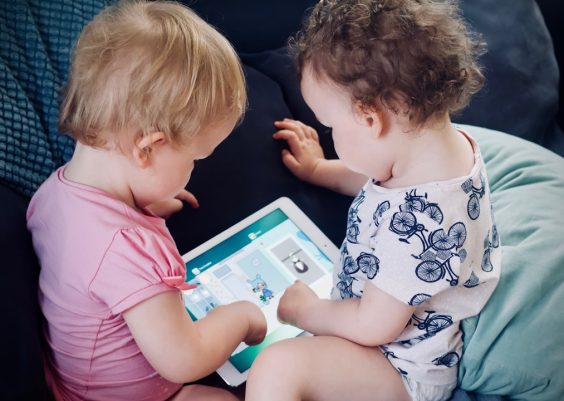If you’ve stumbled upon this article, chances are you’ve encountered an issue trying to upload images to DeepSeek. You’re not alone—many users experience similar frustrations. Whether you’re a developer, data scientist, or just exploring AI capabilities, uploading images to DeepSeek can be a vital part of your workflow. When this functionality breaks, it can disrupt productivity or hamper professional tasks. Fortunately, we’re here to help you diagnose the problem and apply proven solutions to fix it quickly and confidently.
Contents
What Is DeepSeek and Why Is Image Upload Important?
DeepSeek is a powerful multimodal AI platform that allows users to interact with machine learning models using both text and images. The ability to upload images can enhance tasks like image recognition, visual question answering, content generation, and more. In particular, image input is vital for leveraging DeepSeek’s full capabilities in real-world applications such as education, healthcare, ecommerce, and marketing.
When the image upload feature stops working, it limits your ability to fully utilize the platform’s strengths. So let’s analyze the reasons behind this issue and most importantly, how to solve it.
Common Reasons Why You Can’t Upload Images to DeepSeek
If your image uploads to DeepSeek are failing, the following issues are the most common culprits:
- Unsupported File Format: DeepSeek might only accept specific image formats like JPEG, PNG, or WebP.
- File Size Limitation: Large images can exceed upload limits, causing failures without a clear warning.
- Browser Compatibility: Older browser versions or unsupported browsers can block upload functionality.
- Connectivity Issues: Slow or unstable internet connections may interfere with uploading large image files.
- Platform Bugs or Server Problems: Temporary backend issues or updates on DeepSeek’s end could disable certain features.
- Permission Settings: If you are using a restricted or corporate account, there may be unauthorized access to certain functions such as file uploads.

How to Troubleshoot and Fix the Image Upload Problem
Let’s go step by step to narrow down the issue and solve it effectively.
1. Check the File Format
Verify the format of the image you’re trying to upload. DeepSeek typically supports common formats such as:
- JPEG
- PNG
- WEBP
If you’re using TIFF, BMP, or any other format, the upload might fail silently. Convert the image to a compatible format using software like Adobe Photoshop, GIMP, or an online file converter and try again.
2. Ensure the File Meets Size Requirements
Many AI tools limit image uploads to a maximum of 5MB or 10MB to maintain performance. If your file is too large:
- Use image compression tools like TinyPNG or ImageOptim.
- Resize the image dimensions using a photo editor.
- Reduce resolution while maintaining clarity for AI analysis.
Always double-check the image size before upload. Even a few extra bytes can cause rejection.
3. Try a Different Browser or Update Your Current One
If you’re using an outdated browser version or a less-known browser, it’s possible the web technologies required to upload images are not supported. Try the following:
- Use the latest version of Google Chrome, Firefox, or Microsoft Edge.
- Clear your browser cache and cookies.
- Disable browser extensions that may block JavaScript or modify form uploads.
4. Check Internet Connectivity
Image uploads can be interrupted by unreliable network connections. Run a speed test to ensure your internet is working properly. If you’re on Wi-Fi and experiencing unstable performance, switch to a wired connection or a more reliable signal when possible.
5. Look for Platform-Specific Limitations
If you are using DeepSeek through third-party integration or a corporate environment, there might be specific user limitations:
- Login permissions provided by Single Sign-On (SSO) may restrict file uploads.
- Firewall or VPN settings might block certain scripts or data transmissions.
- Your user role (e.g., viewer versus editor) might lack upload privileges.
Speak with your network administrator or check your profile settings in DeepSeek to verify permissions.
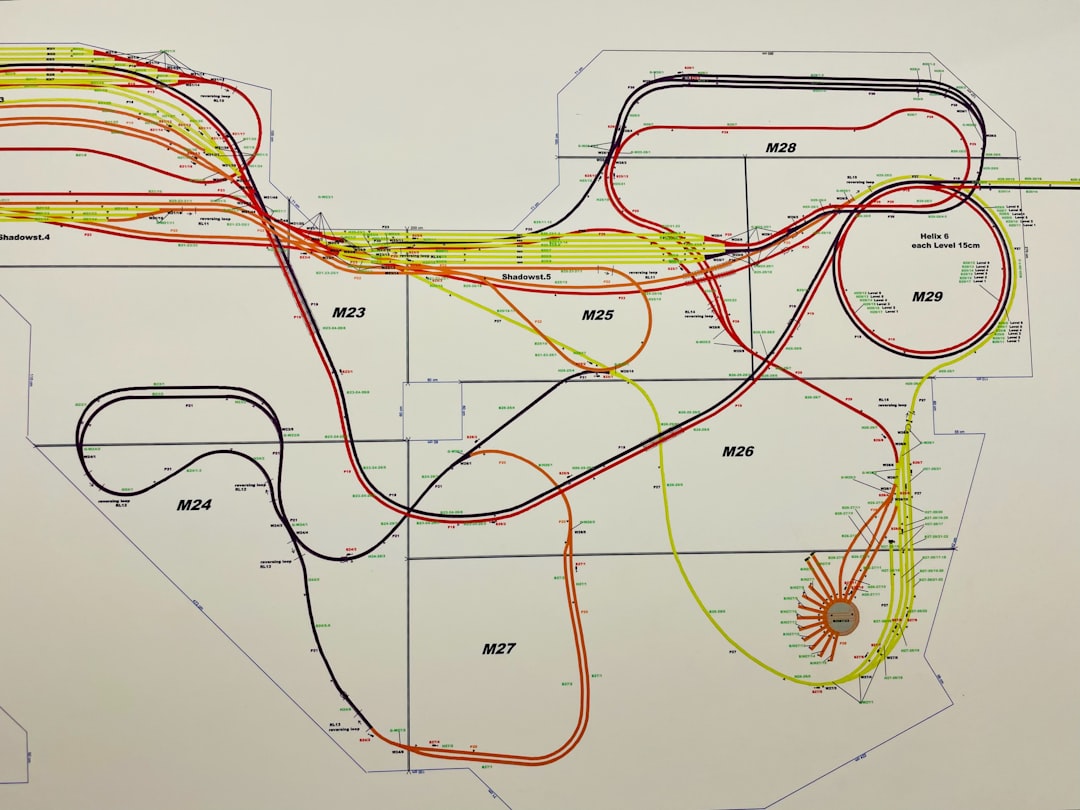
6. Wait or Report Platform-Side Issues
Sometimes, image uploads fail due to a backend problem on DeepSeek’s end. These aren’t things you can fix directly. Check the following to confirm a system issue:
- Visit DeepSeek’s status page or social media for outage announcements.
- Join forums like GitHub Discussions or Reddit to see if others are reporting the same problem.
- Use the platform’s built-in “Feedback” or “Support” tab to report the issue.
If others are experiencing similar issues, chances are it’s a temporary glitch. Wait for an official fix or update notification.
Advanced Troubleshooting: Developer Tools and Logs
For technical users, browser developer tools can uncover hidden causes for failed uploads. To dig deeper:
- Open Chrome DevTools (F12 or right-click > Inspect).
- Go to the “Network” tab and look for failed HTTP requests during upload attempts.
- Check the “Console” tab for JavaScript errors or CORS (Cross-Origin Resource Sharing) issues.
These logs can help identify if the problem is due to a specific HTTP error such as:
- 400 Bad Request: Likely a client-side error like using the wrong image format.
- 403 Forbidden: Related to permissions or missing API tokens.
- 500 Internal Server Error: Indicates a problem with DeepSeek’s backend.
Copy this information and include it in your support request to DeepSeek for faster debugging on their part.
Still Not Working? Try These Final Tips
If all else fails, consider the following backup measures:
- Use an Alternative Account: Create a fresh DeepSeek account to rule out account-related restrictions.
- Use API Upload: If the web interface is unreliable, try uploading via DeepSeek’s API if you’re technically inclined.
- Contact DeepSeek Support: Provide relevant logs, file specs, and browser details when submitting your request.
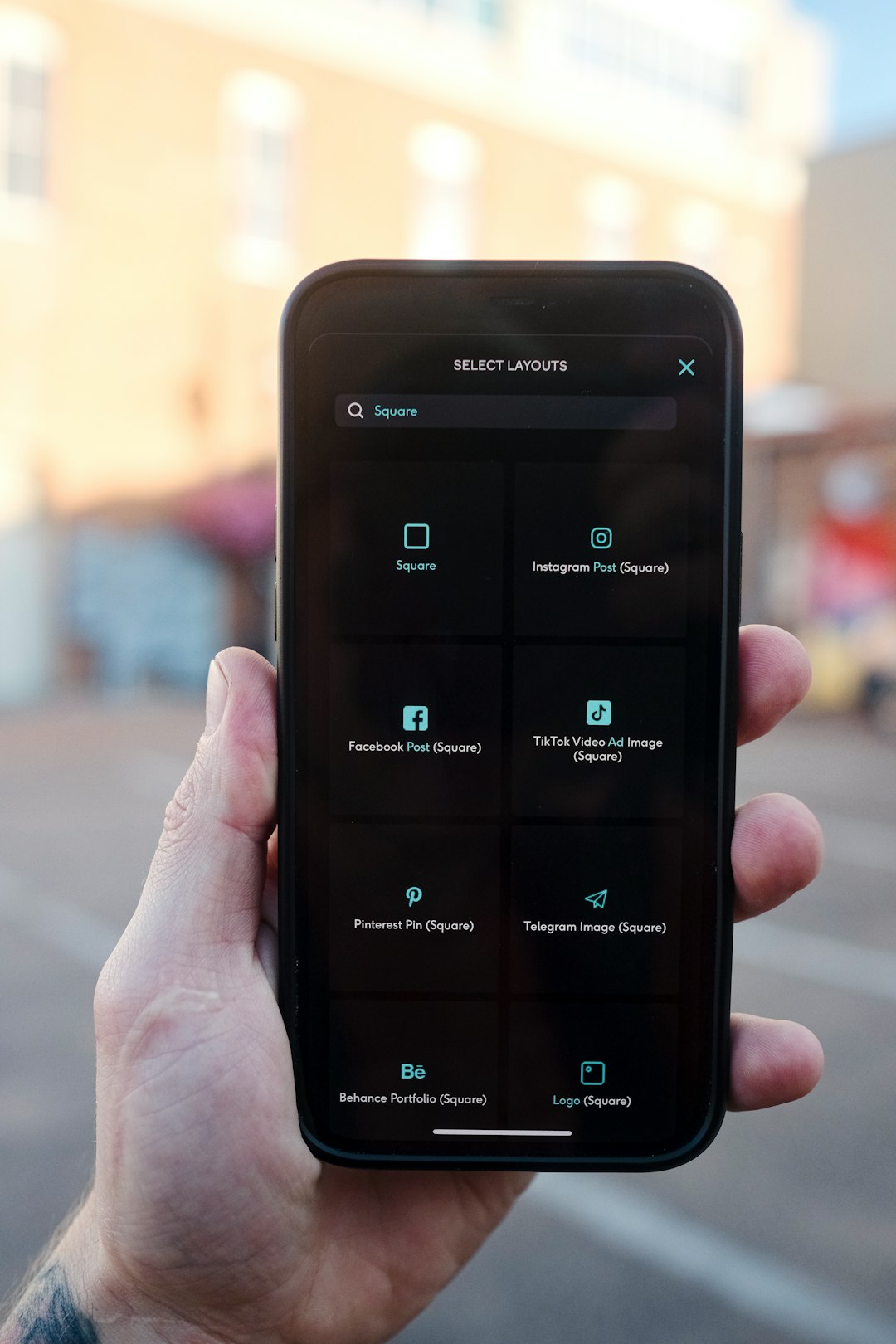
Conclusion
Not being able to upload images to DeepSeek can stall critical tasks and delay model training or analysis. However, with the right steps, this is a solvable problem. Start by verifying your image format and size, update your browser, and ensure your network is stable. If the problem lies on DeepSeek’s end, follow up with their support team and provide as many technical details as possible.
Maintaining functionality like image upload is critical in maximizing the intelligence and usability of a platform like DeepSeek. Don’t let a small issue sideline your progress—use the strategies above to restore productivity today.