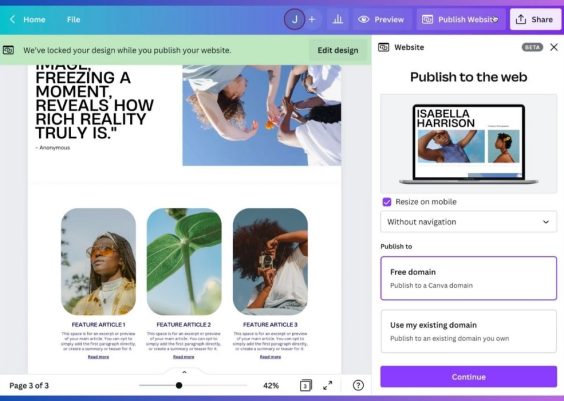Janitor AI has emerged as a cutting-edge tool for those wanting to create interactive, conversational AI characters. While it provides a highly engaging experience, users may often find themselves wanting to delete messages within their threads—perhaps to correct a mistake, remove sensitive content, or simply tidy up cluttered conversations. Thankfully, Janitor AI provides functionality for managing your conversations, including the option to delete messages.
This guide walks you through the step-by-step process to delete messages on Janitor AI. It is written clearly for users of all experience levels and includes helpful FAQs to address common concerns.
Contents
Why You Might Want to Delete Messages
- To maintain your privacy by removing personal data or accidental overshares.
- To manage clutter from lengthy conversations and keep things organized.
- To correct errors or repeated messages that may affect your AI interactions.
- To reset context when you want the character to forget part of the conversation.
Whatever the reason, deleted messages give users more control over their interactions. Read on to learn how you can remove unwanted messages from your Janitor AI conversations.
Step-by-Step: How to Delete Messages on Janitor AI
Step 1: Log In to Your Janitor AI Account
Open your preferred web browser and go to the official Janitor AI website. Use your login credentials to sign into your account.
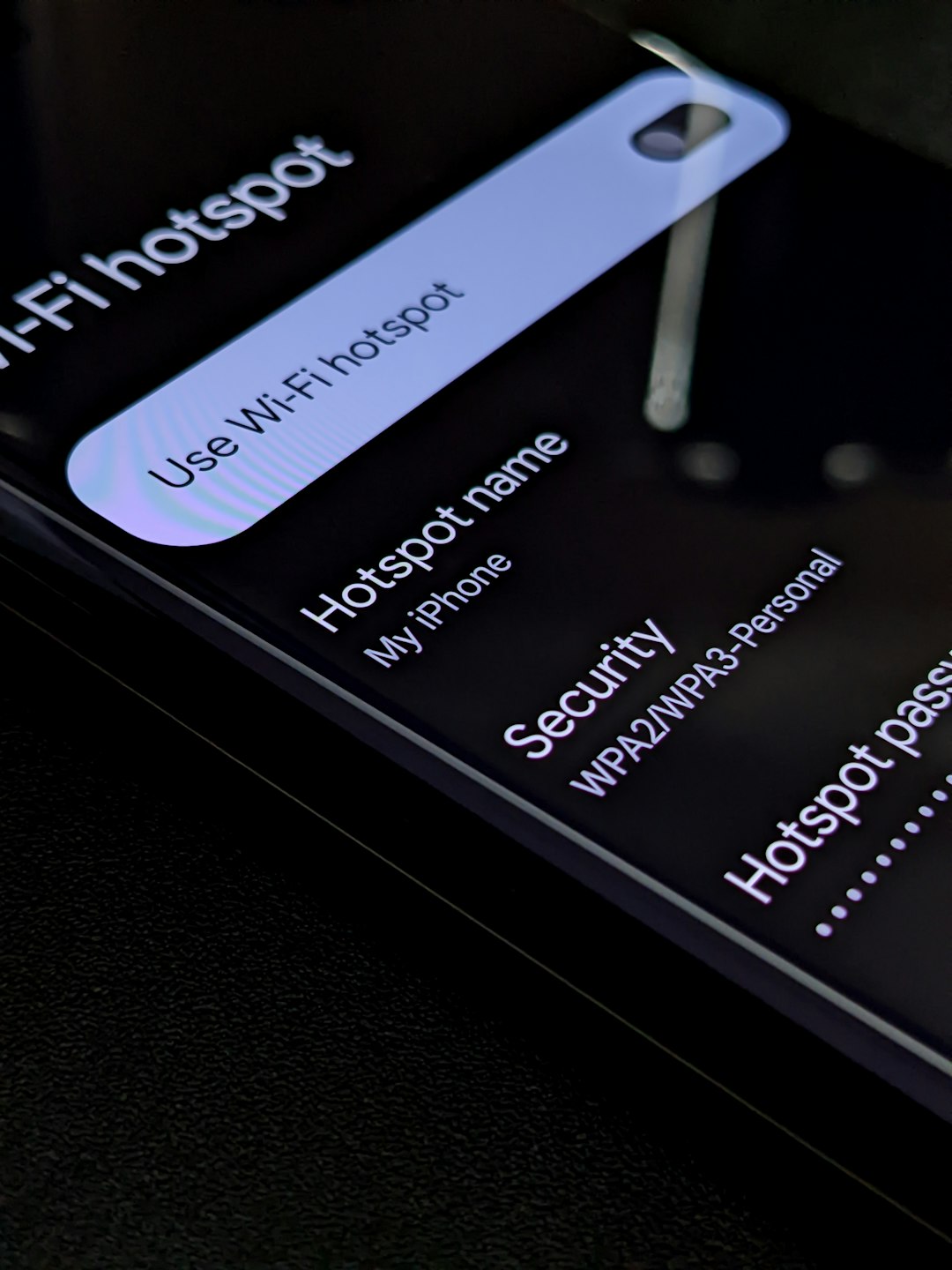
If you haven’t signed up yet, you’ll need to create an account first. It only takes a few moments and gives you access to all the platform’s features.
After logging in, you’ll be brought to your main dashboard. From here, you can view a list of AI characters you’ve interacted with or created. Click on the chat that contains the message you want to delete.
The dashboard is user-friendly and designed to mimic chat interfaces similar to messaging apps, allowing you to dive right into conversations.
Step 3: Identify the Message You Want to Delete
Within the chat window, scroll through your conversation to locate the specific message you’d like to remove. Take note that Janitor AI messages are usually grouped by user and AI inputs, which makes them easy to identify.
Hover your mouse over the message. Depending on the version and interface updates, a small icon like a trash can or three-dot menu (⋮) may appear beside or below the message.
Step 4: Click the Delete Icon or Menu Option
Click on the delete icon or open the options menu next to the message. Select “Delete” or “Remove Message” from the list of available actions.
When prompted, confirm that you want to delete the message. Janitor AI may display a warning that deletion is permanent for that entry.
Note: Some versions of Janitor AI may only allow you to delete your own messages and not those generated by the AI. In such cases, it is recommended to clear the chat entirely if you need to reset context or remove all traces of the discussion.
Step 5: Refresh the Conversation
Once deletion is complete, the message should disappear from the conversation thread. Refresh your view if the message still appears to ensure changes are fully updated across your device.
If necessary, log out and log back in to see the updated conversation.
What to Do If Deletion Doesn’t Work
If you’re having trouble deleting a message, try the following:
- Clear browser cache and reload the page.
- Try a different browser or device to access your account.
- Check for platform updates that may have temporarily disabled delete functionality.
- Contact support for technical issues or bugs.
Janitor AI is actively updated, and features may vary slightly depending on ongoing development, so keeping an eye on the support channels or Discord community can be helpful.
Alternative: Delete Entire Chat History
If you want to start from scratch, deleting the entire conversation thread is a good option. Here’s how:
- Navigate back to your chat dashboard.
- Hover over the specific chat thread you want to delete.
- Click a three-dot menu or trash icon that appears near the chat title.
- Select “Delete Conversation” and confirm your choice.
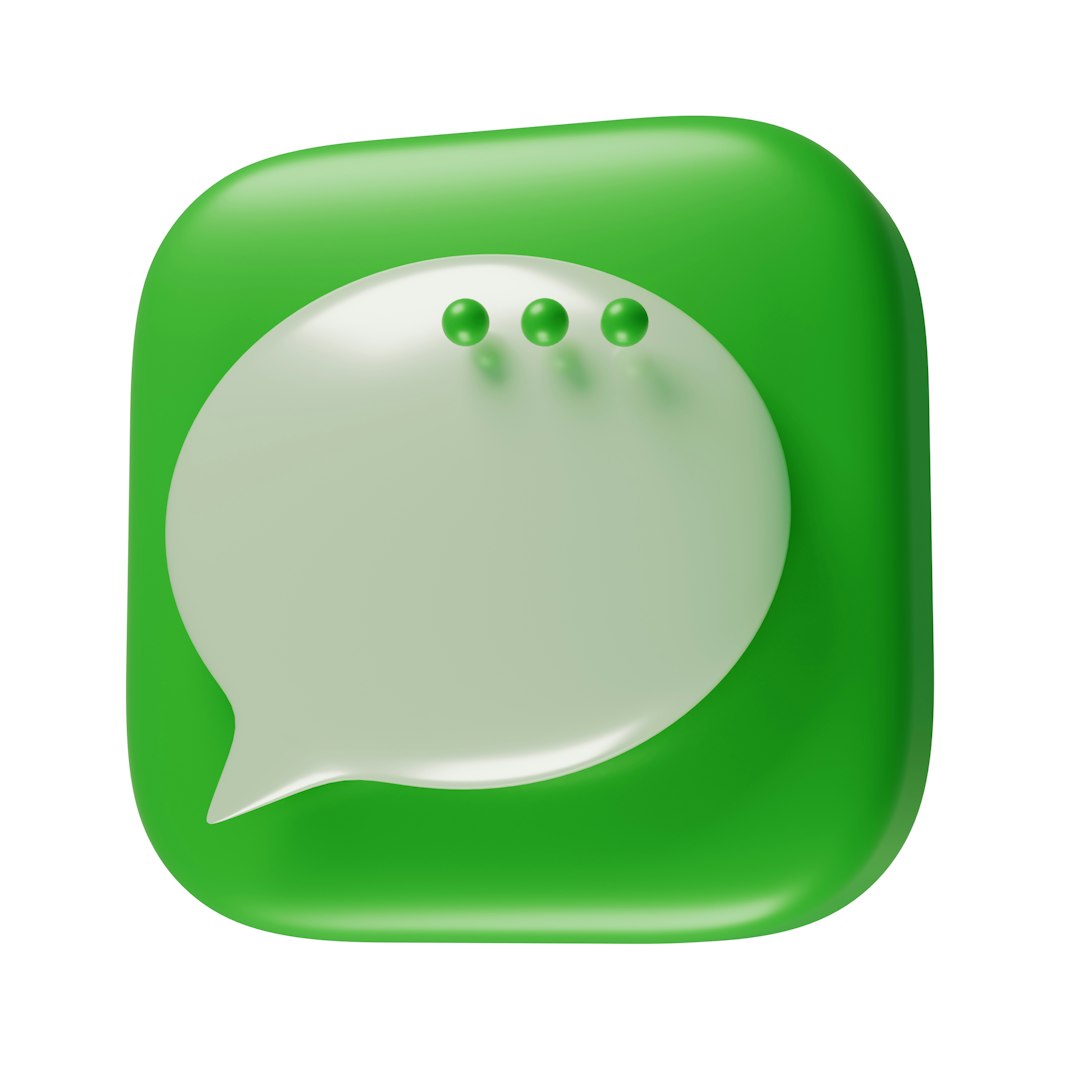
This method is effective when you want a clean slate—not just for privacy, but also to reset your character’s memory of your prior interactions.
How Deleted Messages Affect AI Memory
Janitor AI typically uses a context window to determine how much of the previous conversation it “remembers.” If you delete a message or an entire conversation, it no longer remains accessible for context—meaning the AI won’t reference it moving forward.
That said, Janitor AI currently does not store your data permanently unless you have explicitly chosen that setting. So deleting messages has both short- and long-term implications:
- Short-term: AI loses the ability to reference that part of the conversation.
- Long-term: That data will no longer be retrievable from your end unless backed up.
For users valuing security and control, this is often a feature, not a glitch.
Tips for Managing Conversations on Janitor AI
- Use bookmarks or notes outside of the chat to remember key parts before deletion.
- Regularly back up your content if developing complex character scripts or lore.
- Revisit your privacy settings in your account settings to customize data storage preferences.
- Use separate threads for different purposes—casual chats vs. project development.
FAQs
- Q: Can I retrieve a message after deleting it?
A: No. Once a message is deleted in Janitor AI, it is permanently removed and cannot be recovered. - Q: Can I delete AI-generated messages?
A: You may only be able to delete your own inputs. Some versions of Janitor AI do not allow deleting AI responses individually, unless you clear the entire chat thread. - Q: Is there a mobile version of Janitor AI where I can delete messages?
A: Janitor AI’s web-based interface is mobile-friendly. You can delete messages through the same steps on your mobile browser. - Q: How is deleting different from clearing history?
A: Deleting messages allows for selective removal, while clearing history removes the entire chat session context. - Q: Will deleting messages affect AI performance?
A: In the immediate context, yes—the AI will no longer consider deleted messages when shaping responses. It won’t affect its overall performance.
Deleting messages in Janitor AI is a straightforward way to control your interaction history, maintain privacy, and keep your chats clean. With regular updates and user-friendly design, managing your data on Janitor AI continues to improve over time. Whether you’re roleplaying, developing creative scripts, or just chatting for fun, keeping your conversations organized has never been easier.