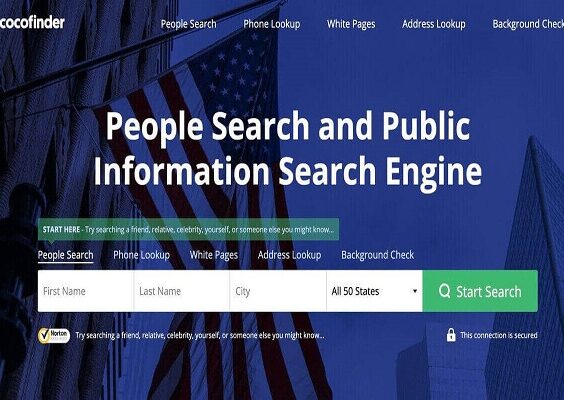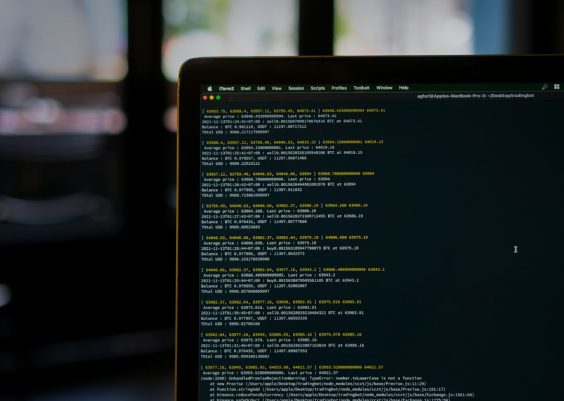Windows activation errors can be frustrating, especially when you’re trying to set up a new system or after upgrading to a new version of the operating system. One of the more common errors users report is Error 0xC004F074. This error typically appears when users try to activate Windows and are met with a message that reads something like: “Windows is unable to activate. Error code: 0xC004F074.”
Whether you’re a system administrator, a home user, or an IT professional, this guide will explain what causes this error, and more importantly, how to fix it efficiently and safely. Let’s dive in.
Contents
What Is Error 0xC004F074?
Error 0xC004F074 is usually associated with the Windows Software Protection Service (SPP), which is responsible for verifying the license information and key management. When this service fails to connect with the Key Management Service (KMS) or if the validation fails, Windows will throw this error.
You may see a message like:
“The Key Management Service (KMS) is unavailable. This could be due to a network issue or an incorrectly configured host.”
It typically affects systems using volume licensing (usually large organizations), but individual users may occasionally encounter it too—especially when restoring from backup or after major hardware changes.
Common Causes of Error 0xC004F074
- Disconnected or unreachable KMS server
- Time or date mismatch between client and KMS host
- Corrupted Windows system files
- Invalid or mismatched product key
- Outdated or unsupported version of Windows
Before applying fixes, it’s good to pinpoint which of these is likely causing the problem. Still, some solutions work regardless of the exact cause.
How to Fix Error 0xC004F074
Follow these steps to troubleshoot and fix the issue effectively. You may not need to try all of them—go down the list until your problem is resolved.
1. Check Your Date and Time Settings
This might seem overly simple, but mismatched time settings between your system and the KMS host server can cause authentication failures.
- Right-click the clock on your taskbar and choose “Adjust date/time.”
- Toggle on “Set time automatically” and “Set time zone automatically.”
- If necessary, click on “Sync now” to force a sync with Microsoft’s time server.
After correcting the date and time, attempt Windows activation again:
slmgr.vbs /ato
This command will try to activate Windows using the current key.
2. Use the System File Checker (SFC) and DISM
Corrupted or missing system files can interfere with the activation process. Use these tools to scan and repair system files:
- Open Command Prompt as Administrator.
- Run the following command:
sfc /scannow
Once completed, follow it up with DISM to repair the Windows image:
DISM /Online /Cleanup-Image /RestoreHealth
After both processes finish, try activating Windows again to see if the error still appears.
3. Manually Re-Enter the Product Key
- Open Command Prompt as Administrator.
- Enter the following command:
slmgr.vbs /ipk YOUR-PRODUCT-KEY-HERE
Replace YOUR-PRODUCT-KEY-HERE with your actual Windows product key.
- Then, execute the activation command:
slmgr.vbs /ato
This manually binds the Windows license key to the machine which can sidestep network-related issues with KMS or activation servers.
4. Sync Your System with the KMS Server
If you are part of an organization using KMS, ensure that your machine can reach the KMS server. Use the command below to specify the KMS server manually:
slmgr.vbs /skms your-kms-server-name
Then activate Windows again:
slmgr.vbs /ato
Make sure that the KMS server you’re referencing is online and your machine can ping it.

5. Use the Activation Troubleshooter
If you’re running Windows 10 or 11, the built-in Troubleshooter can be surprisingly effective.
- Go to Settings > Update & Security > Activation.
- Click “Troubleshoot”.
- Follow the on-screen prompts to let Windows attempt to resolve the problem.
Windows will sometimes detect and fix licensing conflicts or incorrect configurations automatically.
6. Call Microsoft Support
If none of the above solutions work, and you are using a legitimate product key, it may be time to get help from Microsoft support. They can perform phone activation and assist with more complicated licensing issues.
Here’s how:
- Open Run (Win + R) and type:
slui 4 - This brings up the activation wizard where you can choose your country and get support contact numbers.
Phone-based activation can resolve many unique edge cases not easily solved through commands or troubleshooting wizards.
Preventing Error 0xC004F074 in the Future
Once you’ve fixed the issue, here are a few tips to help prevent it from coming back:
- Keep your system updated to avoid known bugs related to activation and KMS.
- Ensure your antivirus or firewall doesn’t block KMS communication (this is common in corporate environments).
- Backup your activation status with system images in case you need to restore your machine.
- Use a stable and valid product key issued by Microsoft or your system administrator.
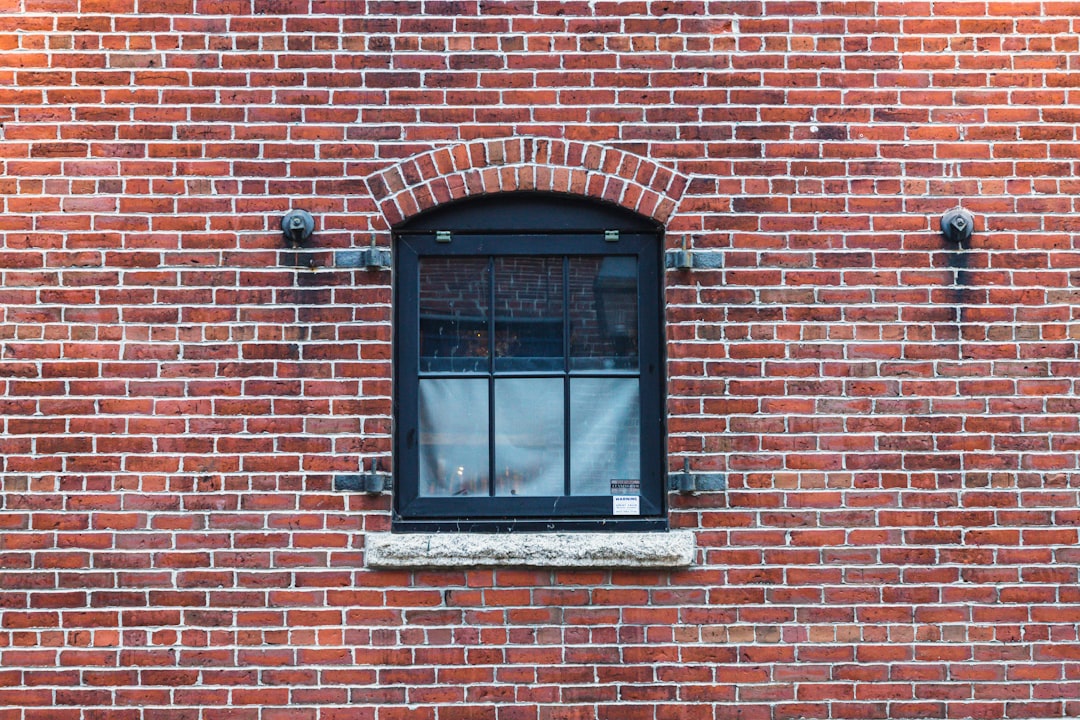
Conclusion
Error 0xC004F074 can be a headache, especially if it prevents you from customizing or fully using your Windows installation. But as you can see, there’s a variety of ways to pinpoint what’s causing the issue and clear it up. Whether you’re fixing corrupted files, re-entering product keys, or contacting support, the key is to proceed methodically.
By following the steps outlined above, you should be well on your way to resolving the issue and enjoying a fully activated Windows experience. Not only will this unlock all features, but it will also give you peace of mind knowing your operating system is genuine, supported, and secure.
Stay updated, stay proactive, and keep those system clocks in sync!