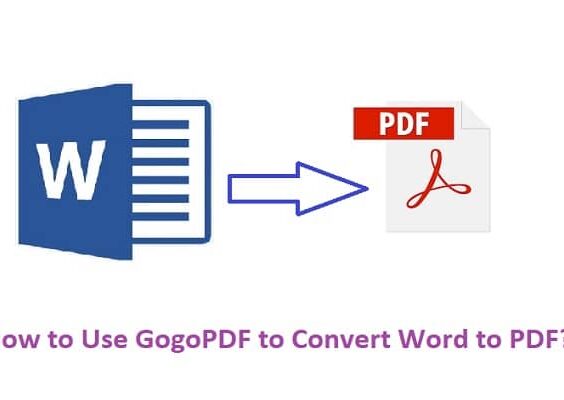Millions of users browse and shop on eBay daily. However, some users may encounter a persistent issue where a message displays: “Checking your browser before accessing eBay” — and stays there indefinitely. This security feature, often linked to Cloudflare or other protective software used by websites, is intended to verify that a user is legitimate. But when it gets stuck, it creates frustration and prevents buyers from accessing their favorite online marketplace.
This guide aims to help users understand why this issue occurs and walk them through practical solutions to fix the problem. Whether you’re using Chrome, Firefox, or Safari — on Windows, Mac, or mobile devices — the troubleshooting methods outlined below will help ensure you regain smooth access to eBay without endless waiting at the browser check screen.
Contents
What Triggers the “Checking Your Browser” Screen?
That browser check typically appears when eBay’s protection systems detect behavior that could resemble automated activity. This sometimes falsely flags regular users. Reasons may include:
- Using a VPN or proxy service
- An outdated or incompatible browser
- Corrupted browser cache or cookies
- Browser extensions messing with scripts
- Firewall or antivirus interfering with connections
- Misconfigured system time or region settings
When stuck on this screen, the website doesn’t complete the verification loop, leaving users in a frustrating digital limbo. Luckily, there are proven ways to resolve the issue.
Step-by-Step Solutions to Fix the Stuck Browser Check
1. Clear Browser Cache and Cookies
Corrupt data or outdated session cookies can confuse the verification scripts. Clearing cache and cookies can reset your browser environment and eliminate the problem.
- Open your browser settings.
- Navigate to Privacy & Security.
- Choose Clear Browsing Data.
- Select Cookies and Cached Images.
- Click Clear Data and restart the browser.
Try accessing eBay again. Often, this simple refresh restores access.
2. Disable Browser Extensions
Some extensions — especially ad blockers or privacy tools — can prevent JavaScript from executing properly, which confuses the verification tool.
- Open your browser’s extensions or add-ons menu.
- Temporarily disable privacy-related or script-blocking extensions.
- Reload eBay.com in a fresh tab.
If it loads successfully, re-enable each extension one by one to identify the culprit.
3. Switch or Update Your Browser
An outdated browser may not meet eBay’s security standards. Also, some browser versions aren’t compatible with modern verification scripts.
- Ensure your browser is updated to the latest version.
- Try switching to a different browser (Chrome, Firefox, or Edge are generally safe bets).
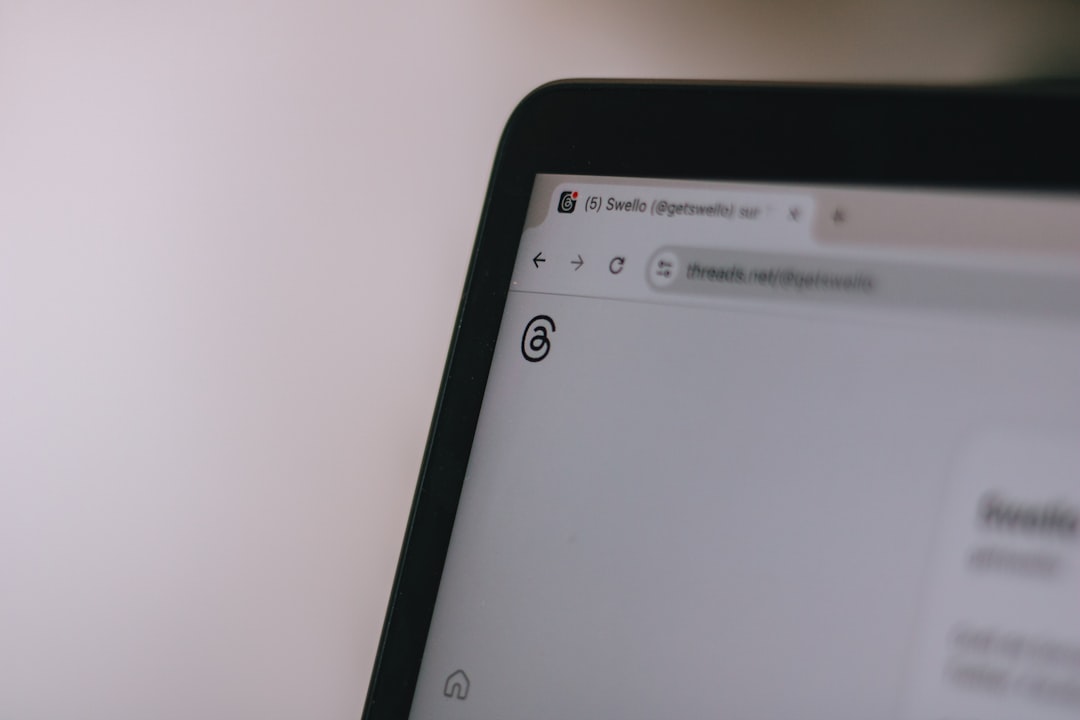
4. Check Your Network Settings
Using a VPN or proxy can cause the verification system to see your IP address as suspicious. Try the following:
- Disable your VPN or proxy temporarily.
- Avoid using public Wi-Fi networks — instead, use a secure home connection.
- Restart your router to obtain a fresh IP address.
Once removed, attempt to access eBay again. In many cases, this resolves regional IP-related blockages.
5. Sync Your Device Time and Region
If your system’s date, time, or region doesn’t match network settings, the browser check can fail.
- Open your computer’s time settings.
- Enable automatic time synchronization.
- Ensure the region and timezone are set correctly.
This small tweak can allow verification requests to complete properly.
6. Disable Overprotective Security Software
Firewall or antivirus programs occasionally block scripts required by eBay’s browser verification page.
- Temporarily disable your antivirus/firewall to test access.
- Add eBay.com to your security software’s safe list.
After successful access, re-enable your security software and monitor for any alerts.

7. Use Incognito or Safe Mode
Most browsers offer Incognito or Safe Browsing modes that eliminate stored cookies and run without extensions. Test eBay in incognito:
- Open browser menu (three dots or lines).
- Select New incognito window or Private browsing.
- Visit eBay.com in the new window.
If eBay loads successfully, the problem likely lies in your previous session data or extensions.
Advanced Fixes
Update Your Operating System
Running outdated system software may hinder modern browsers and verification tools. Check for OS updates (on Windows via Settings > Update & Security) or on macOS via System Preferences > Software Update.
Contact Support
If none of the above solutions work, contact your ISP in case you’re being blocked inadvertently or reach out to eBay Customer Support. Occasionally, the issue may lie on their end — e.g. geo-blocking, server misconfigurations, or mass verification failures due to bot protection rules.
How to Prevent This Issue in the Future
While one-time fixes help regain access, it’s equally important to practice proactive browsing habits that reduce your chances of being flagged again:
- Use reputable browsers and keep them updated.
- Avoid excessive use of VPNs or proxy services.
- Regularly clear your browser cache.
- Keep your antivirus settings in balance — protective but not overaggressive.
- Refrain from automated browsing behavior like frequent API calls or scraping tools.
Conclusion
The “Checking your browser before accessing eBay” stuck issue can stem from various causes — from browser configurations to network problems. Fortunately, methodical troubleshooting steps can usually pinpoint and resolve the problem within a few minutes. By ensuring your browser and network settings are optimized and avoiding suspicious behaviors, you can enjoy uninterrupted shopping on eBay without ever being stalled at the verification gate again.
FAQs
-
Why does eBay keep checking my browser?
eBay uses verification processes to protect its website against bots and suspicious activity. If your connection or browser behavior appears unusual, you may see the check. -
Is the browser check page a virus or malware?
No, it’s a legitimate security feature often powered by services like Cloudflare. However, being stuck on it can be frustrating and sometimes misleading. -
Does disabling my antivirus solve the problem permanently?
Disabling security temporarily can help pinpoint the issue, but it’s not a long-term solution. It’s better to whitelist eBay.com within your antivirus settings. -
Can mobile users experience the same issue?
Yes. If you run eBay from a mobile browser and use features like VPNs or data-saving tools, the same problem can occur. -
What should I do if the issue persists even after trying everything?
Contact eBay support or your internet service provider. In rare cases, your IP could be flagged or network routing could be faulty.