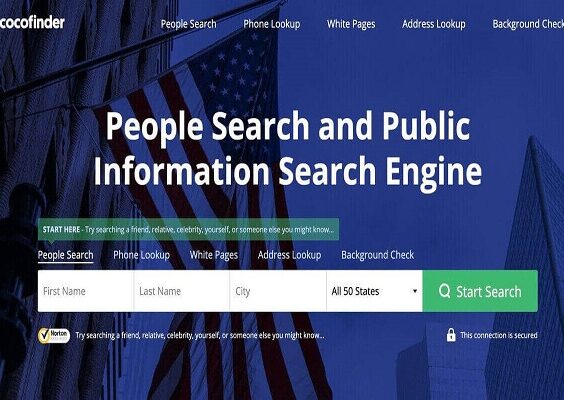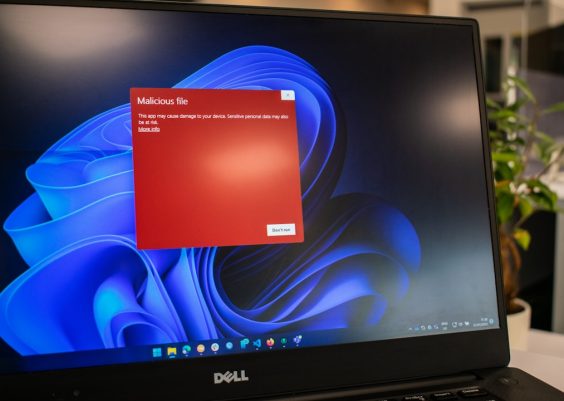Uninstalling Firefox from your computer might seem like a complete way to remove the browser and all its associated data. However, many users are surprised to learn that browser plugins and extensions often leave behind traces of data even after the browser is uninstalled. These leftovers can include plugin data, settings, and folders that not only take up space but also pose potential privacy concerns. If you’re aiming for a completely clean system, knowing how to delete Firefox browser plugins post-uninstallation is essential.
Contents
Why Firefox Plugins Remain After Uninstallation
When you uninstall Firefox from your system, the browser’s main files are removed, but Firefox stores user data, including plugin and extension data, separately. These leftover files are not typically deleted unless you manually choose to remove them during uninstallation. Additionally, plugins sometimes store data in other system folders outside the Firefox profile. This ensures that users can reinstall the browser later and recover their settings—but it also makes complete removal more challenging.
What Are Firefox Plugins and Extensions?
Firefox plugins and extensions enhance the browser’s functionality. While both terms are often used interchangeably, there’s a difference:
- Extensions: These are add-ons developed using web technologies like JavaScript and HTML. They can modify browser behavior, block ads, manage passwords, and more.
- Plugins: Previously, these referred to third-party software like Flash or Java which were used to handle specific types of content. However, modern versions of Firefox have phased out traditional plugins in favor of extensions.
Since both extensions and plugin data are stored in your user profile folder, it is crucial to delete this data manually if you want to fully clean your system.
Step-by-Step Guide to Deleting Firefox Plugin Data After Uninstall
Here are the most effective steps to ensure all plugin files from Firefox are deleted after uninstalling the browser:
1. Remove Leftover Firefox Profile Folders
Firefox stores user-specific data in profile folders. Deleting these can help remove plugin data and settings.
- Press Windows Key + R to open the Run dialog.
- Type
%APPDATA%\Mozilla\Firefoxand press Enter. - Delete the entire Firefox folder. This folder typically contains all profile data, including plugins and extensions.
- Next, check
%LOCALAPPDATA%\Mozillaand delete any remaining files.
On macOS, profile files are located in:
~/Library/Application Support/FirefoxAnd on Linux:
~/.mozilla/firefoxDelete these directories manually to remove plugin-related content.
2. Clean Plugin Data Stored Elsewhere on the System
Some plugins might store temporary or backup data in directories like:
C:\Users\[YourUsername]\AppData\Local\TempC:\Program Files\Mozilla Firefox\browser\features
These folders may contain cached files or legacy plugin data. Manually scan and delete any items related to Firefox or specific plugins.
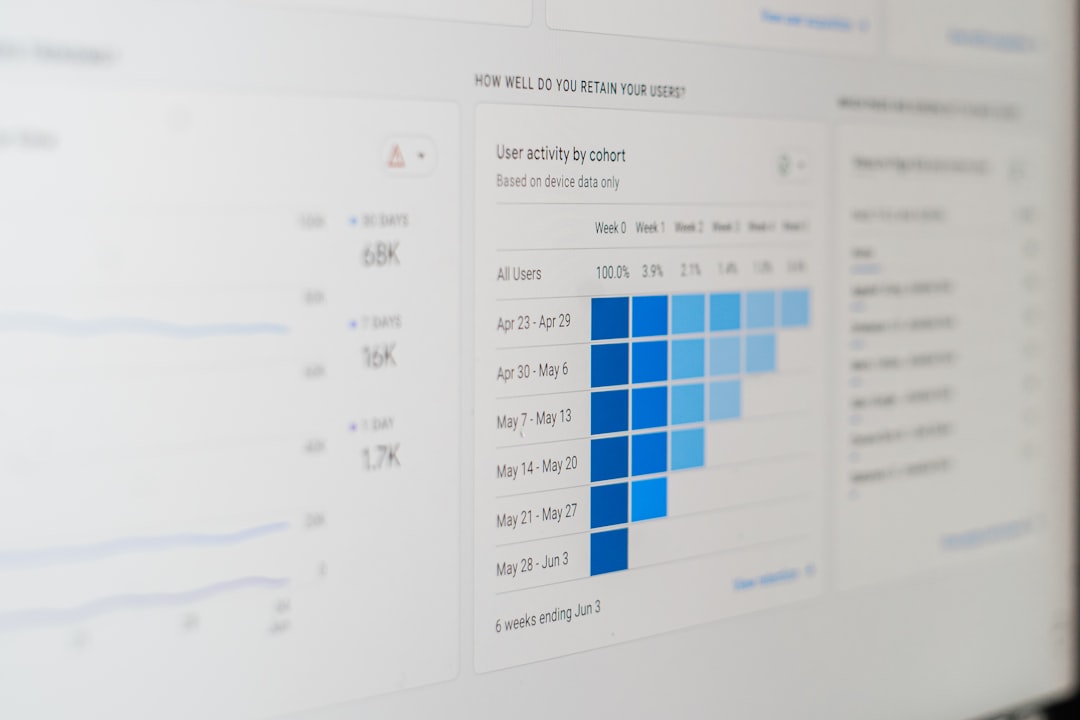
3. Delete Registry Entries (Windows Only)
On Windows, some plugins and extensions might also create registry entries. Removing these can help prevent orphaned startup processes or components.
- Open the Registry Editor by typing
regeditin the Windows Run dialog. - Navigate to the following keys:
HKEY_CURRENT_USER\Software\MozillaHKEY_LOCAL_MACHINE\Software\Mozilla
- Carefully delete any residual plugin or extension references.
Note: It is highly recommended to back up your registry before making any changes, as incorrect edits can affect system stability.
4. Use Third-Party Uninstallers
If you’re not comfortable with manual deletion or want a more thorough cleanup, consider using a reliable third-party uninstaller tool. Tools like:
- Revo Uninstaller
- IObit Uninstaller
- Geek Uninstaller
These tools offer deep scans after program uninstallation and often find residual files, registry entries, and folders—even those that are manually hard to locate.

Troubleshooting: Plugins That Keep Coming Back
In rare cases, certain plugins and extensions may appear to “reinstall themselves” after Firefox is reinstalled. This usually occurs when:
- Firefox Sync is enabled and re-applies your past settings.
- Extensions are installed system-wide or by third-party software unrelated to Firefox directly.
- Leftover files weren’t fully deleted during uninstallation.
To prevent recurrence:
- Disable Firefox Sync before uninstalling.
- Check for rogue applications on your system that may reinstall extensions.
- Audit startup programs using Task Manager or MSConfig (Windows).
Tips for a Clean Firefox Reinstall
If you plan to reinstall Firefox and want a truly clean start (without residual plugins reappearing), follow these tips:
- Complete the above data deletion steps before reinstalling.
- Avoid logging into your Firefox account immediately after installation to delay syncing of previous settings.
- Choose manual extension installations rather than relying on sync services.
This will help you maintain tighter control over what gets added to your browser.
Final Thoughts
Uninstalling Firefox doesn’t always mean every setting or plugin is removed. Residual browser plugins can linger and potentially impact your privacy or system performance. By manually checking and deleting profile folders, registry keys, and temporary data, you ensure a clean slate. Whether you’re switching browsers, troubleshooting a buggy extension, or just practicing good digital hygiene, these steps provide a comprehensive way to remove all traces of Firefox plugins even after uninstallation.
Use tools when needed, and never underestimate the importance of reviewing background processes. A few extra minutes spent tidying up can translate into safer, faster browsing down the road.