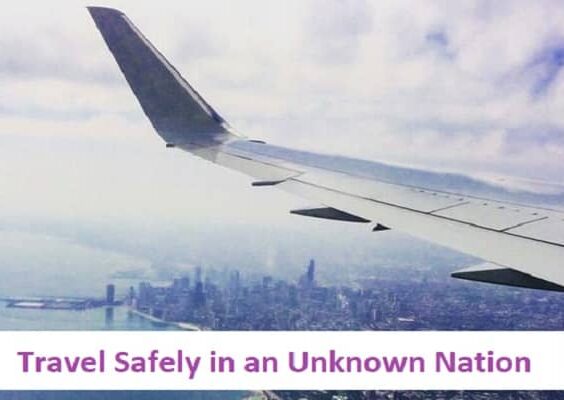Whether you’re a seasoned Mac user or a curious newcomer, navigating macOS can sometimes feel like discovering a secret world. One of the core components of macOS is the Applications folder, where you’ll find every app you’ve installed on your device. Knowing how to find and access this folder is essential for efficient system use, app management, and customizations. In this guide, we’ll explore the different ways you can find and open the Mac Applications folder and provide helpful tips along the way.
Contents
What Is the Applications Folder?
The Applications folder is a central directory on your Mac where all your installed apps are stored. These apps may include built-in software like Safari and Mail, as well as third-party apps such as Microsoft Word or Photoshop. Understanding its function can help you manage your apps better, free up space, and troubleshoot application issues.
Why Access the Applications Folder?
You might want to access the Applications folder for several reasons:
- To uninstall or delete unwanted apps.
- To create aliases (shortcuts) for frequently used software.
- To relocate apps to another drive or directory.
- To check the contents and locate specific applications.
- To troubleshoot application-related issues.
Method 1: Using the Finder Sidebar
The most direct way to access the Applications folder is through the Finder Sidebar. macOS usually places a shortcut in this area.
- Click on the Finder icon in the Dock. It looks like a smiling blue face.
- In the Finder window, look at the left sidebar for the Applications section. Click on it.
- The right panel will now display all the apps installed on your Mac.
This is one of the easiest methods for accessing the folder, especially for frequent use.
Method 2: Using the Go Menu
macOS Finder has a handy “Go” menu that can help you jump to different directories.
- Click on the Finder to activate it.
- From the top menu bar, click Go.
- From the dropdown menu, select Applications.
The Applications folder will open in a new window.
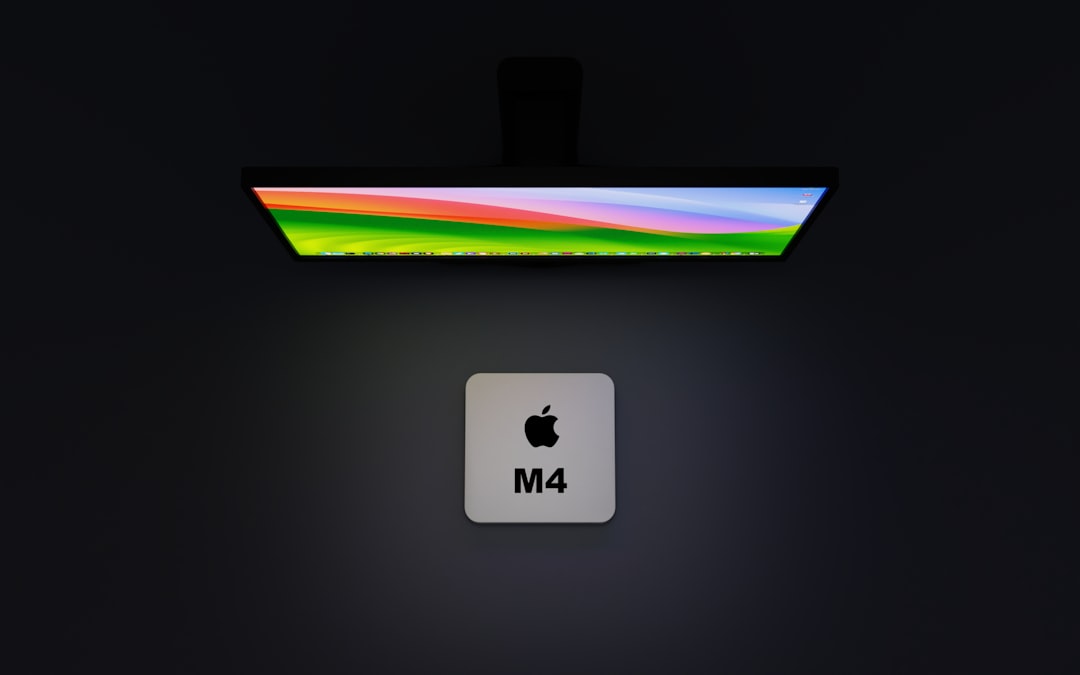
Method 3: Using a Keyboard Shortcut
If you’re the type who loves using keyboard shortcuts, you’re in luck. macOS offers a quick key combination to access the Applications folder.
- Make sure Finder is the active window.
- Hold down Shift + Command (⌘) + A.
This shortcut immediately opens the Applications folder in Finder. It’s a great option for power users who value speed and efficiency.
Method 4: Spotlight Search
Spotlight Search is one of macOS’s most powerful tools, and it can also help you locate the Applications folder.
- Press Command (⌘) + Space to open Spotlight.
- Type “Applications“.
- Click on the folder when it appears in the search results.
This method is particularly helpful if your sidebar is cluttered or you can’t find the Go menu.
Method 5: Using Terminal
If you’re comfortable with the command line, the Terminal is another avenue for accessing the Applications folder.
- Open Terminal from Launchpad or Spotlight.
- Type the command:
open /Applicationsand press Return.
This command will open the Applications folder in Finder. It’s a straightforward and tech-centric way of accessing your apps.
Method 6: Access from the Dock (Custom Shortcut)
If you find yourself accessing the Applications folder frequently, you can add it directly to your Dock for one-click convenience.
- Open Finder and go to the Applications folder using any of the methods above.
- Drag the Applications folder icon to the right side of the Dock, near the Trash.
- The folder will now be accessible anytime from the Dock.
Right-clicking or Control-clicking the folder icon in the Dock gives you options like sorting by name, list view, and opening it in Finder.
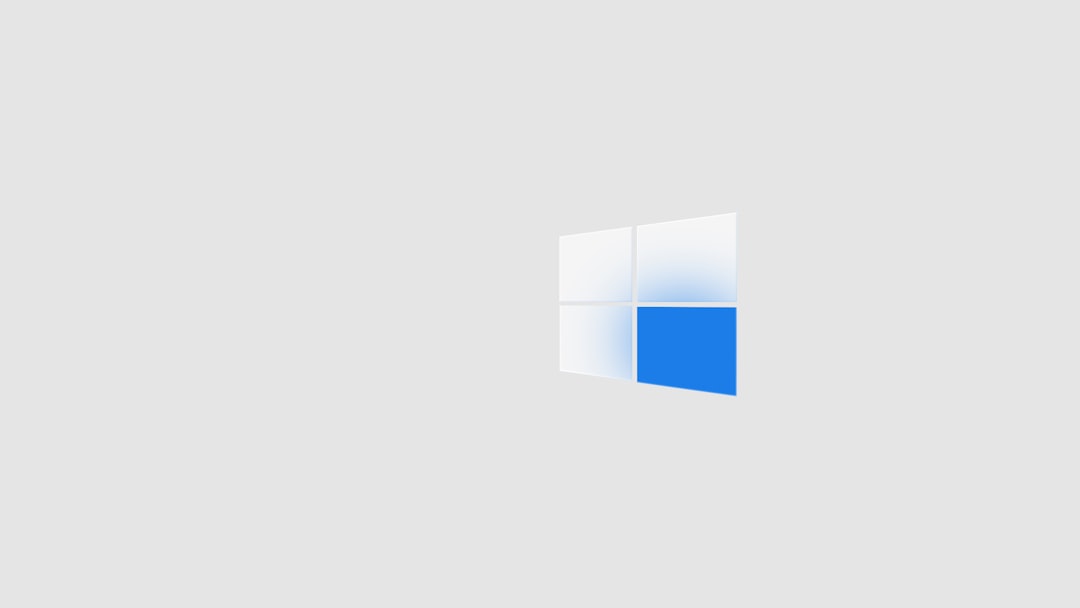
What You’ll Find Inside
Once in the Applications folder, you’ll notice it contains a wide variety of programs. Some common categories include:
- Apple’s built-in apps: Safari, Mail, Calendar, Notes
- Creative tools: iMovie, GarageBand, Photos
- Productivity software: Pages, Numbers, Keynote
- Third-party apps: Chrome, Spotify, Microsoft Office, Adobe Creative Suite
If you’re using shared devices or work computers, you may even find admin-level applications or development tools installed by others.
Can You Move or Delete Apps from the Applications Folder?
In general, it’s safe to move or delete third-party apps that you’ve installed, but caution is advised when dealing with system applications. Removing or tampering with internal apps can lead to system instability. Here are a few recommendations:
- Uninstall using dedicated uninstallers (if provided by the app).
- Drag apps you no longer need to the Trash and empty it.
- Use a third-party app removal tool to ensure all files and dependencies are deleted.
For built-in Apple apps, macOS often restricts deletion, primarily to protect the system. If you’re not sure about an app, it’s best to leave it alone or consult a support guide.
Customization and Aliases
You can make your workflow even smoother by creating aliases, or shortcuts, for commonly used apps. To do this:
- Right-click any app in the Applications folder.
- Select Make Alias.
- Drag the alias to your Desktop, Documents, or anywhere that suits you.
This offers quick access without modifying the application’s original location.
Quick Troubleshooting Tips
If the Applications folder isn’t showing where it’s supposed to or seems empty, here are a few things to check:
- Check permissions: You may be logged in to a restricted user account.
- Verify with Terminal: Use the Terminal command to confirm the folder’s existence.
- Restart Finder: Sometimes, Finder just needs a refresh. Press Option + Command + Esc and relaunch Finder.
Conclusion
Mastering your Mac means more than just knowing how to turn it on and off—it involves understanding where things live and how to access them efficiently. The Applications folder is your gateway to all the tools, games, and software you’ve accumulated. Whether you’re accessing it through Finder, a hotkey, Spotlight, or Terminal, being familiar with the Applications folder enhances your overall macOS experience. With these methods, you can now confidently locate, manage, and customize your installed applications like a pro.
Ready to take your Mac skills to the next level? Start by creating a Dock shortcut or exploring which apps take up the most space. Your Mac journey has just begun!