If you’ve encountered the frustrating “LoadLibrary failed with error 126” message on your Windows 10 machine, you’re not alone. This troublesome error typically occurs when Windows attempts to load a dynamic link library (DLL) and fails, often during the launch of certain applications like games, Adobe software, or remote desktop tools. Understanding the root causes and methods to fix it can help save time and prevent deeper system issues.
In this article, we’ll explore what “Error 126” means, its common causes, and walk you through practical methods to fix it and get your system back to running smoothly.
Contents
What Is LoadLibrary Error 126?
The LoadLibrary function is used by Windows to load dynamic link libraries into memory. When this process fails, you receive an error code, such as Error 126. It equates to a failure in the module loading stage. This can be caused by a missing, corrupt, or incompatible DLL file or even by graphics driver conflicts.
Error 126 usually looks like this:
LoadLibrary failed with error 126: The specified module could not be found.
This error is often associated with graphics-intensive applications, especially if your system uses both integrated and dedicated graphics cards.
Common Causes Behind LoadLibrary Error 126
- Corrupted or missing DLL files
- Faulty graphics drivers
- Conflict between integrated and dedicated GPUs
- Software conflicts or improper installation of programs
- Missing Windows updates
Now let’s go step-by-step through how to troubleshoot and fix this error.
1. Restart Your Computer
It may sound too simple, but restarting your computer can solve temporary file system or driver issues. If this doesn’t work, continue with the troubleshooting methods below.
2. Reinstall or Repair the Affected Application
If you’re seeing error 126 when trying to open a specific application, try repairing or reinstalling it.
- Go to Control Panel > Programs > Programs and Features
- Locate the program, right-click, and choose Repair (if available), or Uninstall then reinstall it.
This will refresh the program files and replace any missing or corrupted DLLs that may be triggering the error.
3. Update Your Graphics Drivers
Incorrect or outdated graphics drivers are one of the most common causes behind this error. You can update your drivers manually through Device Manager.
- Right-click the Start Menu and select Device Manager.
- Expand the Display adapters category.
- Right-click on your graphics driver and select Update driver.
- Choose Search automatically for drivers.
If Windows doesn’t find an update, visit the official website of your GPU’s manufacturer (NVIDIA, AMD, or Intel) to download the latest version.
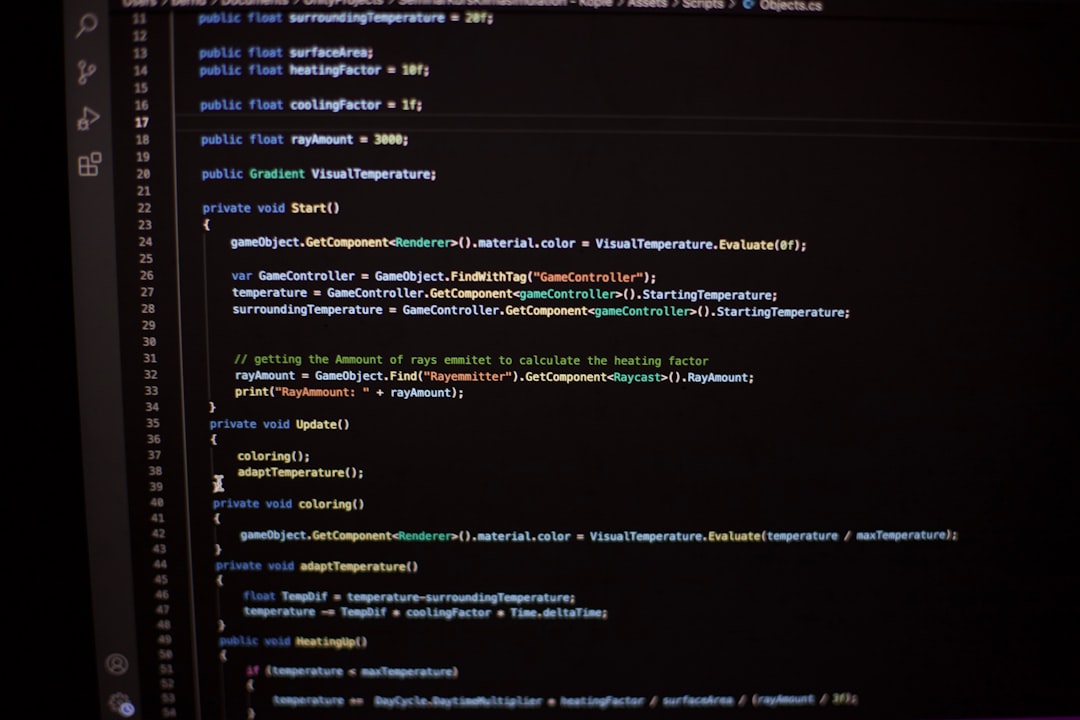
4. Disable or Switch Graphics Cards
For laptops with both integrated (Intel) and dedicated (NVIDIA or AMD) GPUs, conflicts between the two can cause the error.
Try disabling the integrated graphics card to ensure only your dedicated GPU is used:
- Go to Device Manager.
- Under Display adapters, right-click the Intel HD Graphics option.
- Select Disable device.
Be cautious: disabling the wrong graphics adapter can lead to display issues, so make sure your dedicated GPU is working correctly first.
5. Run System File Checker (SFC)
Corrupted system files can also cause error 126. Running the SFC tool can scan and repair system issues.
- Press Windows + S and type cmd.
- Right-click Command Prompt and select Run as administrator.
- Type the command below and press Enter:
sfc /scannowThis process can take a few minutes. If SFC finds and repairs corrupted files, restart your system and try running your application again.
6. Add Missing DLL Files
If the error message specifically mentions a missing DLL (e.g., atiadlxy.dll or d3d11.dll), you may need to download the correct version of that file and register it manually.
Warning: Only download DLLs from reputable sources like official Microsoft or vendor sites. Avoid third-party DLL archives.
7. Check Application Event Logs
Event Viewer can help identify exactly what triggered the error.
- Open the Start Menu and search for Event Viewer.
- Navigate to Windows Logs > Application.
- Look for recent errors marked in red around the time the error occurred.
This information can help point you to the problematic module or component.

8. Perform a Clean Boot
Sometimes software conflicts from third-party programs can be the root cause. Performing a clean boot helps identify whether a background service or startup program is responsible.
To perform a clean boot:
- Press Windows + R, type msconfig, and hit Enter.
- In the System Configuration window, go to the Services tab.
- Check Hide all Microsoft services, then click Disable all.
- Go to the Startup tab and open Task Manager.
- Disable all startup items.
- Reboot your PC and see if the error persists.
If the issue goes away, you can enable services one-by-one to find the culprit.
9. Reinstall Microsoft Visual C++ Redistributables
Many applications rely on Microsoft Visual C++ runtime libraries, and if these are missing or corrupted, LoadLibrary might fail.
- Go to the official Microsoft site.
- Download and install the appropriate version(s) of the Visual C++ Redistributables.
- Reboot your system afterward.
10. Install Latest Windows Updates
Keeping your system up to date ensures you have the latest libraries, compatibility fixes, and security patches.
- Go to Settings > Update & Security > Windows Update.
- Click Check for updates and install all available updates.
Final Thoughts
While LoadLibrary Error 126 can be a nuisance, it’s often solvable with the correct actions. By following the steps above, you’ll likely identify the root cause—be it a missing DLL, driver conflict, or software misconfiguration—and restore normal operation.
For persistent errors despite using all the methods above, consider reaching out to professional support or consulting the application’s official forums. Preventive action, like keeping drivers and Windows updated, can go a long way in avoiding these issues in the future.
Hopefully, you now have the tools and knowledge to conquer the infamous Error 126 and prevent it from disrupting your workflow again!




