With the release of Elden Ring Nightreign, fans of the Soulsborne franchise were treated to another thrilling and immersive game world. However, alongside the anticipation and excitement also came a number of technical challenges—most notably, network errors that affect the game’s multiplayer and co-op features. Facing frequent timeouts, connection errors, or disconnections can disrupt the immersive experience, making it difficult to progress or team up with other players effectively.
This article offers a comprehensive guide on how to resolve network errors in Elden Ring Nightreign. Whether you’re a seasoned Tarnished or a newcomer to the Lands Between, this guide is designed to give you all the tools you need to ensure smooth online gameplay.
Contents
Common Network Errors in Elden Ring Nightreign
Before jumping into solutions, it’s essential to understand what kinds of errors players often encounter:
- “Unable to connect to network”: This error occurs when the game can’t establish a connection with the game servers.
- “Multiplayer session failed”: Happens when trying to join other players via summoning signs or during co-op invasion scenarios.
- “Connection timeout”: Appears when the game server doesn’t respond in time, typically due to latency or routing issues.
- “Inappropriate activity detected”: Usually tied to bans or infractions but can sometimes be a false positive due to unstable network behavior.
Step-by-Step Solutions
1. Check Server Status
Before making changes to your system, always check the Elden Ring Nightreign server status. Developers often take servers offline for maintenance or updates, which can temporarily disrupt your connection.
You can check server status through:
- The official Bandai Namco or FromSoftware websites
- Social media platforms like Twitter
- Community platforms like Reddit or Discord
2. Restart the Game and System
Sometimes, a simple restart resolves the issue. Close the game entirely—not just to the main menu—and reboot your PC or console. Additionally, reboot your router if you suspect a local network issue.
3. Use Wired Over Wireless Connection
Wireless connections are more prone to instability, especially during high-traffic hours or in households with multiple devices using bandwidth. Switch to a wired Ethernet connection for better stability and reduced latency.

4. Open Necessary Ports
Elden Ring Nightreign uses specific ports to communicate with its servers. Make sure these are open on your router:
- TCP: 80, 443, 3478, 3479, 3480
- UDP: 3478, 3479, 49152–65535
Refer to your router’s manual or contact your Internet Service Provider for help with port forwarding.
5. Disable Background Applications
Programs like Steam, Epic Games Launcher, or even background downloads and cloud syncing services can hog your bandwidth. Temporarily disable or pause these applications to ensure Elden Ring Nightreign gets full network priority.
6. Configure Firewall & Antivirus Settings
Sometimes, overzealous antivirus programs or firewall settings can block the game’s access to the internet. Add Elden Ring Nightreign to your firewall’s and antivirus’s whitelist or exception lists.
7. Adjust NAT Type
An Open or Type 1 NAT is ideal for thr seamless multiplayer experience. If your setup uses a Moderate (Type 2) or Strict (Type 3) NAT, you may experience issues connecting to other players.
Adjusting NAT settings often involves enabling UPnP (Universal Plug and Play) in your router settings or setting up a DMZ (Demilitarized Zone) for your gaming device.
8. Ensure Game is Updated
Periodically, FromSoftware releases patches to optimize connectivity and fix bugs. Make sure your game is up to date by enabling automatic updates or manually checking for patches via your platform’s game library.
9. Review VPN or Proxy Use
If you’re using a VPN or proxy service, try disabling it, as these can sometimes interfere with game servers or cause incorrect server assignments that lead to lag or disconnections. Only use VPNs if required and choose servers geographically close to the official game servers.
10. Reinstall the Game as a Last Resort
If all else fails and you’re still facing network errors, consider reinstalling the game. Sometimes corrupt game files—especially after crashes—can lead to persistent connection issues.
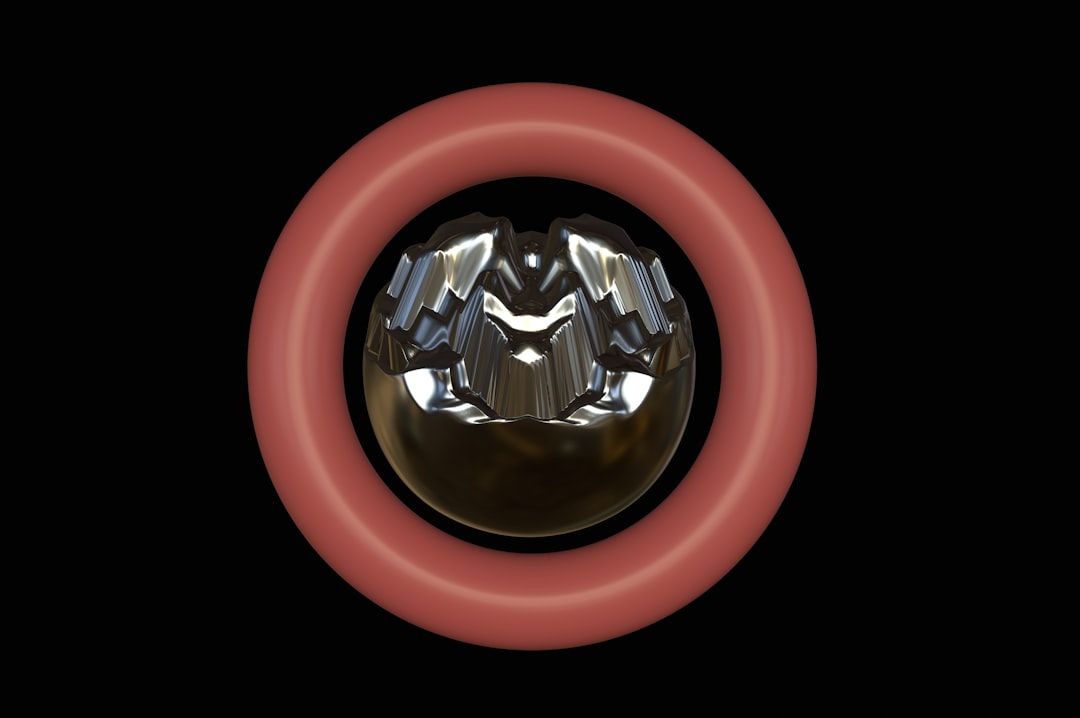
Additional Best Practices
To ensure the best network performance, it’s also wise to adopt some long-term network hygiene rituals:
- Update your router firmware regularly.
- Use Quality of Service (QoS) settings to prioritize gaming traffic on your router.
- Disconnect unused devices from your network.
- Limit streaming or large downloads when gaming online.
When to Contact Support
If you’ve tried all of the above and the network errors persist, the issue may lie beyond your control. Reach out to:
- FromSoftware support: Provide details such as your platform, error messages, ISP, and connection type.
- Your ISP: Sometimes the problem stems from your internet provider’s infrastructure, routing, or configuration.
Document each step you’ve attempted, as this can expedite the support process.
FAQ: Resolving Network Errors in Elden Ring Nightreign
-
Q: What should I do if I keep getting disconnected from co-op sessions?
A: Start by checking your NAT type, switching to a wired connection, and ensuring your ports are correctly forwarded. Also verify that your firewall isn’t blocking the game. -
Q: Are Elden Ring Nightreign’s servers region-based?
A: Yes, the game typically connects players based on their geographical region to reduce latency and improve connectivity. Using a VPN might make you connect to a distant server, increasing lag. -
Q: Is there a fix for the “inappropriate activity detected” error if I haven’t cheated?
A: This can sometimes be a false positive stemming from network instability. Avoid VPNs, ensure a stable connection, and contact support to appeal the restriction. -
Q: Do I need high-speed internet to play Elden Ring Nightreign online?
A: While the game doesn’t demand extreme bandwidth, a stable and consistent connection with low ping is crucial for a good multiplayer experience. -
Q: How can I test my NAT type?
A: On consoles, NAT type is visible in the network settings. On PC, tools like Command Prompt (using tracert or ipconfig) or third-party diagnostics tools can help determine it.
By following these steps and best practices, players can minimize disruptions and fully enjoy everything Elden Ring Nightreign‘s online world has to offer. As with any online title, staying informed and maintaining your equipment will give you the smoothest experience.




