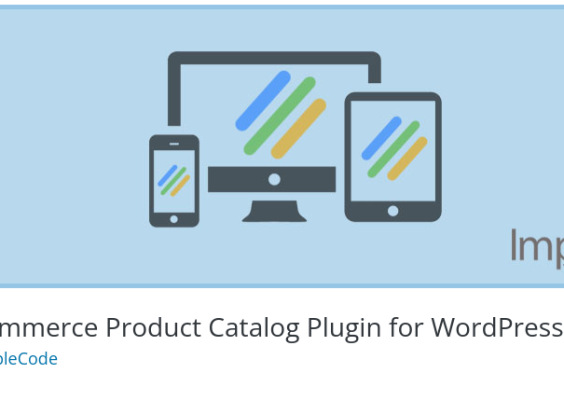You just unpacked your brand new laptop. It smells like fresh tech, it’s shiny, and it has all the right specs: a current-gen processor, lots of RAM, and maybe even a graphics chip to play with. But a few hours later, you find yourself asking the dreaded question: “Why is my new laptop still slow?”
This can be especially frustrating if you invested in solid hardware and expected blazing-fast performance. The good news? Your laptop probably isn’t inherently slow — it’s just not operating at its full potential yet. Several culprits could be at play, such as outdated BIOS, unoptimized drivers, or an overload of manufacturer-installed bloatware. Let’s break it down and bring that speed up to where it should be.
Contents
Why Is My New Laptop Running Slowly?
If your expectations aren’t matching reality, you’re not alone. Many users face sluggish performance out-of-the-box despite having newer systems. Here’s why it could be happening:
- Background processes and software bloat
- Outdated or generic drivers
- BIOS not updated or configured for performance
- Unnecessary pre-installed applications
Let’s go through some actionable steps you can take to address each of these issues and reclaim the performance your hardware is capable of.
1. Clean Up the Bloatware
Surprisingly, the number one reason new laptops feel slow is the sheer amount of bloatware that manufacturers bundle with them. These unnecessary apps — free trials, manufacturer-specific software, performance “monitors,” and redundant tools — can consume system resources and slow down boot-up, multitasking, and application launches.
How to Remove Bloatware:
- Open the Windows search bar and type “Add or remove programs”.
- Scroll through the installed applications and look for unfamiliar apps you didn’t install.
- Use a trusted bloatware removal tool (like PC Decrapifier or Should I Remove It?) to streamline the process.
Give your system a reboot after this step — you might notice a significant speed difference immediately.

2. Update the Drivers
Another overlooked fact is that, even on new hardware, the factory-installed device drivers may be out of date. This is especially true if your laptop has been sitting on shelves for a few months before purchase. Drivers facilitate communication between your laptop’s hardware and the operating system.
Outdated or generic Windows drivers can result in poor hardware utilization, causing sluggish performance in everyday tasks and especially in any graphics-intensive work like gaming or video processing.
Steps to Update Your Drivers:
- Go to the manufacturer’s website (not Windows Update) and download the latest drivers for:
- Chipset
- Graphics (Intel, AMD, or NVIDIA)
- Wi-Fi and Ethernet
- Audio
- Touchpad and peripherals
- Install one by one and restart as needed to complete installations.
Advanced users might prefer tools like Driver Booster or Snappy Driver Installer, but manual installation is often more reliable.
3. Check and Update Your BIOS
The BIOS (Basic Input/Output System) is the firmware that initializes and controls the hardware when your laptop starts up — essentially its brain. Some performance issues stem from outdated BIOS versions that don’t support enhancements or fixes for newer components like RAM compatibility, performance profiles, and power management.
How to Update the BIOS Safely:
- Find your current BIOS version: Press Windows + R, type msinfo32, and look for the BIOS version/date.
- Visit your laptop manufacturer’s support page and download the latest BIOS update for your model.
- Read and follow the manufacturer’s instructions precisely — an incorrect BIOS flash can “brick” your device.
Tip: Always perform BIOS updates while plugged in, and preferably with a battery at over 50% charge.

4. Tweak Startup Programs
Even after removing bloatware, some applications sneak into the startup routine, launching every time your system boots and consuming memory and CPU resources.
How to Manage Startup Items:
- Press Ctrl + Shift + Esc to open Task Manager.
- Go to the Startup tab.
- Disable any entries that don’t need to be running immediately on start-up.
This one step often shaves seconds — or even minutes — off your boot time.
5. Optimize Power Settings
Most laptops are configured on the “Balanced” or “Power Saver” plan right out of the box to conserve battery. While fine for long battery life, these plans throttle CPU performance considerably. Switching to “High Performance” mode can immediately unlock the CPU’s full capability.
Changing the Power Plan:
- Search for “Power Options” in Windows.
- Select “High Performance” or create a custom plan with max CPU usage and active cooling policies.
If you’re on a gaming laptop or a high-performance workstation, this one change can significantly improve your speed and responsiveness.
6. Perform a Windows Cleanup
Even new Windows installations carry redundant data, log files, and temporary caches that can bog down performance. Running a cleanup not only frees up space but can also subtly speed things up by reducing file fragmentation and improving disk read performance.
Steps to Clean Up Your System:
- Open Disk Cleanup by searching in the Start menu.
- Select the main drive (usually C:), and choose system files for cleanup as well.
- Consider using Storage Sense, which automatically clears temp files on a schedule.
And if your device has an HDD instead of an SSD, defragmentation will help too. SSD users should avoid manual defrag but can benefit from the native TRIM command which Windows handles automatically.
7. Bonus Tip: Fresh Install of Windows
If you truly want to strip your system down to only what you want and need, consider a clean installation of Windows. This may sound drastic, but it removes all bloatware, resets driver overheads, and gives you a “factory fresh” system — without the factory yuk.
How to Do It:
- Back up your files or move them to cloud storage.
- Use Microsoft’s Media Creation Tool to create a bootable USB.
- Follow the prompts, choose to wipe the hard drive, and install from scratch.
Once complete, install only the drivers and software you trust and need. You’ll instantly notice how snappy everything feels.
Conclusion: Your Laptop Isn’t Weak, Just Unoptimized
Before you regret hitting “Buy Now” or consider returning your new machine, know that most “slow laptop” symptoms on fresh devices are not due to hardware shortcomings. They’re a result of pre-installed clutter, sub-optimized firmware, or power-saving defaults.
By taking a hands-on approach — trimming bloatware, updating BIOS and drivers, optimizing startup processes, and possibly reinstalling Windows — you can transform a sluggish new laptop into a performance powerhouse.
After all, your laptop’s specs should speak for themselves. With these changes, they will.