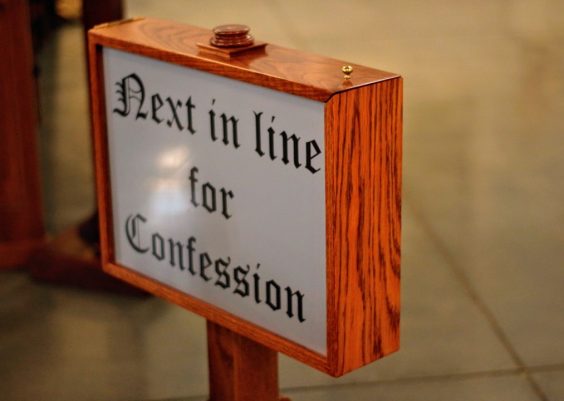Updating the BIOS on your Dell computer can unlock access to improved hardware performance, better system stability, and enhanced compatibility with new components. However, the process can be intimidating if you’re unfamiliar with it. A misstep during a BIOS update can cause system issues or even prevent the machine from booting. That’s why it’s essential to follow a safe and structured approach when updating your Dell BIOS.
Contents
What Is BIOS and Why Should You Update It?
BIOS (Basic Input/Output System) is the firmware embedded on your computer’s motherboard. It initializes the hardware before your operating system loads and serves as a vital bridge between the hardware and software. Dell frequently releases BIOS updates to fix bugs, address security vulnerabilities, or support new hardware components.
Benefits of updating the BIOS include:
- Improved hardware compatibility
- Enhanced system performance
- Security vulnerability patches
- Resolved bugs and stability improvements
Despite these benefits, updating the BIOS should not be done impulsively. Only update it if your system faces issues resolved by a BIOS update or you’re installing new hardware like a CPU or RAM that requires BIOS support.
Precautions Before Updating Dell BIOS
Before diving into the update process, follow these precautionary steps to ensure your system’s safety and integrity:
- Backup Your Data: While BIOS updates typically don’t affect the hard drive, things can go wrong. Always back up your important files.
- Check the Current BIOS Version: Avoid unnecessary updates by verifying if a newer version is indeed available.
- Use a Reliable Power Source: BIOS updates can brick your system if power is lost mid-process. For laptops, make sure they are plugged in.
- Temporarily Disable Antivirus: Certain security software may interfere with the update process.
How to Check Your Current BIOS Version
Before updating, you’ll need to find out which BIOS version your Dell PC currently has. Use either of the following methods:
1. Via System Information
- Press Windows + R to open the Run dialog.
- Type
msinfo32and press Enter. - Look for the entry next to “BIOS Version/Date.”
2. Using Command Prompt
- Open Command Prompt as Administrator.
- Type the command:
wmic bios get smbiosbiosversion
Note down your current BIOS version and compare it to the latest one available on Dell’s official support website.
Downloading the Latest BIOS for Your Dell Device
To avoid downloading the wrong version, follow these steps to get the correct BIOS update for your model:
- Visit the Dell Support website.
- Enter your Dell Service Tag or let the tool detect your system automatically.
- Go to the Drivers & Downloads section.
- Filter for BIOS and download the latest version available.
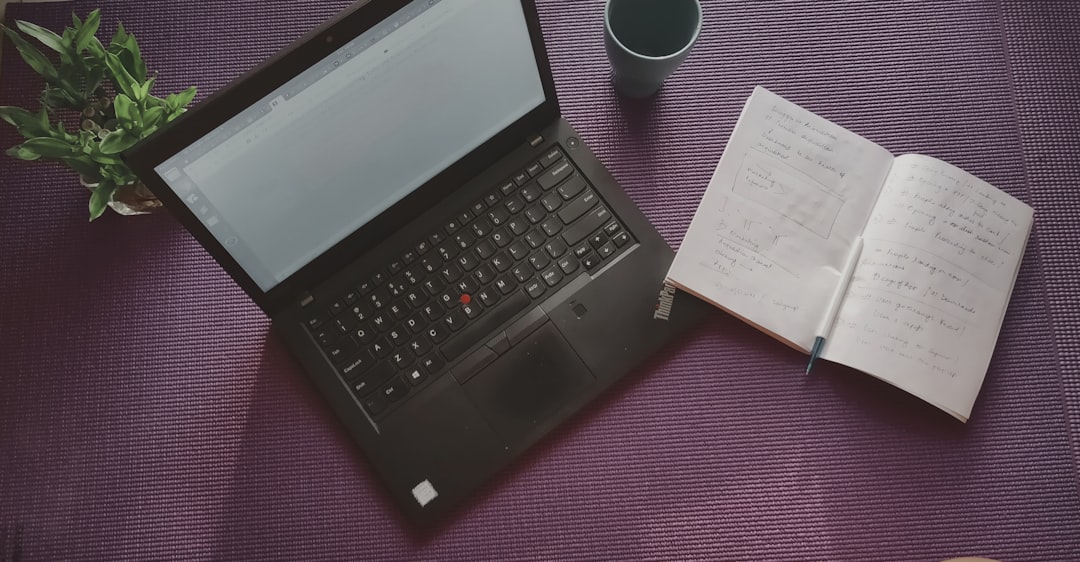
Ensure that the BIOS file name and version match your intended update target before proceeding with installation.
Updating the BIOS on Windows
Most Dell systems support executing the BIOS update directly within Windows. This is the simplest and most user-friendly method.
Steps to Perform a BIOS Update in Windows:
- Close all running applications.
- Run the downloaded BIOS update .exe file.
- Follow the on-screen instructions. The system will restart and enter the BIOS flash environment automatically.
- Do not turn off your system or interrupt the process. The update usually takes 5–10 minutes.
Once completed, your system will reboot and you’ll return to Windows with the updated BIOS running.
If your system can’t boot into Windows, a BIOS recovery method using a USB flash drive can be used instead.
Steps to Update Dell BIOS via USB:
- Download the BIOS .exe file on another PC.
- Rename the file (if needed) to
BIOS_IMG.rcv. - Put the file on a FAT32-formatted USB drive.
- Insert the USB into the non-working Dell system.
- Hold CTRL + ESC, then plug in the power cable and press the Power button.
- Your computer should enter BIOS recovery mode and detect the BIOS file on the USB.
- Follow the on-screen instructions to proceed with the update.

This method is especially helpful if your system has encountered a failed BIOS update and no longer boots properly.
Signs of a Successful BIOS Update
After the update and reboot, you can confirm the BIOS version changed by revisiting the methods discussed earlier to check your BIOS version.
Additionally, you may observe:
- Faster or more stable hardware initialization during startup
- Support for newly added components like RAM or CPUs
- Resolved issues you were attempting to fix with the update
What to Do If the BIOS Update Fails
Sometimes, even with precautions, things can go wrong. Here’s what to do if your BIOS update doesn’t complete successfully:
1. Use BIOS Recovery Mode: Dell systems include a fallback called BIOS Recovery initiated via a specific key combination (usually holding CTRL + ESC during boot).
2. Contact Dell Support: If the recovery method fails, reach out to Dell’s customer support for further assistance. Avoid trying repeated BIOS flashes as it may worsen the issue.
Tips for Ensuring a Safe and Effective BIOS Update
- Always download from Dell’s official website — never third-party sites.
- Double-check hardware requirements before proceeding with a BIOS update for new components.
- Pay attention to warning messages during update execution.
- Print instructions or keep them on a second device if you’re installing via USB and don’t have a second screen available.
Should You Update the BIOS Regularly?
Not necessarily. Unlike operating system patches, BIOS updates don’t need to be installed as soon as they’re available. Only update if there’s a real need — such as hardware upgrades, bug fixes, or critical security patches mentioned in the release notes.
Conclusion
While it might seem technical and somewhat daunting, updating the BIOS on a Dell system is a manageable process if done carefully and methodically. Whether you’re resolving an existing issue or preparing your device for hardware upgrades, a properly executed BIOS update can enhance your PC’s functionality.
Just remember: always confirm compatibility, double-check power connections, and strictly follow instruction sets. In doing so, you’ll ensure a smooth and safe BIOS upgrade experience — and with it, a more efficient and secure Dell computer.