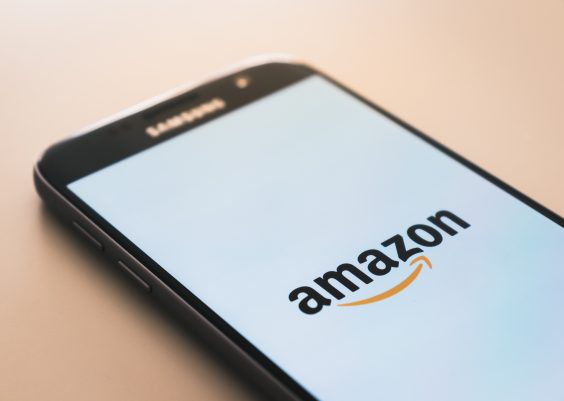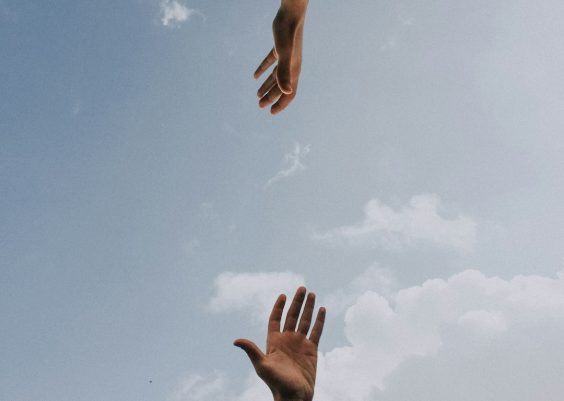The Windows Subsystem for Linux (WSL) is a powerful tool that allows developers and IT professionals to run a Linux environment directly on Windows 10. However, a common issue some users encounter is the “WSL has no installed distributions” error. This error can be frustrating, especially for those who rely on Linux tools and terminal access. Fortunately, troubleshooting this issue is usually straightforward when the right steps are followed.
When this error occurs, it typically means that WSL is installed and running, but no Linux distribution is installed or configured. The system does not automatically install a Linux distribution when WSL is enabled; it must be installed manually or through the Microsoft Store.
Contents
Common Causes of the “No Installed Distributions” Error
- WSL is installed, but no Linux distribution has been added.
- A previously installed distribution has been uninstalled or corrupted.
- Incorrect installation methods or manual extraction of distributions.
- Issues with Internet connectivity or access to the Microsoft Store.

Steps to Troubleshoot and Fix the Error
-
Check WSL Installation Status
Open Command Prompt and type:
wsl --list --verbose
If no distributions are listed, this is the confirmation that none have been installed. -
Enable WSL and Virtual Machine Platform
Sometimes enabling WSL is not sufficient. Virtual Machine Platform also needs to be active. To enable both:- Open PowerShell as Administrator.
- Run the command:
dism.exe /online /enable-feature /featurename:Microsoft-Windows-Subsystem-Linux /all /norestart - Then run:
dism.exe /online /enable-feature /featurename:VirtualMachinePlatform /all /norestart - Restart your computer.
-
Install a Linux Distribution
Visit the Microsoft Store and search for a Linux distribution such as Ubuntu, Debian, or Kali Linux.
After installing, launch the distribution. It will set up and guide you through initial configuration. -
Install via Command Line (Optional)
If the Microsoft Store isn’t accessible or you prefer CLI, you can install a distro using these steps:- Download your desired distro appx from the official website (like Ubuntu from ubuntu.com/wsl).
- Use PowerShell to install:
Add-AppxPackage .\Ubuntu.appx
-
Set a Default Distribution
Once you’ve installed a distribution, set it as default by running:
wsl --set-default <DistributionName>
Replace<DistributionName>with the actual name (e.g.,Ubuntu). -
Check WSL Version
To ensure full functionality, especially for WSL 2 features, check your version:
wsl --list --verbose
If the version is 1 and you’d like to upgrade to version 2, run:
wsl --set-version <DistributionName> 2
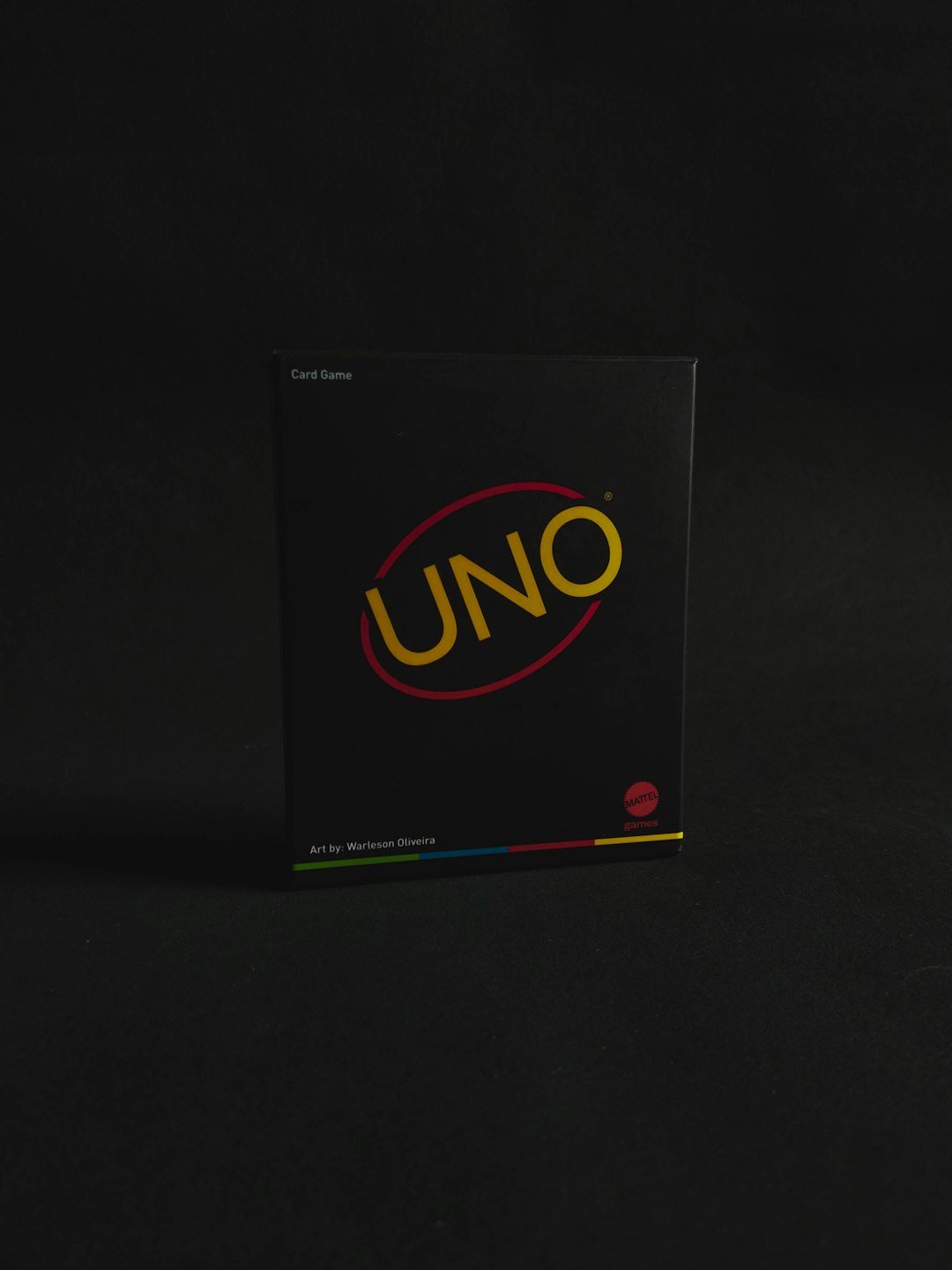
Additional Tips for Smooth WSL Usage
- Update WSL: Periodically update WSL via
wsl --update. - Use Windows Terminal: For a better experience, download Windows Terminal from the Store.
- Avoid Mixing WSL Versions: Stick with either WSL 1 or WSL 2 for all distributions to avoid compatibility issues.
FAQ
-
Q: What does “No installed distributions” mean exactly?
A: It means that WSL is active on your system but no Linux OS like Ubuntu, Debian, or Fedora is currently installed. -
Q: Do I need internet to install a Linux distro on WSL?
A: Yes, if you’re using the Microsoft Store. For offline installs, you can manually download the .appx file. -
Q: Can I install multiple distributions on WSL?
A: Absolutely. You can install and run multiple distributions side-by-side and switch between them. -
Q: How can I remove a corrupted or unused distribution?
A: Use the command:
wsl --unregister <DistributionName>. This will remove the distro from WSL entirely. -
Q: Is WSL 2 required for all Linux distributions?
A: No, but WSL 2 offers better performance and compatibility. Some newer features also require WSL 2.
Fixing the “No Installed Distributions” error in WSL is usually just a matter of understanding what components are missing and where to get them. With the right approach, users can get their Linux environment up and running quickly on Windows 10.