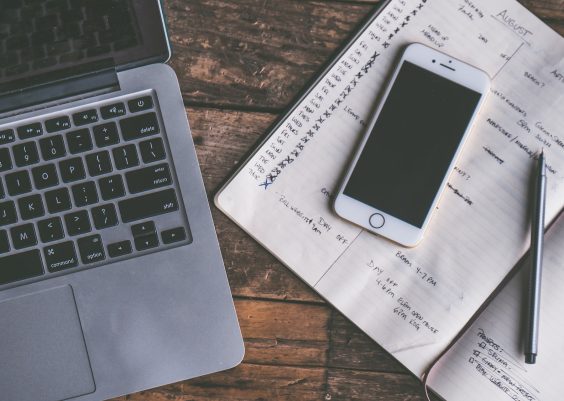Players eager to dive into their favorite EA games can sometimes be caught off guard by a frustrating message: “Cannot Connect – Error EC201.” This connectivity error in the EA App can prevent access to games, updates, and even account management. While the message might seem vague, it usually stems from network-related problems between a user’s device and EA’s servers. This guide will break down the possible causes and provide clear troubleshooting steps to get players back in the game.
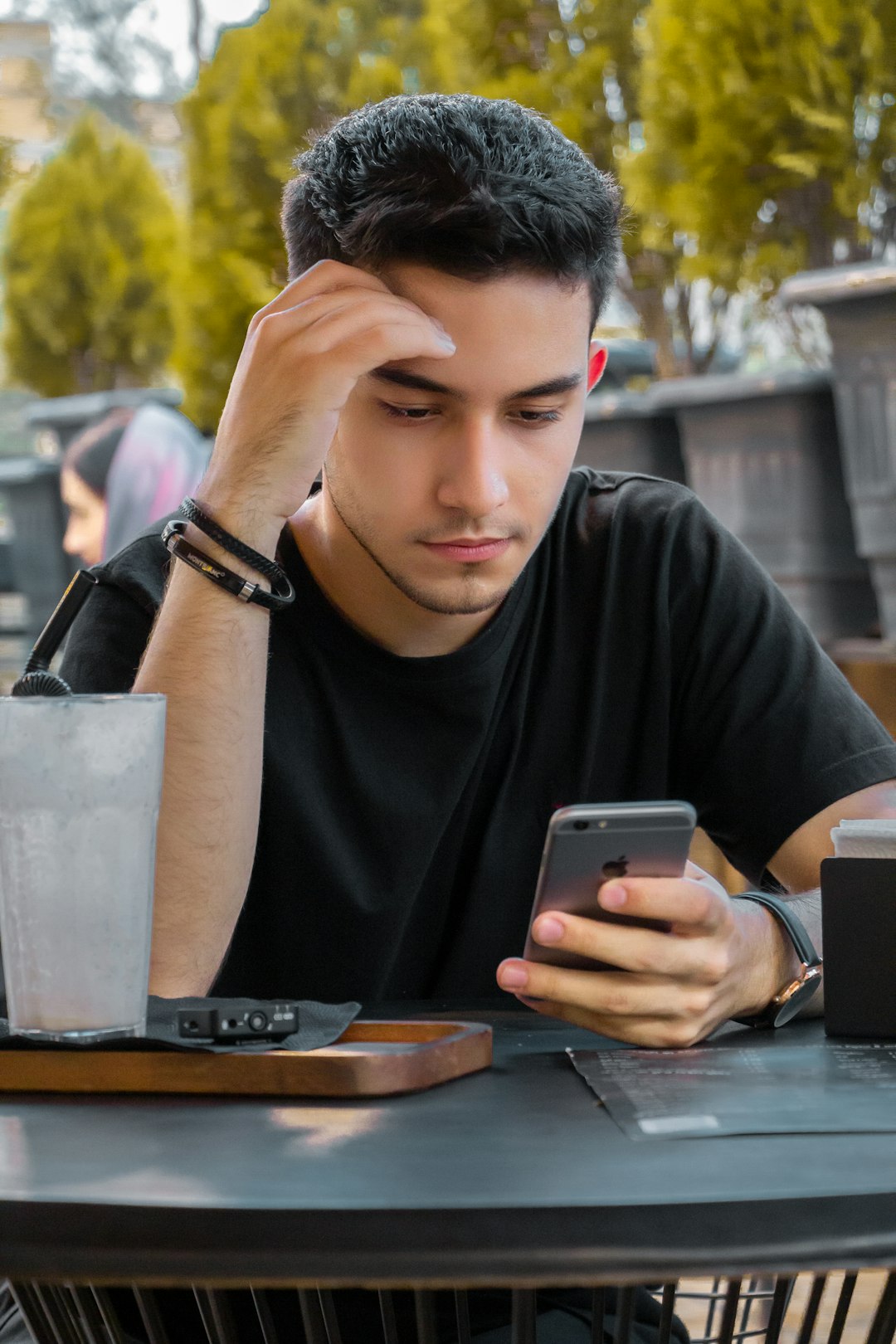
Contents
Understanding Error EC201 in the EA App
Error EC201 typically appears when the EA App cannot establish a reliable connection to its servers. This disruption may be caused by local network issues, faulty settings, or even temporary EA server outages. Before jumping to conclusions, it’s important to check both the user’s environment and the external server status.
Step-by-Step Troubleshooting Guide
1. Check EA Server Status
Before trying any local fixes, users should verify whether the issue is on EA’s end:
- Visit the official EA Help website or follow @EAHelp on Twitter for server status updates.
- Use third-party websites like DownDetector to confirm widespread outages.
2. Restart the EA App and System
A simple restart may clear temporary glitches:
- Close the EA App completely using Task Manager (Ctrl + Shift + Esc).
- Restart your PC and relaunch the EA App.
3. Inspect Internet Connection
Since Error EC201 is often tied to network problems, ensuring a stable connection is crucial:
- Try loading a website to confirm internet activity.
- Switch from Wi-Fi to a wired Ethernet connection if possible for better stability.
- Reboot your modem/router and wait 60 seconds before reconnecting.

4. Disable VPN and Proxy Settings
Proxy servers and VPNs can interfere with how the EA App communicates with its servers:
- Go to Settings > Network & Internet > Proxy and ensure proxy settings are turned off.
- If using a VPN, disable it temporarily and try reconnecting to the EA App.
5. Allow EA App Through the Firewall
Security software might mistakenly block the EA App:
- Open the Windows Security Center.
- Navigate to Firewall & network protection > Allow an app through firewall.
- Ensure the EA App is listed and check both Private and Public boxes.
6. Clear DNS Cache
Sometimes DNS problems can cause connectivity issues:
- Open Command Prompt as administrator.
- Type
ipconfig /flushdnsand press Enter. - Restart your PC and re-launch the EA App.
7. Reinstall or Repair the EA App
If all else fails, reinstalling the EA App might solve persistent errors:
- Uninstall the EA App via the Control Panel.
- Download the latest version from the official EA website.
- Install and attempt to reconnect.
Final Thoughts
Error EC201 may seem like an intimidating roadblock, but by methodically checking server status, network settings, and firewalls, most users can resolve the issue themselves. It’s worth remembering that some interruptions stem from EA’s end and not the user’s device, in which case patience is required.
Frequently Asked Questions (FAQ)
- Q: What is Error EC201 in the EA App?
A: EC201 is a network-related error indicating that the EA App cannot connect to EA servers. - Q: Can my antivirus block the EA App?
A: Yes, firewalls or antivirus programs can sometimes mistakenly block the EA App from accessing the internet. - Q: Will uninstalling the EA App delete my games?
A: No, uninstalling the EA App does not delete installed games, but it’s always smart to back up any saved game data just in case. - Q: Are there any alternate ways to access EA games while EC201 is unresolved?
A: Users can try accessing their game libraries via Origin (if still supported) or another platform where they’ve linked their EA account, like Steam or Epic Games, but not all features will be available.