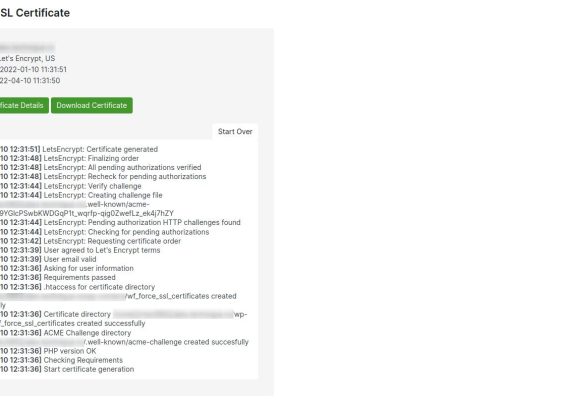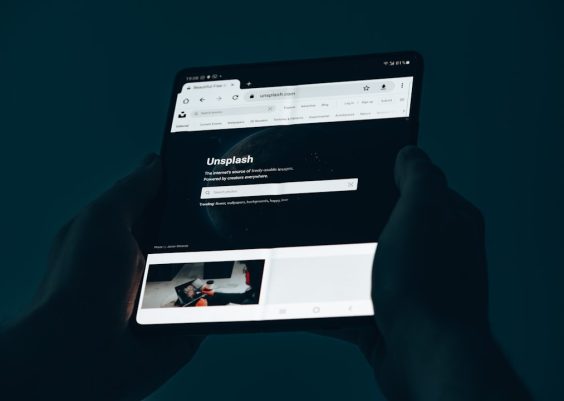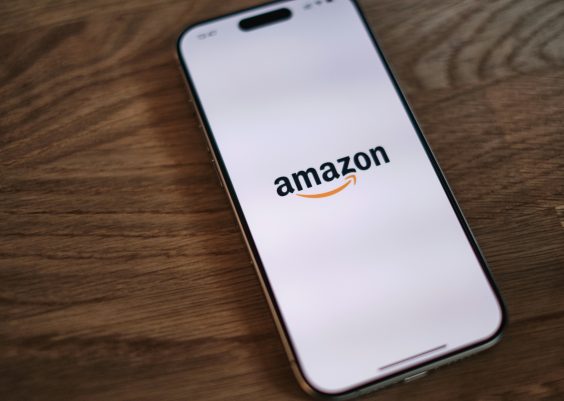You’re trying to connect your wireless earbuds, keyboard, or smartwatch to your phone or laptop. You hit “Pair” and wait… but nothing happens. Ugh. Instead, you see the dreaded error: “Bluetooth device bonding failed.” What gives? Don’t worry! We’re going to break this down so it actually makes sense — and then fix it!
Let’s make Bluetooth bonding less scary and more… well, bonding.
Contents
What Is Bluetooth Bonding Anyway?
Bonding is like your devices going on a first date. They meet, shake hands, exchange some private info (secure keys), and decide whether they trust each other. If all goes well, they remember each other for future dates (connections).
If bonding fails, it means your devices couldn’t build that initial trust. And like bad first dates, it’s often not your fault!

Top Reasons Why Bonding Fails
Let’s check out the usual suspects:
- Wrong PIN or Code: Some devices ask for a code. If you enter it wrong, they reject the bond.
- Incompatible Bluetooth Versions: Old devices may not play well with the shiny new ones.
- Too Much Distance: Bluetooth has a short range. If you’re too far, no bond forms.
- Already Bonded Elsewhere: Your device might already be paired with another gadget and refuses new connections.
- Firmware Bugs: Sometimes, it’s just a glitch. Devices can get buggy!
Simple Fixes to Try
Good news: Most fixes are super quick. Try these!
1. Turn Bluetooth Off, Then On
The classic move. Toggle it off and on again on both devices. Like a mini reset for their memory.
2. Restart Both Devices
Yes, really. A full restart can clear out connection hiccups and background processes gone rogue.
3. Forget the Device
On your phone or computer:
- Go to your Bluetooth settings.
- Find the device you’re trying to pair.
- Tap “Forget” or “Unpair.”
Then try pairing from scratch. Like a fresh start!
4. Make Sure Devices Are Close Together
Bluetooth is shy. If your gadgets are more than 30 feet apart, they might not even find each other.
5. Charge Both Devices
Low battery levels can cause weird behavior. Make sure both devices have some juice.
6. Update Software
Check for updates on your phone, tablet, or laptop. Manufacturers often fix Bluetooth bugs quietly in updates.
7. Reset Network Settings
This is the “nuclear option,” but it works when all else fails. On phones, look for:
- Settings
- System or General Management
- Reset
- Reset Network Settings
This clears Wi-Fi, mobile, and Bluetooth settings. So you’ll need to reconnect to everything again, but it often solves deeper issues.

8. Check for Interference
Did you know microwaves, Wi-Fi routers, and even baby monitors can mess with Bluetooth? Try turning off nearby electronics and see if it helps.
Pro Tip: Switch the Role
If your laptop can’t pair with your Bluetooth speaker, try starting pairing from the speaker itself, not the laptop. Switching who initiates can sometimes sneak past the issue.
When Nothing Works…
Some devices just aren’t compatible. It stinks, but it happens. Check the manufacturer’s website or support page to confirm.
If the device used to work but suddenly doesn’t, it may be a hardware issue. In that case, contact support or see if it’s still under warranty.
Final Thoughts
Bluetooth bonding errors are annoying — but not the end of the world. Often, it’s a quick fix away from working perfectly.
Just remember: Don’t panic. Try the tricks above. And if nothing works, there’s always support (and backup headphones!).
Now go give your gadgets a happy little tech hug. May they bond forever!