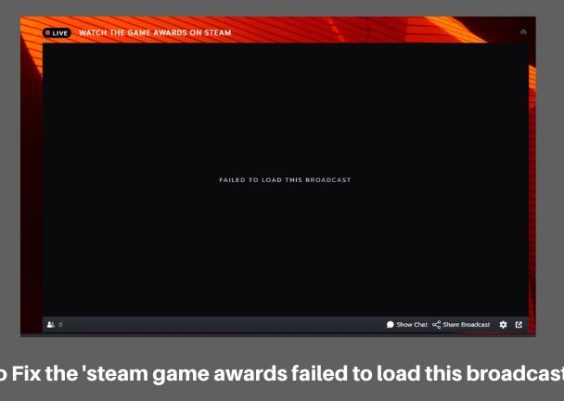When trying to run the Microsoft Removal Tool (MRT), some users might encounter the error message stating that it has been “blocked by the System Administrator.” This error can be frustrating, especially when dealing with system maintenance and malware removal. While this issue is more common in domains and managed work environments, it can also surface in personal computers due to misconfigured settings or security software restrictions.
Understanding the basis of this issue and applying effective troubleshooting steps can help restore normal functionality. Below is a helpful guide explaining what causes this MRT error and step-by-step instructions on how to fix it.
Contents
What is MRT?
Microsoft’s Malicious Software Removal Tool (MRT) is a free utility that helps remove specific, widespread malicious software from Windows computers. It is usually shipped with monthly Windows updates and automatically runs in the background. However, when MRT is blocked by the System Administrator, it won’t run, and users lose a layer of built-in protection.
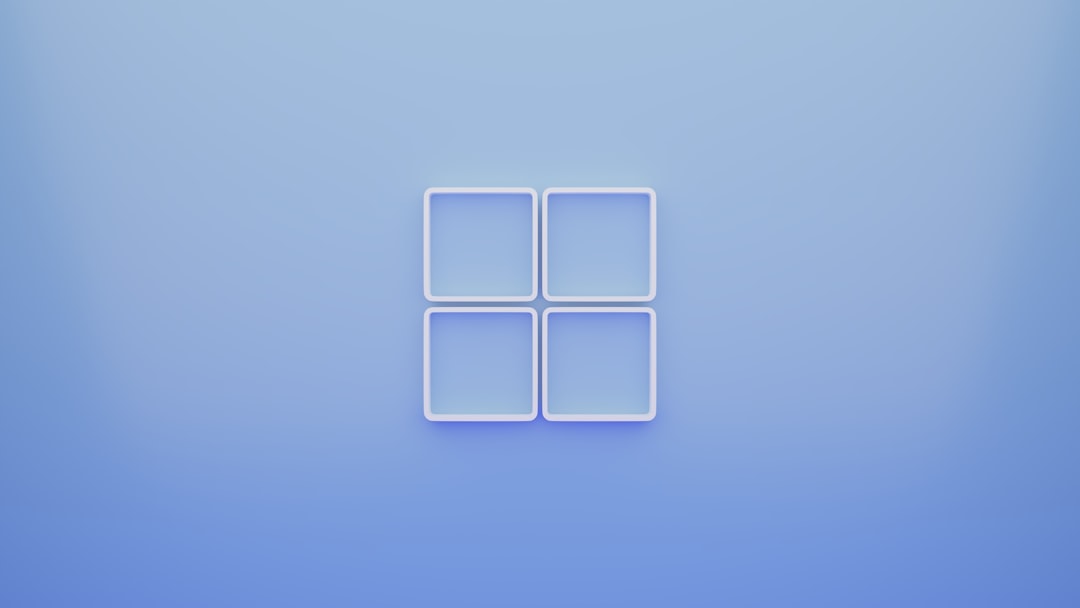
Causes of the MRT Blocked Error
There could be several reasons why MRT is getting blocked:
- Group Policy restrictions applied by IT administrators or improperly set by the user.
- Registry key modifications that disable the tool.
- Third-party antivirus software recognizing MRT as a conflict or potential risk.
- Corrupted Windows installation or leftover malware blocking native protection tools.
How to Fix MRT Blocked by System Administrator
1. Check Group Policy Settings
If you’re using a version of Windows that includes the Group Policy Editor (like Windows 10 Pro), follow these steps:
- Press Win + R, type gpedit.msc, and hit Enter.
- Navigate to: Computer Configuration → Administrative Templates → System
- Look for the policy named “Don’t run specified Windows applications”.
- Double-click it and make sure it’s either Not Configured or Disabled.
- If enabled, check the list and remove mrt.exe if it’s included.
2. Use Registry Editor (Advanced Users)
Warning: Mistakes in the Windows registry can cause serious system issues. Proceed only if you’re confident.
- Press Win + R, type regedit, and press Enter.
- Navigate to: HKEY_CURRENT_USER\Software\Microsoft\Windows\CurrentVersion\Policies\Explorer
- Look for a DWORD entry named DisallowRun or similar, and examine its values.
- If mrt.exe is included, delete that specific value or the DisallowRun key if necessary.
3. Disable Third-Party Antivirus Software
In some cases, external antivirus programs might mark MRT as unnecessary or a threat. Temporarily disable your antivirus and try running MRT again. If it works, consider adding MRT as an exclusion or whitelisting the mrt.exe file.
4. Use Command Prompt to Run MRT
If the tool is being blocked via graphical interface restrictions, running it as an administrator through Command Prompt may bypass the limitations:
- Press Win + S, type cmd, and choose Run as administrator.
- In the Command Prompt, type: C:\Windows\System32\MRT.exe and press Enter.
This method directly executes the MRT tool and often avoids frontend security limitations.

5. Perform System File Checker (SFC) Scan
If something in the system is corrupted, it may trigger MRT to be blocked. To detect and repair system issues:
- Open Command Prompt as an administrator.
- Type: sfc /scannow and hit Enter.
- Wait for the scan to complete and follow any recommended fixes.
Prevention Tips
- Always update Windows and antivirus software regularly.
- Avoid modifying registry values unless absolutely necessary.
- Use system restore points before making major changes to policies or registry entries.
Frequently Asked Questions (FAQ)
1. Can MRT run automatically without asking for permission?
Yes. MRT typically runs automatically during monthly Windows updates, scanning your system in the background without user input.
2. Is MRT a replacement for full antivirus software?
No. MRT is a lightweight tool meant to remove specific, prevalent malware and is not a comprehensive antivirus solution.
3. Why did MRT get blocked suddenly when it worked before?
Changes in Group Policy, corrupt system files, or updates in antivirus software rules can lead to MRT being blocked unexpectedly.
4. What happens if I ignore the MRT blocked error?
While your system may still function, you lose one method of malware scanning provided by Microsoft, which can leave your system partially vulnerable.
5. Can I uninstall MRT permanently?
MRT gets reinstalled during Windows Updates, so you can remove it temporarily, but it will come back unless updates are disabled (which is not recommended).
Following the above methods should help users solve the “MRT Blocked by System Administrator” error quickly and resume regular system maintenance operations smoothly.