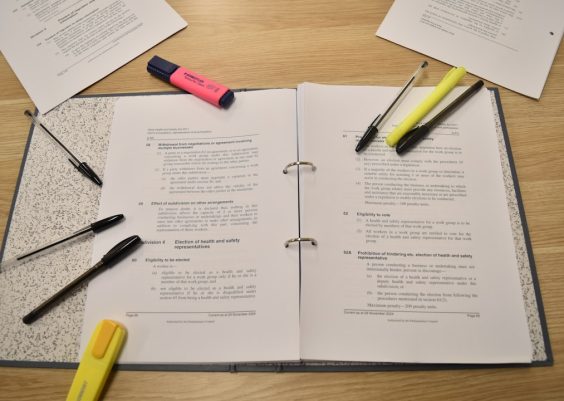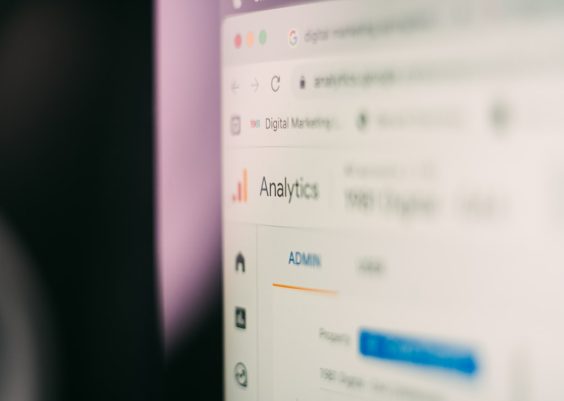The Nexus Mod Manager (NMM) has long been a favorite tool among modding enthusiasts looking to enhance their gaming experience. However, one recurring issue that many users encounter is the persistent error message: “Could not get version information from the update server.” This error hampers the user experience by blocking access to automatic updates and may cause confusion for less tech-savvy gamers.
This issue typically arises due to outdated software, deprecated servers, or misconfigured network settings. Fortunately, several reliable solutions can help users resolve this problem and continue managing their mods smoothly.
Contents
What Causes the Update Server Error in NMM?
- Outdated NMM Version: Newer versions of Nexus Mod Manager have been replaced by Vortex, and older versions may struggle to connect to the deprecated update servers.
- Obsolete Update Servers: The original servers hosting NMM updates are no longer maintained.
- Internet Connectivity Issues: Firewalls, proxies, or VPNs might block the update request.
- Corrupt Installation: Damaged installation files may prevent server communication.
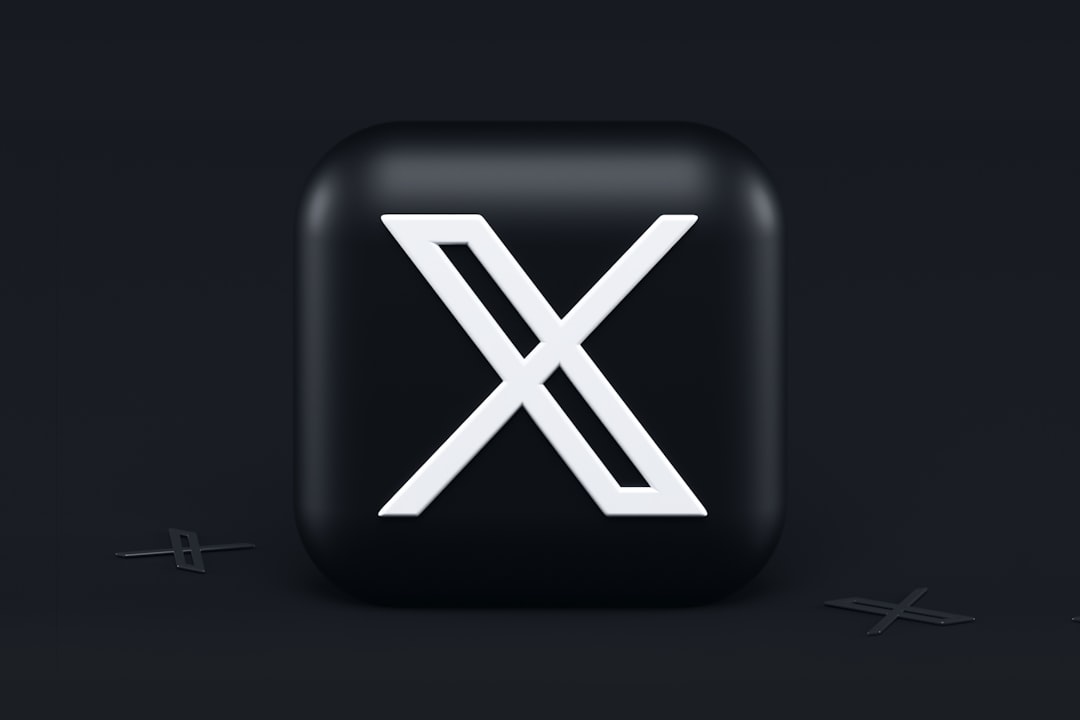
Step-by-Step Guide to Fixing the Error
1. Switch to the Community Edition of NMM
Since the official Nexus Mod Manager has been succeeded by Vortex, the original update servers may no longer be operational. To address this, the community has developed its own maintained version known as the Community Edition.
Steps:
- Uninstall the existing version of NMM from your system.
- Visit the GitHub repository of the community-maintained NMM version (search for “Nexus Mod Manager community edition GitHub”).
- Download the latest stable release.
- Install using the provided installer and run as administrator.
2. Temporarily Disable Your Firewall or Antivirus
Your security software might block the application from reaching the update server. To check if the firewall is the cause:
- Disable your antivirus and firewall temporarily.
- Open Nexus Mod Manager and check if the error persists.
- If resolved, add NMM to the firewall’s exception or whitelist list before re-enabling protection.
3. Modify the Update URL Manually
Advanced users can attempt to modify the configuration files to bypass the default update check process:
- Navigate to C:\Users\[Your Username]\AppData\Local\Black_Tree_Gaming\NexusClient.exe_Url…\
- Find the config file and open it with Notepad or another text editor.
- Look for the key referencing the update URL and change it to a valid but non-functional URL string to disable update checks.
Note: This approach disables update checks, but NMM will function normally otherwise.
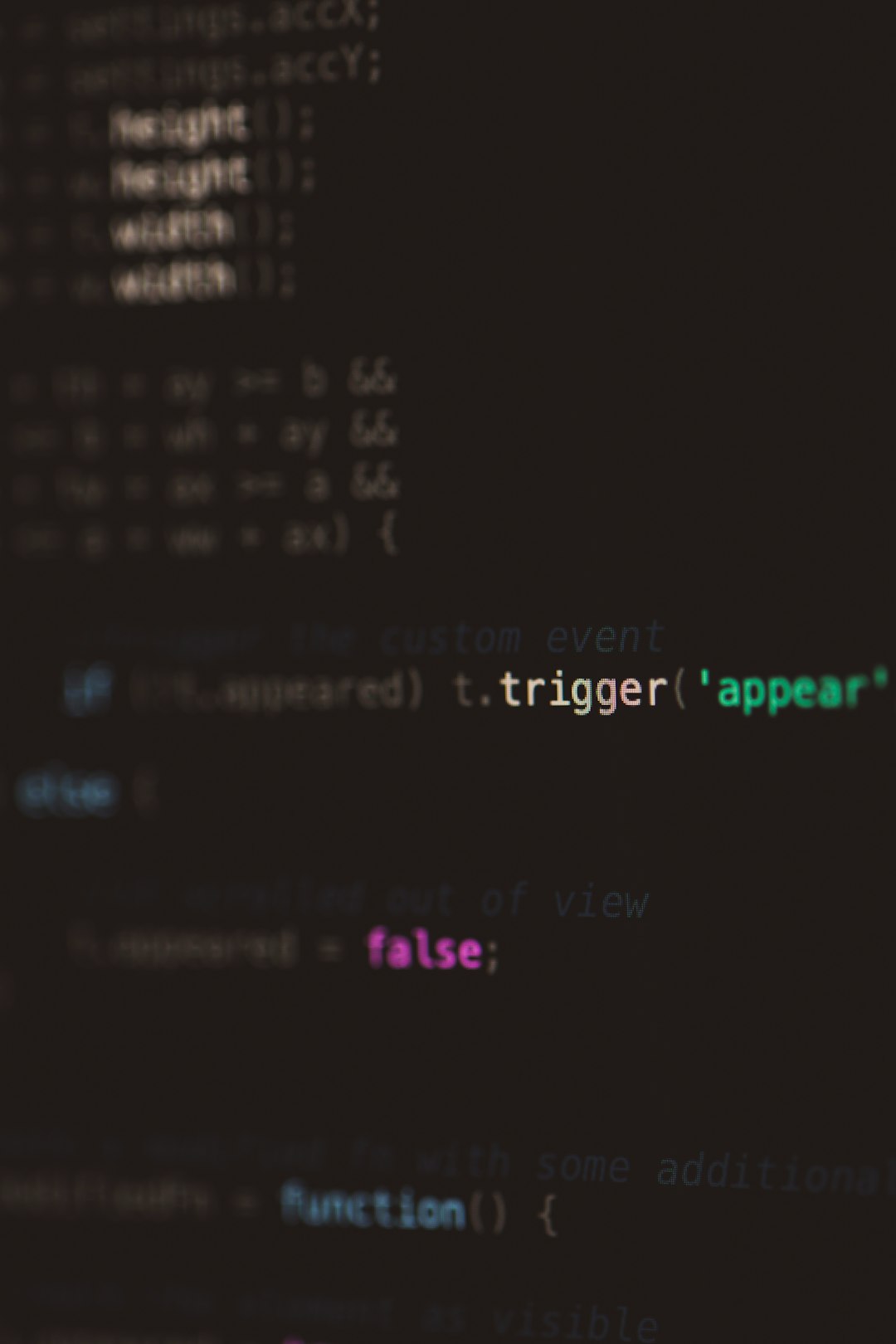
4. Run NMM as Administrator
Lack of proper permissions can also cause server connection issues. Always run the Nexus Mod Manager as an administrator:
- Right-click the Nexus Mod Manager shortcut.
- Select “Run as administrator”.
Consider Migrating to Vortex
Given that Nexus Mods officially supports Vortex, users may benefit from migrating to this newer tool. Vortex offers active development support, automated mod sorting, and a modern interface. Migration is usually straightforward:
- Download Vortex from the official Nexus Mods website.
- Install and log in with your Nexus Mods credentials.
- Import existing mod data from NMM if prompted.
Conclusion
Although the “Could not get version information from update server” error in Nexus Mod Manager can seem daunting at first, it can usually be resolved through one of several simple fixes. Whether switching to the Community Edition or migrating entirely to Vortex, users have options to ensure they can continue enjoying their games modded to perfection.
Frequently Asked Questions
Q1: Is Nexus Mod Manager still supported?
A: Officially, NMM is no longer supported by Nexus Mods, but the community edition continues to receive occasional updates from third-party developers on GitHub.
Q2: Will switching to Vortex remove all my mods?
A: No, Vortex allows users to scan and import mods from previous NMM installations. However, you may need to reconfigure mod load orders.
Q3: Can I ignore the update error and continue using NMM?
A: Yes, the error message only affects the auto-update feature. You can still manage and install mods, though you’ll miss out on any community-driven updates unless manually downloaded and installed.
Q4: Is it safe to download the community version of NMM?
A: If downloaded from a trusted GitHub repository with an active community, it’s generally safe. Always verify the authenticity by checking user reviews and release logs.