You’re jamming to your favorite music, watching a YouTube video, or tweaking some podcast audio when—boom! The dreaded “Audio Renderer Error. Please restart your computer.” pops up on your Windows 11 screen. Ugh. Frustrating, right? But don’t worry, we’ve got your back! Fixing this pesky issue is easier than you think.
Contents
What Is the Audio Renderer Error?
This error means your system’s audio system is confused. Usually, it’s caused by:
- Outdated or buggy audio drivers
- Conflicts between applications or devices
- Glitches after Windows or driver updates
The good news? You can fix it in just a few steps without needing a tech degree!
Step-by-Step Fixes (Without Breaking a Sweat)
1. Restart Your Computer
Yup, the simplest fix is often the best one. Just reboot your PC. This resets your audio settings and may solve the error instantly.
Still seeing the error? Keep reading.
2. Unplug and Replug Your Audio Device
Using headphones or an external speaker? Do this:
- Unplug your audio device
- Wait a few seconds
- Plug it back in
Sometimes, your sound output gets confused when switching between devices. Reconnecting can clear things up easily.

3. Run the Audio Troubleshooter
Windows 11 has a built-in tool just for this.
- Open Settings
- Go to System > Troubleshoot
- Click Other troubleshooters
- Click Run next to Playing Audio
Windows will look for problems and offer solutions. Try what it recommends!
4. Update Your Audio Drivers
Outdated drivers are like expired milk—they cause problems.
- Right-click the Start button
- Choose Device Manager
- Find Sound, video and game controllers
- Right-click your audio device and select Update driver
- Choose Search automatically for drivers
If Windows can’t find one, go to the manufacturer’s website (like Realtek or Intel) and look for the latest driver.
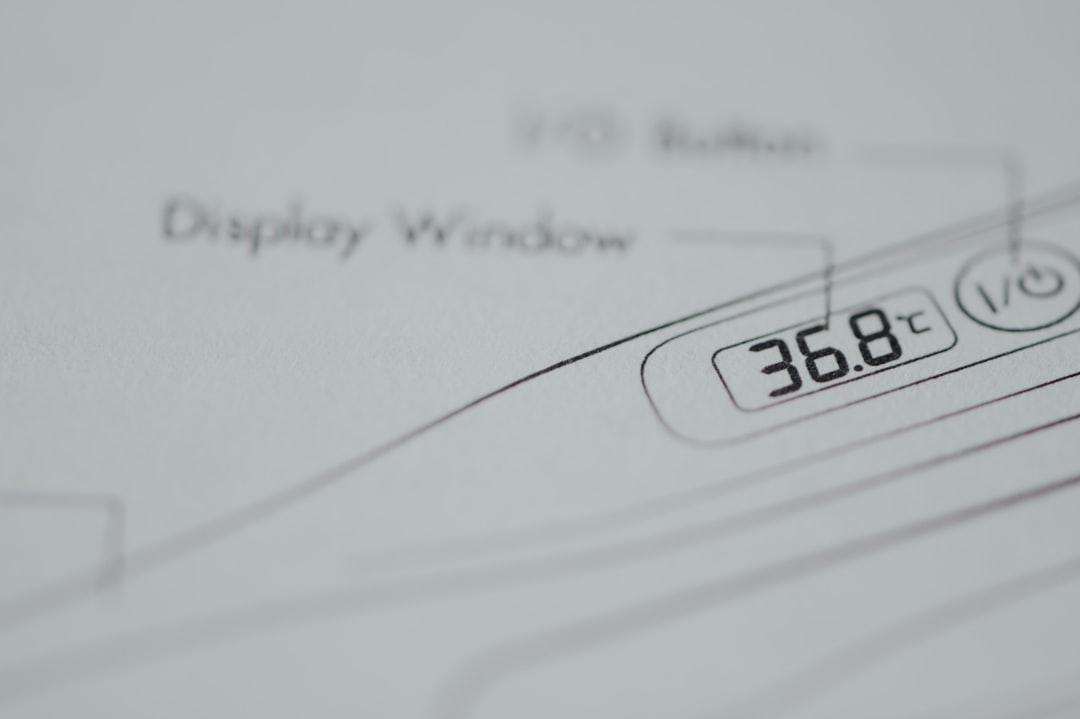
5. Disable and Re-enable the Audio Device
Think of this like a mini power nap for your audio system.
- Go to Device Manager
- Right-click your audio device
- Select Disable device
- Wait a few seconds
- Right-click again and select Enable device
This can refresh your sound system and kick that error out.
6. Change the Default Audio Format
Sometimes, Windows picks a format your device doesn’t like. Change it!
- Right-click the speaker icon in your taskbar
- Click Sound settings, then choose your output device
- Scroll down and click Advanced
- Under Output format, try a different rate like 24 bit, 44100 Hz
Test it and see if the error disappears.
7. Disable Exclusive Mode
This mode lets one app control your sound—bad idea!
- Go back to Sound settings
- Select your output device
- Click Advanced
- Turn off any option that says “Allow applications to take exclusive control”
Click Apply and OK. Now, apps will have to share!

Bonus Tip: Don’t Panic!
The Audio Renderer Error may be annoying, but it’s almost always fixable. Try one step at a time. Most people can fix it in minutes.
Still Having Trouble?
If the error still won’t leave you alone, it might be time to:
- Uninstall and reinstall your audio driver
- Check for BIOS updates if you’re using a custom-built PC
- Reach out to Microsoft Support
But in most cases, the steps above will do the trick!
Wrap-Up
Errors happen. But now you know exactly what to do when the Audio Renderer Error shows up in Windows 11.
No more panic. Just pure sound magic.
Now go back and enjoy your music, videos, or that epic game!




