Managing and sharing your availability effectively can significantly improve collaboration, reduce back-and-forth communication, and help you stay professional. If you already use Google Calendar, you’re in luck — it provides several built-in tools that allow you to capture and share your availability quickly, securely, and for free.
Whether you’re organizing meetings, planning personal errands, or coordinating with clients and colleagues, sharing your availability ensures everyone is on the same page without the need for constant emails or messages.

Contents
Sharing your calendar availability reduces misunderstandings, avoids double bookings, and enhances productivity. You can make smart scheduling decisions, allowing others to view your free or busy times without exposing sensitive details. It’s especially useful for:
- Remote work scheduling across teams or time zones
- Client consultation or event planning
- School meetings or instructor office hours
Step-By-Step Guide to Capturing and Sharing Google Calendar Availability
1. Mark Your Availability Clearly
Start by making sure your calendar events accurately represent your availability:
- Create Events: Add appointments, meetings, and time blocks to show when you’re busy.
- Set “Free” or “Busy” Status: Each event in Google Calendar lets you set your visible status. Confirm that engagements are marked as “Busy” if you want them to block time.
- Use Colors: Color-code your events to differentiate between work, personal, and tentative plans.
2. Adjust Your Google Calendar Settings
Google allows you to control how much of your calendar others can see:
- Open Google Calendar.
- On the left, hover over the calendar you want to share and click the three-dot menu.
- Select Settings and sharing.
- Scroll down to Access permissions for events and select “Make available to public” or “Make available for [Your Domain]” if you are using a professional Google Workspace account.
- Choose “See only free/busy (hide details)” to protect event titles and descriptions while allowing viewers to see your availability.
Once you’ve updated your sharing settings, you can now share your calendar link:
- Return to the calendar settings and scroll to Integrate calendar.
- Copy the URL under Public URL to this calendar or use the iCal format if someone needs to import your calendar into another app.
- Share this link via email, on your website, or in your email signature.
This link allows others to see your availability in real time without giving them editing access.
4. Use Appointment Schedules (Optional, but Free)
Google Calendar also offers a built-in appointment scheduling feature, which is especially useful for professionals:
- Click the “Create” button and select “Appointment schedule”.
- Set your available times, meeting duration, and other options.
- Customize your booking page with time zone adjustments and buffer times between appointments.
- Share the booking page link with clients or colleagues.
This feature allows others to pick a time slot that automatically blocks your calendar, preventing overlaps.
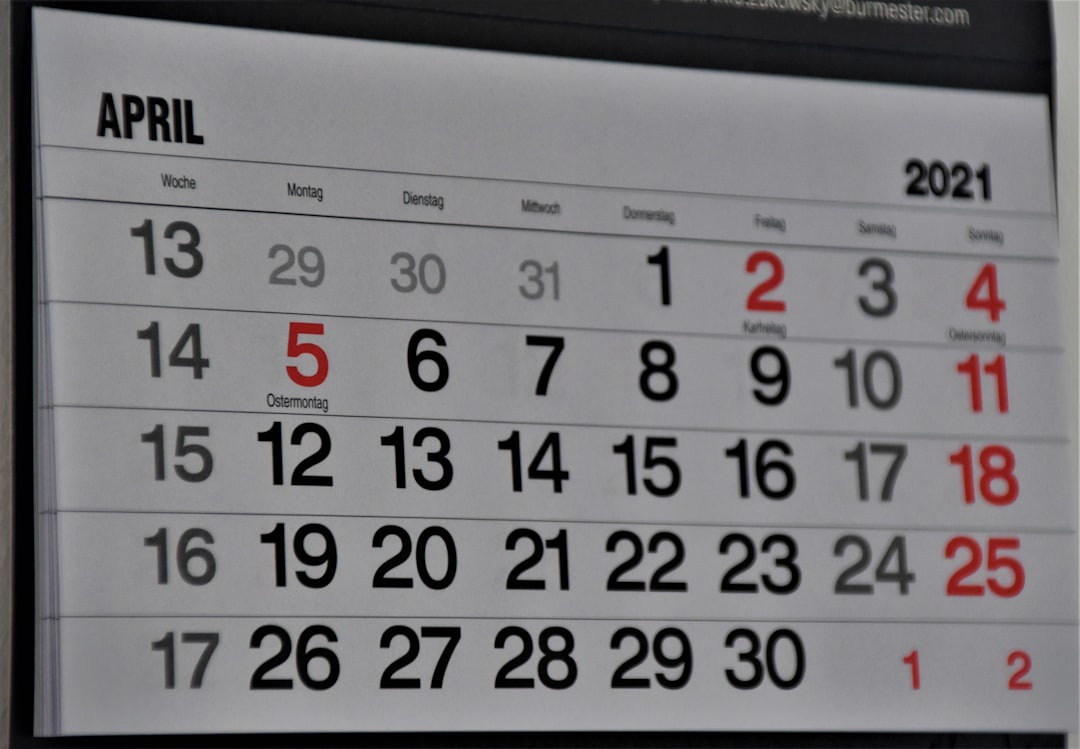
Best Practices for Sharing Calendar Availability
- Regularly Update Your Calendar: Keep your events current to reflect true availability.
- Respect Privacy: Use “See only free/busy” settings to avoid exposing confidential details.
- Use a Vanity URL: For easier sharing, consider shortening your calendar link using a tool like Bitly.
Conclusion
Capturing and sharing your Google Calendar availability is a straightforward, free, and highly effective way to streamline communication and improve scheduling coordination. By carefully managing your calendar settings and taking advantage of appointment scheduling, you can ensure professionalism and efficiency in both personal and work engagements.
As remote work and digital collaboration continue to rise, mastering these tools is no longer optional — it’s essential. Follow the steps above, and you’ll quickly become a pro at managing your calendar visibility the right way.




