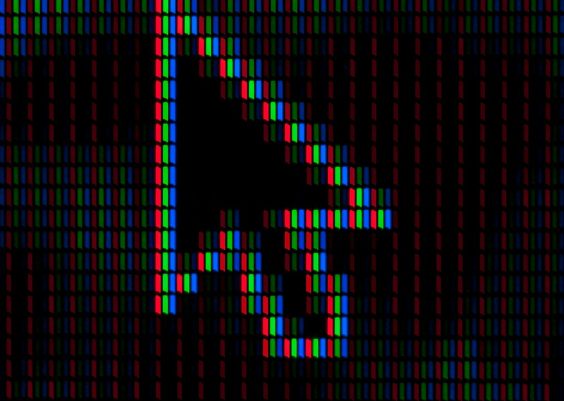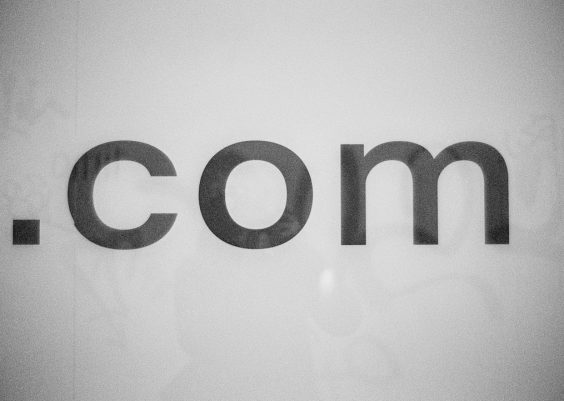Ever been on WhatsApp, sent a message, and noticed a little clock icon where the usual check marks go? You’re not alone! That tiny clock can be confusing, especially if you’re not sure what it means. Don’t worry — we’re going to break it down for you in a fun and simple way!
Let’s dive into the world of WhatsApp icons and get to the bottom of that mysterious clock.
Contents
What the Clock Icon Means
The clock icon on WhatsApp appears right next to a message you’ve sent. It means that your message hasn’t actually left your phone yet. Yup — it’s still hanging out in your device, waiting to be sent to WhatsApp’s servers.
Think of it like your message is waiting at the bus stop, but the bus hasn’t shown up yet.
This is different from the regular single and double check marks you usually see:
- One gray check mark: Message sent
- Two gray check marks: Message delivered
- Two blue check marks: Message read
- Clock icon: Message still sending
So, when you see that little clock, it means your message hasn’t even made it to WhatsApp yet. Once it leaves your phone and successfully reaches the servers, it’ll switch to a check mark.
Why Does It Happen?
There are a few reasons why the clock icon shows up. Here are the most common ones:
- No internet connection: You’re offline, so your phone can’t send the message.
- Weak Wi-Fi or mobile data: You’re connected but the signal is too weak to get the job done.
- App issues: WhatsApp may not be working properly at the moment.
- Background restrictions: Your phone settings might be stopping WhatsApp from sending messages when it’s not active.
Yep, even something simple like a hiccup in your mobile data can hold your message hostage!
How to Get Rid of the Clock Icon
Now let’s talk about what really matters — how to make that pesky clock icon disappear and get your message sent!
Try these easy steps:
- Check your internet connection
Make sure you’re connected to Wi-Fi or have mobile data turned on. Try browsing a website or opening YouTube. If that doesn’t work — your internet is probably the issue. - Turn airplane mode on and off
This resets your phone’s network. Go to your phone’s settings or quick menu, toggle on airplane mode for a few seconds, and then turn it off. - Restart WhatsApp
Close the app completely and open it again. Sometimes the app just needs a little refresh! - Restart your phone
This old-school trick can solve more problems than you think. A good reboot can reconnect your phone to the world! - Update WhatsApp
Make sure you’re using the latest version of the app. Head to your app store and check for updates. - Clear WhatsApp cache (Android)
If you’re on Android, go to your phone’s settings > Apps > WhatsApp > Storage > Clear Cache.
After trying these steps, head back to your message and see if the clock icon is gone. If your message finally sends and turns into a check mark — success!

Still Not Working?
If you’re still seeing the clock icon, here are some bonus tips:
- Try a different network: Switch from Wi-Fi to mobile data or vice versa.
- Reinstall WhatsApp: Delete and reinstall the app (don’t forget to back up your chats!).
- Check WhatsApp’s server status: Rarely, the problem could be on WhatsApp’s side.
Hopefully, the clock icon disappears soon and your message reaches its destination.
Final Thoughts
The clock icon on WhatsApp isn’t scary once you know what it means. It simply says, “Hold on, your message hasn’t been sent just yet.”
With a little detective work and a tap here and there, you can fix it in no time. And boom — your message is on its way again!
So next time you see that tiny icon, don’t panic. Just follow these easy steps, and you’ll be back to chatting in no time.