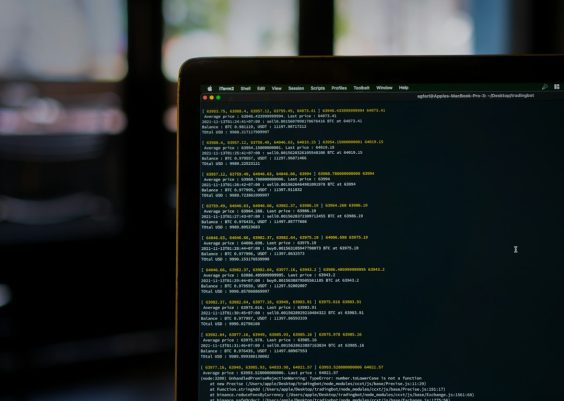So you’ve just installed Ubuntu and tried using a snap package. But then—bam! An error pops up. Something about snapd.apparmor not working. Suddenly, your dreams of a snap-happy software day are crushed.
Don’t worry. This issue is more common than it sounds, and fixing it is super easy. In this guide, we’ll walk you through how to enable the snapd.apparmor service on Ubuntu. We’ll keep things light, fun, and beginner-friendly—no Linux wizardry needed!
Contents
💡 What Is snapd.apparmor Anyway?
Let’s break it down really simply:
- snapd is the service that manages snap packages.
- AppArmor is a security system that restricts what apps can do.
- snapd.apparmor is the magic handshake between the two.
Without it, snap apps won’t run correctly, or at all. Sad, right?
⚙️ Step-by-Step to Enable snapd.apparmor
Alright, let’s get our hands dirty. Well, not literally. Just your keyboard.
-
Open the Terminal
Press Ctrl + Alt + T on your keyboard. Boom. You’re in the terminal!
-
Check if the service is active
Type this command and hit Enter:
systemctl status snapd.apparmor.serviceThis checks if the service is running.
If you see “inactive (dead)” or “failed“, we’ve got some work to do.
-
Try Starting the Service
Okay, now let’s try waking it up!
sudo systemctl start snapd.apparmor.serviceEnter your password if asked. Ubuntu wants to know it’s really you.
-
Enable it to Start on Boot
You don’t want to do this dance every time you reboot. So run:
sudo systemctl enable snapd.apparmor.serviceThis makes sure it starts automatically in the future. Like magic!
🔍 Still Doesn’t Work?
Uh-oh, is snapd.apparmor refusing to cooperate?
Let’s try reloading AppArmor itself. Run these two commands:
sudo systemctl reload apparmorsudo systemctl restart snapd.apparmor.serviceThen check the status again:
systemctl status snapd.apparmor.serviceIf it now says “active (exited)”, you’re golden!

📦 Try a Snap App Again
Let’s test our work. Try installing a snap app, like this:
sudo snap install hello-worldThen run it:
hello-worldIf it runs without errors, congratulations! You just fixed it! 🎉
🔒 One More Tip: AppArmor Must Be Enabled
Sometimes, AppArmor isn’t running at all. No AppArmor, no snapd.apparmor.
Check its status using:
sudo aa-statusIf it says AppArmor is disabled, you may need to enable it in the kernel with:
sudo grubby --update-kernel=ALL --args="apparmor=1 security=apparmor"(Note: This is a bit more advanced. If you’re unsure, look up your Ubuntu version’s AppArmor guide for details.)
🥳 You Did It!
That’s it. Just a few commands and some copy-paste magic, and now your snap apps are ready to go. Whether you’re grabbing the latest VS Code or firing up Spotify from the snap store, you’re all set.
Next time someone says “snapd.apparmor is down“, you’ll just wink and say, “I got this.” 😎