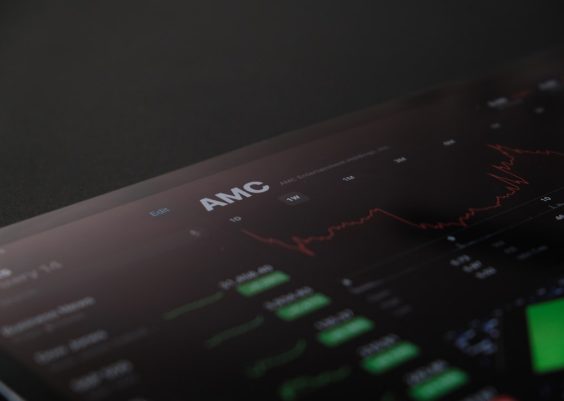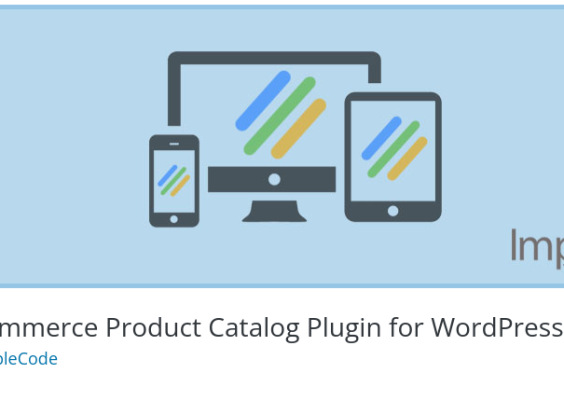Amazon FireStick is one of the most popular streaming devices on the market, offering an easy way to turn almost any television into a smart TV. To get started, however, you’ll need to activate your FireStick by entering a unique activation code. This process is essential to link your device to your Amazon account and start enjoying personalized content. In this guide, we’ll walk you through how and where to enter your Amazon FireStick activation code so you can complete setup quickly and securely.
Contents
What Is the Amazon FireStick Activation Code?
When you power on your Amazon FireStick for the first time, it will guide you through a series of setup steps. After connecting to Wi-Fi, the device will typically display an activation screen. On this screen, you’ll see a 6-character alphanumeric code. This is your FireStick activation code, used to link the device to your existing Amazon account.
If you want to access content, install apps, and make purchases through FireStick, entering this code is crucial. Failing to complete this step will limit functionality and prevent you from accessing streaming services such as Netflix, Hulu, Prime Video, and more.
Where Do I Enter the FireStick Activation Code?
Once you receive the activation code on your TV screen, follow these steps to enter it correctly and activate your device:
- Open a web browser on your smartphone, tablet, laptop, or PC.
- Navigate to the official Amazon activation page by visiting https://www.amazon.com/code.
- If you’re not already signed in, log in with your Amazon credentials.
- On the next screen, you’ll be prompted to enter the activation code displayed on your FireStick screen.
- Type in the code exactly as it appears, paying attention to capitalization if applicable.
- Click on the “Continue” button to finalize the activation process.

Once successful, the FireStick connected to your TV will automatically proceed to the next configuration steps, such as updating software, setting preferences, and downloading recommended apps.
Tips for a Smooth Activation Experience
To ensure minimal disruptions while activating your device, keep the following tips in mind:
- Reliable Internet Connection: Make sure your FireStick is connected to a strong Wi-Fi network. Interruptions in internet connectivity can delay or interfere with the activation process.
- Correct Account Information: Log into the correct Amazon account, preferably the one you used to purchase the device or the one that holds your subscriptions and payment methods.
- Avoid Typing Errors: Carefully type in the activation code and double-check before submitting to avoid unnecessary retries.
- Browser Compatibility: Use a modern browser, such as Chrome, Firefox, Safari, or Edge, to access the activation page for best results.
What If My Activation Code Doesn’t Work?
Although the process is usually seamless, you may rarely encounter issues with the activation code. Here’s what to try:
- Refresh the Code: Restart your FireStick or reconnect to Wi-Fi to generate a new activation code.
- Check for Updates: Ensure your FireStick device’s firmware is up to date. Sometimes, issues may arise due to outdated software.
- Clear Browser Cache: If the Amazon.com/code page doesn’t load properly, try clearing your browser cache or using a different browser.
- Use a Different Device: If the activation page refuses to open on one device, try another (e.g., switch from smartphone to laptop).
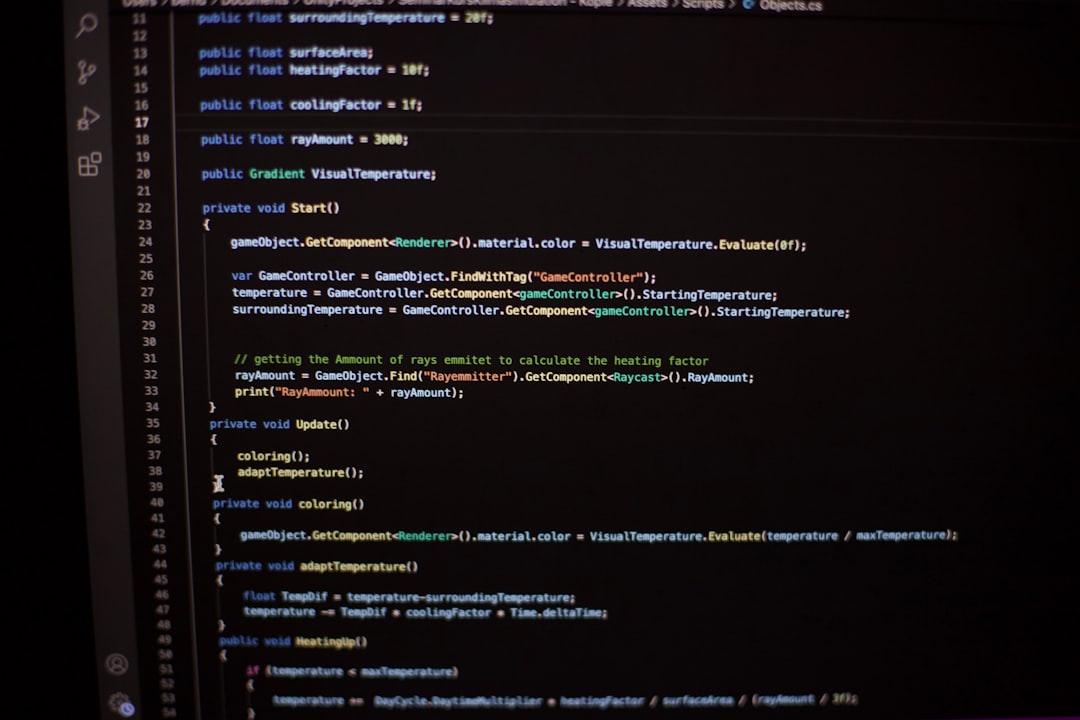
Frequently Asked Questions
Q: Can I activate FireStick without an Amazon account?
A: No. You must have a registered Amazon account to activate and use a FireStick device. It does not have to be a Prime account, but an Amazon login is required.
Q: How long is the activation code valid?
A: Activation codes are usually short-lived for security reasons. If too much time passes, it may expire, requiring you to restart your FireStick to get a new code.
Q: What should I do if I’m stuck on the activation screen?
A: Make sure your Wi-Fi is stable and your device is receiving power. If the problem persists, unplug the FireStick, wait 30 seconds, and plug it back in to reboot.
Final Thoughts
Activating your Amazon FireStick is a straightforward process once you understand where and how to input the activation code. Just go to the official Amazon code entry portal, sign in to your account, and enter the code displayed on your TV. Within minutes, your device will be up and running, ready for streaming. If you experience any issues, Amazon provides customer support and troubleshooting resources to help you get back on track quickly.
Always make sure you’re visiting the correct and secure Amazon site when entering any code or account details. Avoid third-party websites that may pose security risks.