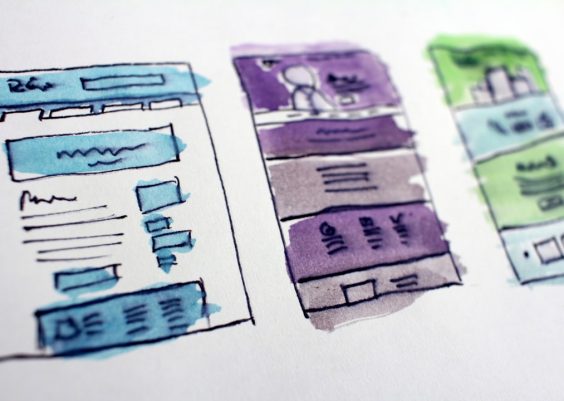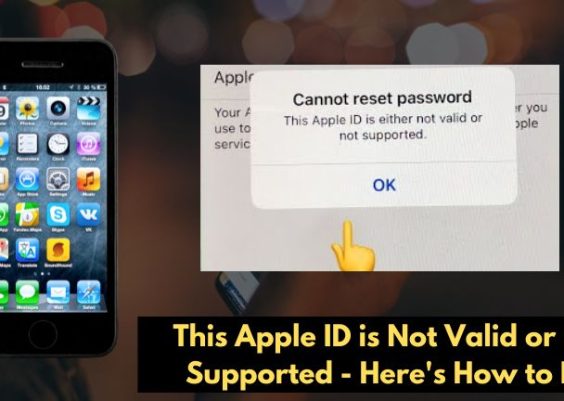Reverse image search isn’t just for browsers anymore. With the explosion of visual content and need for authenticity across mobile platforms, integrating reverse image search capabilities directly into your mobile app can add significant value. Whether you want to enable users to identify objects, verify content, or find similar images, the process is more accessible than ever. In this article, we’ll explore four simple steps to incorporate reverse image search into your mobile application in a clean and efficient way.
Contents
Step 1: Understand the Use Case and Choose the Right API
Before diving into development, it’s essential to identify the purpose of reverse image search in your app. Are you enabling content discovery, validating uploaded user content, or identifying objects within a photo?
Once you’ve clarified the use case, choose an appropriate API or service. Some popular services include:
- Google Cloud Vision API – Advanced image analysis and label detection.
- TinEye API – Great for image recognition and finding exact matches.
- Microsoft Azure Computer Vision – Offers object detection and optical character recognition (OCR).
These APIs handle image processing in the cloud, returning relevant metadata or matching results based on the photo your users upload.

Step 2: Implement Image Capture and Selection Functionality
Enabling users to choose or capture images is a fundamental part of making reverse image search work. You’ll need to grant your app permission to access the device’s camera and image gallery.
Here’s a quick breakdown depending on your platform:
- Android: Use
Intentto allow users to capture images via the Camera app or select from the gallery usingIntent.ACTION_PICK. - iOS: Use the native
UIImagePickerControllerto let users pick or take a photo. - Cross-Platform (React Native, Flutter, etc.): Use libraries like react-native-image-picker or image_picker in Flutter for a seamless experience.
Once the image is selected or captured, you’ll pass it to the reverse image API via a POST request, usually in base64 format or as multipart form-data.
Step 3: Send Image to the Reverse Search API and Handle the Response
With the image ready, it’s time to send it to the API. Most services follow a similar HTTP interface: you’ll provide an API key, image data, and optional parameters. Here’s a generic example using a POST request:
POST https://api.example.com/reverse-search
Headers:
Authorization: Bearer YOUR_API_KEY
Body:
{
"image": "base64encodedimage",
"options": {
"language": "en"
}
}
Once the response is received, parse the data based on the structure provided by the API. For instance, TinEye might return URLs pointing to matching image sources, while Google Vision could return labels or descriptive insights.
Pro Tip: Always include error checking and fallback responses to improve the app’s resilience and user experience.
Step 4: Display the Results Intuitively
How you present the results of a reverse image search plays a critical role in user satisfaction. Keep the interface clean and intuitive. Here are a few UI/UX ideas:
- Visual Grid: Show matching images in a grid with clickable thumbnails linking to their source.
- Description Overlay: Display object labels or tags directly over the image.
- Error Messaging: Use friendly prompts if no matches are found, with suggestions like uploading a different image.
Don’t forget to handle common edge cases, such as blurry images or low-resolution uploads, by offering tips before submission. Enhancing UX here can significantly improve user trust and retention.

Bonus Tips: Optimize for Performance and Privacy
Reverse image search can be resource-heavy, so optimize image upload sizes and minimize unnecessary API calls. Compress images before uploading using libraries like Glide (Android), UIImageJPEGRepresentation (iOS), or platform-agnostic tools.
Additionally, address privacy concerns by clearly informing users about how their images are processed, stored, and whether they are shared with third-party services.
Conclusion
Integrating reverse image search into your mobile app can transform it from a static tool into a powerful, visually intelligent platform. By following these four simple steps—choosing the right API, enabling image input, managing the API interaction, and displaying smart results—you can open up a whole new level of interactivity and functionality.
Ready to take your app’s image capabilities to the next level? Reverse image search might just be the feature you need to stand out in today’s visual-first mobile world.