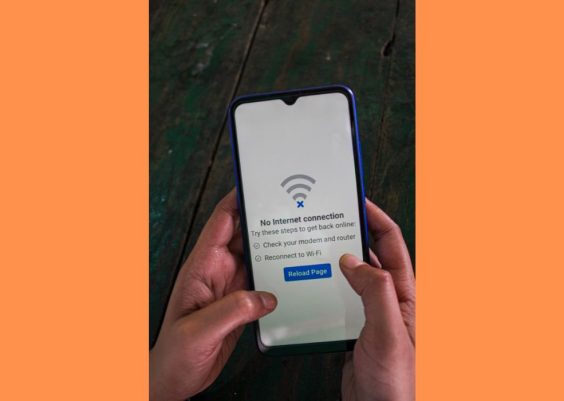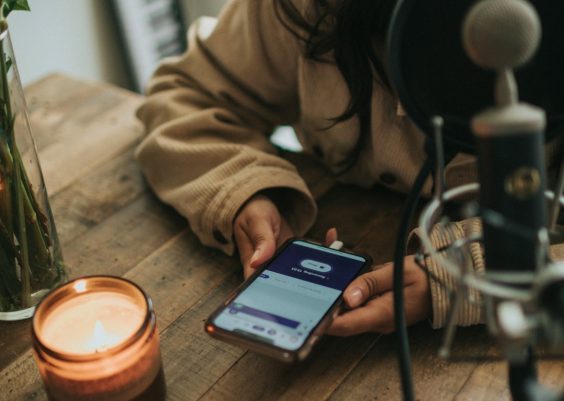WebM is a popular open, royalty-free media format known for its high-quality video compression and compatibility with modern browsers and platforms. If you’re working with WebM files, whether for professional content, social media, or personal use, trimming your videos is often necessary to remove unwanted sections, reduce file size, or highlight specific moments. Fortunately, several reliable methods make trimming WebM clips both simple and efficient. Below are four trusted techniques you can use to achieve clean cuts and precise video edits.
Contents
1. Use VLC Media Player
VLC Media Player is a versatile, free media player that goes beyond simple playback. One of its lesser-known features is the ability to trim video clips without any need for additional plugins.
Steps to Trim Using VLC:
- Launch VLC and open your WebM file.
- Navigate to View > Advanced Controls to enable recording tools.
- Position the playhead at the start of the segment you want to capture.
- Click the red Record button, then play the video.
- Click Record again at the end of the desired segment.
The recorded clip will be saved in your Videos folder. VLC’s method is quick, but may not offer frame-level accuracy.

2. Trim WebM Online Using Free Web Tools
If you prefer not to install software, several online tools offer an easy way to trim WebM videos. Services like Clideo, Kapwing, and Online Video Cutter support WebM formats and work within your web browser.
Typical Steps for Online Trimming:
- Go to the website of a reputable online video trimmer.
- Upload your WebM file (there may be limitations on file size).
- Use the visual timeline to set the start and end points.
- Click Trim or Cut, then download the processed clip.
These web-based platforms are user-friendly and ideal for quick edits. However, they may not be suitable for very large videos or require a stable internet connection.

3. FFmpeg Command Line Utility
For professionals and those comfortable with command-line interfaces, FFmpeg offers powerful video processing capabilities. FFmpeg supports a wide range of codecs and formats, including WebM, and enables precise, lossless trimming.
Example Command:
ffmpeg -i input.webm -ss 00:01:00 -to 00:02:30 -c copy output.webm- -ss specifies the start time.
- -to indicates the end time.
- -c copy tells FFmpeg to copy the video stream without re-encoding, making the process faster and preserving quality.
While FFmpeg might seem daunting at first, it offers unmatched precision and efficiency. There is also an active community and extensive documentation to support new users.
4. Trim with a Desktop Video Editor
For more control and additional editing features, using full-fledged video editors like Shotcut, DaVinci Resolve, or Adobe Premiere Pro can be a solid choice.
Advantages of Using Desktop Editors:
- Intuitive interface with timelines and preview panels.
- Ability to fine-tune start and end points using frame-by-frame control.
- Additional features like transitions, cropping, and filters.
These tools are best suited for users who need to do more than just trim, and they support exporting in the WebM format or allow easy conversion.

Final Thoughts
Trimming WebM video clips doesn’t have to be complicated. Whether you choose a quick solution like VLC or an advanced tool like FFmpeg, the key is to match the method to your specific needs and technical comfort level. For casual users, online tools and VLC offer fast and simple processing. For high-quality, accurate trims, command-line tools and professional video editors provide superior capability.
Always remember to save your trimmed files separately and back up your originals to avoid unintentional loss. With these four trusted methods at your disposal, you can confidently handle any WebM trimming task with efficiency and precision.