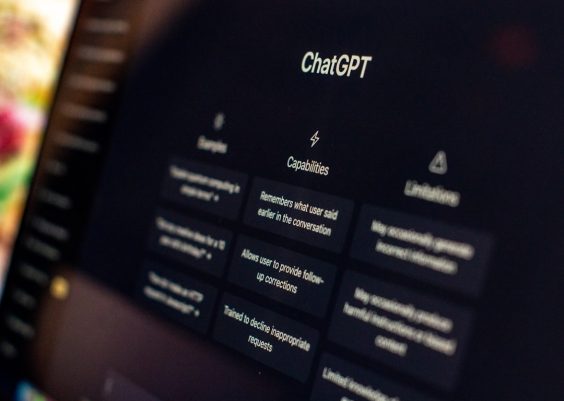Designing a visually compelling and highly functional WordPress site is a mix of strategic content placement, user-friendly layout, and compelling branding. Among the many elements that contribute to this success, one of the most frequently overlooked yet crucial components is the placement of the logo. Whether you’re using Elementor, Divi, Beaver Builder, or another WordPress builder, understanding where and how to place your logo across header, footer, and mobile views can have a significant impact on brand cohesion and user experience.
Contents
TL;DR
Logo placement in WordPress builders plays a vital role in creating a consistent brand identity across your site. Typically found in headers, footers, and adjusted for mobile views, strategic logo positioning improves navigation and boosts recognition. Headers are ideal for visibility, footers for accessibility and trust, while mobile needs responsive configuration. WordPress builders offer intuitive interfaces for achieving clean, effective placements.
Why Logo Placement Matters
Your logo is not just a badge—it’s the face of your brand. Proper placement ensures users are consistently aware of your identity while navigating your site, regardless of the device they’re using. Poor placement, on the other hand, can look unprofessional, confuse users, or even lead to navigation issues. WordPress builders give you the flexibility to customize logo positioning, but using them effectively requires both a creative eye and technical know-how.
Header Logo Placement
The most common and expected spot for a logo is in the header. This location is optimal because it sits at the top of your page and is almost always the first thing users see. Users have come to anticipate this design convention, so deviating from it may hinder usability.
- Left-aligned logo: This is the most traditional layout and aligns well with Western reading habits (left to right). It’s instinctive for users to look here first.
- Center-aligned logo: Often used by minimalist or luxury brands to draw direct attention to the brand image.
- Right-aligned logo: Less common, but can work in highly visual or modern designs when balanced correctly with the navigation menu.
Most WordPress builders allow users to drag and drop the logo widget or module into the header section and align it easily using the alignment tools. Elementor, for example, provides a Site Logo widget that can be positioned within the header template using its visual editor.
Tips for Effective Header Placement
- Ensure your logo is linked to the homepage for easier navigation.
- Use transparent PNGs for cleaner aesthetics against background images or colors.
- Maintain adequate padding so the logo doesn’t appear cramped.
Although not always the first thought when placing logos, the footer is another valuable area to reinforce branding. This section serves as the final stop on a page and can leave a lasting impression.
In WordPress builders, adding a logo to the footer is typically as easy as adding an Image or Site Logo widget to the footer layout template. Positioning may vary based on content density, but common options include:
- Center-aligned logo above contact information: Offers a balanced and classic appearance, often used in simple websites or portfolios.
- Left-aligned logo with footer menu: Common for business sites where navigation links run alongside the logo for a more functional design.
- Combined with social media icons: Integrates branding with social proof.
Though less prominent, a footer logo adds credibility and improves trust, particularly when paired with legal links like privacy policies or certifications. It can also help fill empty space and balance visual weight.
- Reduce the size to avoid overwhelming other elements.
- Make sure the color contrasts well with the footer background for visibility.
- Keep it consistent—don’t change the logo styling drastically.

Mobile Logo Placement
With an increasing number of users accessing websites via mobile devices, responsive design is non-negotiable. WordPress builders offer responsive mode views that allow for custom positioning of site elements on mobile. However, what looks good on desktop may not work on smaller screens.
In mobile layouts, the logo is traditionally stacked above or placed beside the hamburger menu icon. It is usually best to reduce the logo size and ensure it automatically resizes for varying screen dimensions.
Creating a Mobile-Friendly Logo Area
- Responsive resizing: Some builders offer auto-resize features, but manual tweaks in mobile view often yield better results.
- Tap space: Make sure there’s enough padding around the logo to prevent accidental clicks on nearby elements.
- SVG format: Using SVG logos ensures clarity and performance at any screen size.
In Elementor and other visual builders, there’s usually a dedicated responsive editing tab that lets you switch views between desktop, tablet, and mobile to make design-specific changes. This is crucial because you don’t want your logo to appear disproportionately large or small on mobile devices.

Common Issues with Logo Placement
Improper logo placement can cause several user experience (UX) and design issues, including:
- Overlapping elements: Logos that aren’t correctly resized or padded can overlap menus or headers.
- Slow load times: Using large image files or non-optimized formats can impact page performance.
- Lack of consistency: A logo that appears in some areas but not others can confuse users and weaken branding.
To prevent these issues, it’s best to preview the site on multiple devices, ensure image files are optimized, and keep alignment consistent throughout the builder’s templates.
Conclusion
Effective logo placement in WordPress builders like Elementor, Divi, and WPBakery requires both functional and aesthetic consideration. The header remains the prime real estate for visibility, the footer complements branding and trust, and mobile design needs special attention for responsiveness. Fortunately, modern builders make it easier than ever to adapt design strategies that keep your branding sharp and your site user-friendly.
Frequently Asked Questions (FAQ)
1. Where should I place my logo on a WordPress website?
The most common and effective place is in the header, usually aligned to the left. However, adding it to the footer and optimizing for mobile view ensures a cohesive brand presence across the site.
2. Can I have different logos for desktop and mobile?
Yes. Many WordPress builders allow conditional logic or responsive image widgets so you can use a simplified or resized version of your logo exclusively for mobile devices.
3. Should my logo always link to the homepage?
Almost always. This has become a standard web convention that greatly enhances usability.
4. How do I resize my logo in WordPress?
Most WordPress builders have image settings where you can set exact dimensions or use responsive scaling. Alternatively, CSS can also be used if additional customization is needed.
5. What format should my logo be in?
SVG is preferred for crisp scalability, but PNG is also widely used for its transparency. JPEG is best avoided due to its lack of transparency and heavier file size.